Voice memo organization systems can completely transform how you manage audio recordings on your iPhone. You know that sinking feeling when you’re frantically scrolling through dozens of voice memos, trying to find that brilliant idea you recorded three weeks ago? Maybe it was a business concept you had during your morning jog, or important details from a client call that you just can’t seem to locate. I’ve been there too – staring at a list of recordings titled “New Recording 47” and “New Recording 48” with absolutely no clue what’s inside them.
Here’s the thing about voice memos: they’re incredibly powerful for capturing thoughts on the go, but without proper organization, they become a digital graveyard of forgotten ideas. Your iPhone’s Voice Memos app can hold thousands of recordings, but if you can’t find what you need when you need it, those recordings might as well not exist.
The good news? Voice memo organization systems can transform your chaotic collection of audio files into a streamlined, searchable library that actually serves you. Whether you’re a busy professional juggling multiple projects, a student recording lectures, or someone who simply wants to remember their daily thoughts, the right organizational approach will save you hours of frustration and help you rediscover valuable content you thought was lost forever.
These voice memo organization systems work specifically with iPhone’s built-in Voice Memos app, giving you practical strategies that require no additional software or complicated setups.
Ready to turn your voice memo chaos into a well-oiled system? Let’s dive into proven strategies that will make your recordings work for you, not against you.
Start with Smart Naming Conventions That Make Sense
The foundation of any effective voice memo organization system starts with how you name your recordings. Think of file names as the front door to your content – they’re the first thing you see when searching, and they determine whether you’ll find what you need in 5 seconds or 5 minutes.
Here’s the reality: “New Recording 23” tells you absolutely nothing about what’s inside. But “2024-08-19_ClientCall_ProjectAlpha_Budget” immediately tells you the date, type of content, project name, and topic. That’s the difference between organized and chaotic.
The most effective naming convention follows this simple pattern: Date_Category_Project_Topic. This structure puts the most searchable information first and creates natural groupings when your recordings are sorted alphabetically.
For example:
- 2024-08-19_Meeting_TeamSync_Q4Goals
- 2024-08-19_Idea_AppDevelopment_UserInterface
- 2024-08-19_Personal_Shopping_GroceryList
- 2024-08-19_Learning_Course_ChapterNotes
The date format (YYYY-MM-DD) automatically sorts chronologically, while categories like “Meeting,” “Idea,” “Personal,” and “Learning” create instant visual groupings. This system works whether you have 50 recordings or 500.
One trick that saves tons of time: if you frequently search for the same types of recordings, create a mental list of your “power keywords.” These are the 5-10 terms you use most often in searches. Make sure these words appear consistently in your recording titles.
Integrate Voice Notes into Your Existing Workflow
The biggest mistake people make with voice memo organization systems is treating them as separate from everything else they do. Your voice memos should connect seamlessly with your calendar, email, project management tools, and daily routines.
Start by identifying the natural recording moments in your day. Maybe you record ideas during your commute, capture meeting notes between appointments, or log daily reflections before bed. These patterns become the backbone of your organizational system.
Link your voice memos to specific projects or deadlines. When you record a memo about Project Alpha, immediately move it to the Project Alpha folder and consider sending yourself a quick email with the memo’s key points. This creates multiple touchpoints for the same information.
Many professionals find success by treating voice memos as the first step in a larger content creation process. Record the raw idea, then transcribe key points into your project management system or meeting notes. The voice memo becomes your backup and your written notes become your action items.
Daily Routine That Works
Here’s a simple daily routine that keeps voice memos organized without feeling like extra work:
Morning: Review yesterday’s recordings and move any that need immediate action to your priority folder Throughout the day: Use consistent naming as you record Evening: Spend 5 minutes organizing the day’s recordings into appropriate folders
This 10-minute daily investment prevents the buildup that leads to organizational chaos later.
Build Time-Saving Habits That Compound
Small habits around voice memo organization create massive time savings over weeks and months. The secret is building systems that feel automatic rather than burdensome.
The “record and organize immediately” habit is your biggest time-saver. When you finish recording, spend 30 seconds renaming the file with your standard convention and moving it to the right folder. Those 30 seconds save you 10 minutes of searching later.
Create recording templates for common scenarios. If you frequently record client calls, develop a standard intro: “Client call with [Name] on [Date] regarding [Topic].” Speaking this information at the beginning means it gets captured in transcriptions and makes the content instantly searchable.
Set up weekly reviews where you clean up any recordings that didn’t get properly organized. Friday afternoons work well for this – spend 15 minutes housekeeping your voice memo library while wrapping up the week.
Automation Saves Hours
Take advantage of Siri Shortcuts to automate parts of your organization process. You can create shortcuts that automatically name recordings based on your location, time of day, or calendar events. While this requires some initial setup, it eliminates decision fatigue around naming conventions.
Consider using third-party apps that integrate with Voice Memos for additional automation features. Some apps can automatically transcribe recordings and extract keywords for easier searching.
Maintain Consistency Across All Your Devices
Your voice memo organization systems only work if they’re consistent everywhere you record. Whether you’re using your iPhone, iPad, or Mac, the same folder structure and naming conventions should apply.
iCloud sync makes this easier by automatically syncing your Voice Memos across devices, but you need to maintain the same organizational discipline on each device. That means using the same folder names, following the same naming conventions, and organizing recordings immediately regardless of which device you’re using.
Cloud Sync Strategy
Enable iCloud for Voice Memos in Settings > [Your Name] > iCloud > Voice Memos. This ensures all your recordings and folder structures stay synchronized across devices automatically.
Monitor your iCloud storage regularly since voice recordings can consume significant space. A 2-hour recording can take up to 1 GB depending on quality settings. Set up storage alerts so you don’t run out of space mid-recording.
Remember that deleting a voice memo on one device removes it from all synced devices. Before deleting recordings, make sure you’ve extracted any valuable information or moved important memos to a backup location.
Protect Your Voice Notes with Innovative Backup Systems
Your voice memos contain valuable information – from business ideas to personal memories. Losing them because of device failure or accidental deletion can be devastating.
iCloud provides automatic backup, but smart users create multiple backup layers. Export important recordings to other cloud services like Google Drive or Dropbox. This creates redundancy and makes recordings accessible even if you switch away from Apple devices.
For recordings with sensitive information, consider local backups on your computer. The Voice Memos app on Mac makes this easy – just drag recordings to a folder on your desktop for offline storage.
Develop a backup schedule that matches the importance of your content. Daily recordings might get weekly backups, while important business recordings should be backed up immediately after creation.
Enable Team Collaboration Without Chaos
Sharing voice memos with team members doesn’t have to destroy your organizational system. The key is creating shared standards that everyone follows.
Use AirDrop for quick sharing between Apple devices, but establish rules about folder placement and naming when recordings get shared. The person receiving the memo should follow the same organizational standards as the original recorder.
Team Best Practices
Create shared naming conventions that include team member initials. Instead of just “2024-08-19_Meeting_ProjectAlpha,” use “2024-08-19_Meeting_ProjectAlpha_JD” (where JD represents the recorder’s initials).
Establish ownership rules for shared recordings. Who’s responsible for organizing shared memos? Usually, the person who recorded the memo maintains organizational responsibility even after sharing.
Set up shared folders for team projects, but keep personal recordings in individual folder structures. This prevents team content from cluttering personal organization systems.
How Voice Memos Can Transform Your Workflow
When properly organized, voice memos become more than just audio files – they become a searchable knowledge base that grows more valuable over time. Instead of losing brilliant ideas to poor organization, you’ll have instant access to months or years of captured thoughts.
Voice memo organization systems change how you think about information capture. You’ll start recording more because you know you can find things later. This creates a positive feedback loop where better organization leads to more valuable content, which motivates better organization.
The transformation happens gradually. Week one, you’ll notice you can find recent recordings faster. Month one, you’ll start rediscovering forgotten ideas. Month three, you’ll have a personal knowledge database that feels almost magical in its ability to surface relevant information exactly when you need it.
Start Building Your Voice Note System Today
The perfect time to start organizing your voice memos was when you recorded your first one. The second-best time is right now.
Begin with your most recent recordings – apply the naming convention and folder structure to everything from this week. Don’t try to organize months of old recordings all at once; that’s a recipe for overwhelm and abandonment.
Pick your naming convention format and write it down somewhere you’ll see it. The first few weeks require conscious effort to remember the new system, but after that, it becomes automatic.
Create your initial folder structure based on how you actually use voice memos, not how you think you should use them. Your system should match your real behavior, not your ideal behavior.
Most importantly, be patient with yourself as you build these new habits. Voice memo organization systems work best when they feel natural rather than forced. Start small, stay consistent, and watch your audio chaos transform into a searchable, valuable resource that actually serves your daily needs.
Build Folder Structures That Grow with You
Now that you’ve got smart naming down, it’s time to create folder structures that can handle your growing collection of voice memos. The iPhone Voice Memos app lets you create folders, and this feature is a game-changer for anyone serious about organization.
Start with broad categories that reflect how you actually use voice memos. Most people fall into these main buckets:
Work-Related Folders:
- Client Calls
- Team Meetings
- Project Ideas
- Training Notes
Personal Folders:
- Daily Thoughts
- Shopping Lists
- Health Logs
- Book Notes
The trick is to start simple and let your system evolve naturally. Don’t create 20 folders on day one – you’ll just end up confused about where things belong. Begin with 4-6 main folders and add more as you actually need them.
When you’re deciding where a recording belongs, ask yourself: “If I needed to find this six months from now, where would I logically look first?” That’s your answer.
Alternative Structure for Teams
If you’re working with a team or sharing recordings across multiple people, consider organizing by project or client rather than by recording type. This structure works better when multiple people need access to the same information.
Team-Friendly Structure:
- Project Alpha
- Project Beta
- Client ABC
- Client XYZ
- General Team Updates
This approach makes collaboration smoother because everyone knows exactly where to find recordings related to their specific work areas.
Master the Art of Tagging and Quick Retrieval
Here’s where things get interesting. While folders give you broad organization, tagging creates multiple pathways to the same content. Think of tags as the secret sauce that makes your voice memo organization systems truly powerful.
The iPhone Voice Memos app doesn’t have traditional tagging, but you can create your own tagging system by including keywords in your memo titles. This is where that naming convention we talked about earlier becomes even more valuable.
Let’s say you recorded a memo about a new marketing strategy during a client meeting. Your title might look like: “2024-08-19_Meeting_ClientABC_Marketing_SocialMedia_Q4Strategy”
Now you’ve got multiple “tags” built right into the filename:
- Meeting (content type)
- ClientABC (who it involves)
- Marketing (department)
- SocialMedia (specific area)
- Q4Strategy (time frame)
This means you can search for any of these terms and find this recording instantly. It’s like having a filing cabinet where each document can live in multiple drawers at once.
Another powerful technique is using consistent abbreviations for recurring themes. If you frequently record memos about budget discussions, always include “BUDGET” in the title. For strategic planning sessions, use “STRATEGY.” These consistent markers become your personal search shortcuts.
The real magic happens when you combine this with the Voice Memos search function. Instead of scrolling through endless lists, you type one keyword and immediately see every relevant recording. That’s the difference between an organized system and a chaotic collection.
Create Search Strategies That Actually Work
Searching through voice memos shouldn’t feel like hunting for a needle in a haystack. The Voice Memos app on iPhone has a built-in search function that’s surprisingly powerful – if you know how to use it effectively.
The search bar at the top of the Voice Memos app searches through your recording titles, so this is where your smart naming convention pays off big time. But here’s what most people don’t realize: you can search for partial words and the app will still find matches.
Effective Search Techniques:
Type broad categories first, then narrow down. If you’re looking for a specific client meeting, start by searching “client” to see all client-related recordings, then add more specific terms like the client name or date.
Use date ranges in your searches. The app recognizes date formats, so searching “2024-08” will show all recordings from August 2024.
Search by recording length if you remember roughly how long your memo was. Looking for a quick voice note? Search combined with folder filtering to narrow results.
Remember that the search function looks through the entire title, so front-loading your most important keywords in your naming convention makes search results more relevant. That’s why the Date_Category_Project_Topic format works so well – it puts searchable information exactly where the search function expects to find it.
One trick that saves tons of time: if you frequently search for the same types of recordings, create a mental list of your “power keywords.” These are the 5-10 terms you use most often in searches. Make sure these words appear consistently in your recording titles.
References:
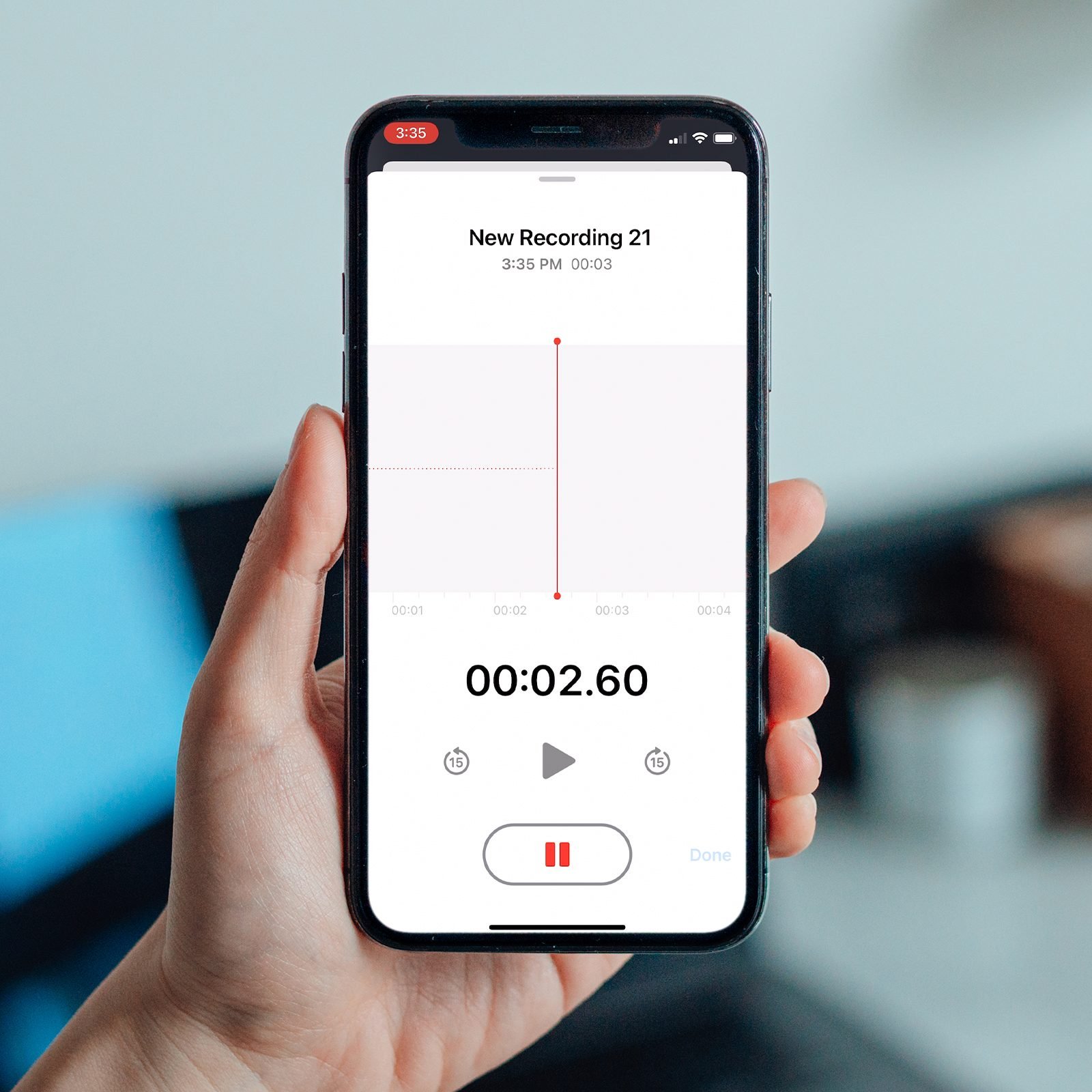
Leave a Reply