Voice typing technology has seen significant adoption in recent years, with over 41% of adults using voice search features daily. However, despite its growing popularity, Google Voice typing still struggles with a 15-20% error rate for many users. This voice dictation feature in Google Docs lets you speak instead of type, promising to speed up document creation. As more people rely on these tools for work and personal use, it’s important to understand where they fall short.
In this article, we’ll take an honest look at the limitations of Google’s voice typing feature specifically in Google Docs. We’ll explore 7 key disadvantages that might impact your productivity before you commit to using it regularly. Let’s dive into what makes this technology both promising and problematic.
Accuracy and Recognition Problems
Speech Pattern and Accent Challenges
Google Voice typing often struggles with non-standard accents and speech patterns. If you speak with a regional accent or have a speech impediment, the system might consistently misinterpret your words. Users with accents from Scotland, India, or the Southern United States report significantly higher error rates than those with more “neutral” accents.
One user from Louisiana shared: “I have to fake a generic American accent just to get decent results. When I talk normally, about half my words come out wrong.”
Background Noise Interference
The microphone doesn’t just pick up your voice – it captures everything around you. This means coffee shop conversations, office chatter, keyboard clicks, or even the hum of an air conditioner can cause errors in transcription. The system often inserts random words or phrases when it picks up background sounds.
Technical Vocabulary Limitations
If you work in a specialized field like medicine, law, or technology, you’ll quickly hit Google Voice typing’s vocabulary ceiling. Technical terms, industry jargon, and specialized vocabulary often get misinterpreted. For example, medical professionals report that terms like “myocardial infarction” frequently get transcribed as “my card yell in fraction.”
Workflow Disruption Issues
Difficulty Creating New Lines and Formatting
While basic dictation works reasonably well, formatting your document through voice commands can be frustrating. Simple tasks like creating a new paragraph, adding bullet points, or formatting text require specific voice commands that aren’t intuitive.
Try saying “new line” or “new paragraph” and you might find these commands work inconsistently. Making a bulleted list through voice commands often takes multiple attempts, breaking your train of thought.
Command Learning Curve
Google Voice typing requires users to learn dozens of specific commands for formatting and editing. There’s no on-screen prompt showing available commands, so you must memorize them or constantly refer to a help document. Commands like “select paragraph,” “insert table,” or “apply heading” have specific syntax that feels unnatural to speak.
Speaking vs. Typing Efficiency Comparison
For many users, speaking actually takes longer than typing, especially when you factor in correction time. A study of office workers found that while typing speeds averaged 50-70 words per minute, effective voice typing (including corrections) averaged only 40-60 words per minute for most users.
When you make a mistake while typing, you can quickly backspace and fix it. With voice typing, you must use specific commands to navigate to the error, select the text, and replace it – often causing additional errors in the process.
Sometime Features Appear to Be Missing
If some google voice typing features appear to be missing, they might just be hidden.
Integration and Ecosystem Limitations
Google-Only Ecosystem Dependency
Google Voice typing only works within Google’s ecosystem. If you prefer Microsoft Word, Apple Pages, or other writing tools, you’re out of luck. This forces users to adapt their workflows to Google’s products rather than choosing the best tool for their needs.
Offline Functionality Constraints
Need to work without internet access? Google Voice typing won’t help you. Unlike some competitor products that offer offline voice recognition, Google’s solution generally requires an active internet connection to process your speech. This makes it unusable during flights, in areas with poor connectivity, or during internet outages.
Cross-Platform Inconsistencies
The voice typing experience varies dramatically across devices. The feature works differently (and has different commands) in Google Docs on desktop versus Google Docs on mobile. Some features available on Chrome browsers aren’t available on other browsers, creating a fragmented user experience.
Language and Localization Challenges
Non-English Language Performance
While Google Voice typing supports over 100 languages in theory, the accuracy drops significantly for non-English languages. Languages with complex grammar structures or numerous dialects see error rates as high as 30-40%, compared to 15-20% for English.
Regional Dialect Recognition Problems
Even within English, regional dialects cause major headaches. Australian English, Scottish English, or Indian English variants often result in garbled text. The system seems optimized for American English, putting international users at a disadvantage.
Multilingual Content Creation Hurdles
Creating documents with multiple languages is nearly impossible. Switching between languages requires manually changing settings each time, disrupting your thought process and workflow. There’s no seamless way to dictate a document that includes phrases in different languages.
Privacy and Security Concerns
Voice Data Collection Practices
Google collects voice data to improve its services, raising privacy concerns for many users. Your dictated content is processed on Google’s servers, and portions may be stored or analyzed to train their AI systems. For privacy-conscious users, this represents a significant drawback.
Potential Eavesdropping Risks
Using voice typing in public spaces means others can hear your content. Whether you’re working on sensitive business documents or personal correspondence, speaking your content aloud creates security vulnerabilities that don’t exist with traditional typing.
Confidential Content Considerations
Lawyers, healthcare providers, and business professionals often work with confidential information. Voice typing creates risks for client confidentiality, as sensitive information is transmitted to Google’s servers and potentially exposed to anyone within earshot.
Technical Requirements and Accessibility
Device Compatibility Issues
Google Voice typing works best with newer devices and good-quality microphones. Users with older computers or budget smartphones report significantly worse recognition rates. The feature also drains battery life quickly on mobile devices.
Internet Connection Dependencies
As mentioned earlier, voice typing requires a stable internet connection. Even temporary interruptions can cause the system to freeze or lose portions of your dictation. The quality of transcription also degrades with slower connections.
Accessibility Limitations for Users with Speech Impairments
Ironically, while voice typing could be valuable for users with physical disabilities that make typing difficult, it often fails those with speech impairments. Users with stutters, lisps, or other speech variations report frustration with Google’s inability to accurately capture their dictation.
Alternative Voice Typing Solutions
Dedicated Dictation Software Comparison
Specialized software like Dragon NaturallySpeaking offers significantly higher accuracy rates (95%+) compared to Google Voice typing. These dedicated solutions also provide more comprehensive command options and better handling of specialized vocabulary.
| Feature | Google Voice Typing | Dragon NaturallySpeaking | Windows Speech Recognition |
|———|———————|————————–|—————————-|
| Accuracy | 80-85% | 95-99% | 85-90% |
| Offline Use | No | Yes | Yes |
| Vocabulary Training | Limited | Extensive | Moderate |
| Cost | Free | $150-$300 | Free |
| Specialized Commands | Basic | Advanced | Moderate |
Device-Native Voice Recognition Options
Both Windows and macOS offer built-in voice recognition that integrates better with their respective ecosystems. These options often provide more consistent experiences across applications than Google’s browser-based solution.
Professional Transcription Services
For critical documents, professional human transcription services still offer unmatched accuracy. While more expensive, the error rate drops to near-zero, and formatting is handled correctly the first time.
When to use vs. When to avoid Google Voice Typing
When to use:
- Quick notes or first drafts
- When your hands are occupied
- In quiet environments with good internet
- For simple, non-technical content
- When perfect accuracy isn’t critical
When to avoid:
- For technical or specialized documents
- In noisy environments
- When working with confidential information
- When formatting is important
- When working across multiple languages
Pro Tips for Better Results
Solutions to 7 common google voice typing issues are available here.
- Use an external microphone for better recognition
- Speak clearly and at a moderate pace
- Learn common formatting commands
- Practice in a quiet environment first
- Be prepared to edit the final document
According to a 2023 study by the Speech Recognition Technology Association, even professional writers using voice dictation spend approximately 30% of their time correcting errors and formatting issues. This matches Google’s own documentation, which acknowledges that voice typing works best for “initial drafts and casual content.”
Dr. Maria Chen, an accessibility specialist at Stanford University, notes: “Voice recognition technology still carries significant barriers for non-standard speakers. The technology reflects existing biases in who it was designed to understand.”
Want to make the most of voice typing despite its limitations?
Check out our guide to optimizing Google Voice typing for better results. If you’re finding Google’s solution isn’t meeting your needs, explore our comparison of alternative dictation tools for specific professions and use cases.
What has your experience been with Google Voice typing? Share your thoughts and workarounds in the comments below!
Frequently Asked Questions
Is Google Voice typing free to use?
Yes, Google Voice typing is completely free with any Google account when using Google Docs.
Can I use Google Voice typing offline?
No, Google Voice typing requires an active internet connection to work properly.
Does Google Voice typing work in all browsers?
No, it works best in Google Chrome and has limited functionality in other browsers.
Can Google Voice typing handle medical terminology?
It struggles with specialized medical terminology, often making significant errors with technical terms.
How do I start using Google Voice typing in Google Docs?
Open a Google Doc, go to Tools menu, select “Voice typing” or press Ctrl+Shift+S.
References
Now you. Can Text like this thanks. To Google’s new speech to text. Settings.
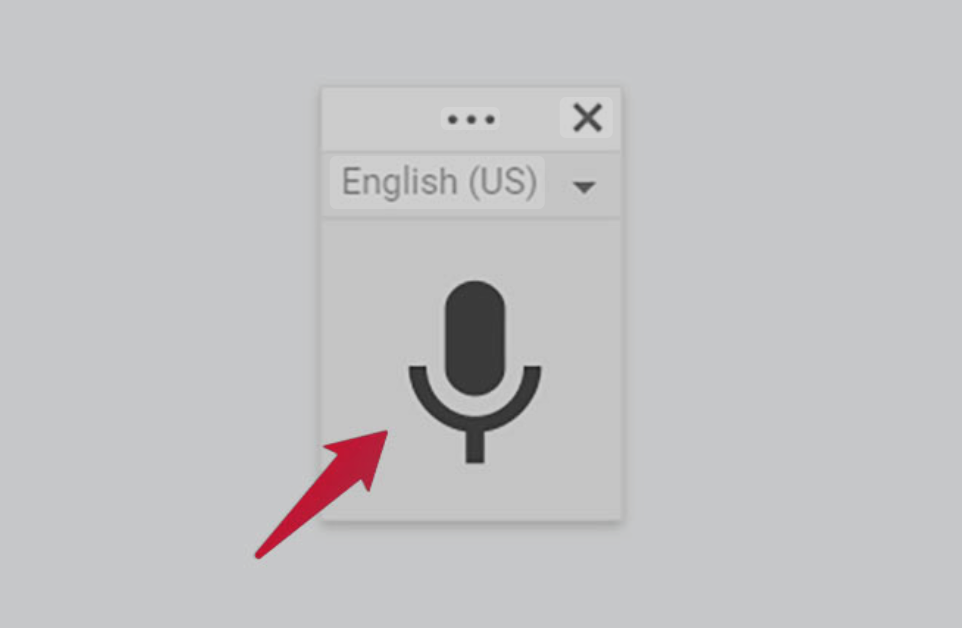
Leave a Reply