Have you ever picked up your phone to send a quick text, tapped the microphone icon, and… nothing happened? That feeling when your Google voice typing just stops working can drive anyone crazy. Whether you’re driving, cooking, or just need hands-free texting, voice typing has become a must-have feature for many Android users.
Google voice typing is that handy feature that lets you talk to your phone instead of typing. But sometimes it just disappears or stops working, leaving you stuck with manual typing again. This problem shows up across all kinds of Android devices – from Samsung Galaxy phones to Google Pixels and everything in between.
In this article, we’ll look at why your voice typing might be missing and walk through the steps to get it back and working again.
How to fix Google voice typing features missing
- Check if microphone permissions are enabled for Gboard
- Make sure Gboard is set as your default keyboard
- Verify voice typing is turned on in Gboard settings
- Confirm the right languages are installed and enabled
- Update Gboard app to the latest version
- Reinstall Gboard if problems continue
- Check Android system settings for conflicts
Common Reasons for Missing Google Voice Typing Features
Permission Issues with Microphone Access
One of the most common reasons voice typing stops working is simple permission problems. If your keyboard app doesn’t have permission to use your microphone, voice typing can’t work. This often happens after system updates or when you’ve recently installed Gboard.
Many users don’t realize their phone might have reset permissions or that they accidentally denied microphone access at some point. Checking these permissions is always the first step in fixing voice typing problems.
Gboard Updates and Compatibility Problems
Google regularly updates Gboard, and sometimes these updates can cause voice typing to disappear. This might happen because:
- The update introduced bugs affecting voice functionality
- Your device isn’t fully compatible with the newest version
- The update changed where voice typing settings are located
- Automatic updates weren’t completed properly
If you notice voice typing stopped working right after an update, this is probably the cause.
Language and Input Settings Conflicts
Voice typing is closely tied to your language settings. If you’ve recently changed languages or have multiple input methods enabled, this can sometimes create conflicts. Google voice typing needs the right language packs installed to work properly, and mixing too many languages can confuse the system.
System Software Conflicts
Sometimes the problem isn’t with Gboard at all but with your device’s operating system. System updates, battery optimization settings, or even other apps that use the microphone can interfere with voice typing functionality.
Step-by-Step Solutions to Restore Voice Typing
Checking and Enabling Microphone Permissions
- Open your device’s Settings app
- Tap on “Apps” or “Applications”
- Find and select “Gboard” from the list
- Tap on “Permissions”
- Make sure “Microphone” is set to “Allow” or “Allowed”
- Restart your phone after making changes
If permissions look correct but voice typing still doesn’t work, try temporarily revoking and then re-granting microphone permission.
Updating or Reinstalling Gboard
If permission fixes don’t work, try updating Gboard:
- Open Google Play Store
- Search for “Gboard”
- If an update is available, tap “Update”
- Restart your device after updating
If updating doesn’t help, try a clean reinstall:
- Go to Settings > Apps > Gboard
- Tap “Uninstall” or “Uninstall updates”
- Go back to Play Store and reinstall Gboard
- Set it as your default keyboard again
Enabling Advanced Voice Typing Features
Google has moved some voice typing features to a new “Enhanced voice typing” option on newer phones:
- Open Gboard while in any text field
- Tap the gear icon (or three dots, then Settings)
- Select “Voice typing”
- Make sure “Use voice typing” is turned on
- If available, enable “Enhanced voice typing”
- Download any required language packs
Resetting Gboard Settings
If nothing else works, you might need to reset Gboard:
- Go to Settings > Apps > Gboard
- Tap “Storage” or “Storage & cache”
- Tap “Clear cache” and then “Clear data”
- Set up Gboard again from scratch
Remember that this will delete your custom dictionary and settings.
Device-Specific Solutions
Samsung Galaxy Voice Typing Issues
Samsung phones have their own keyboard but also support Gboard. Some Samsung-specific fixes include:
- Checking if you’re using Samsung Keyboard instead of Gboard
- Making sure Samsung’s Bixby Voice isn’t conflicting
- Checking One UI settings that might affect microphone access
- Disabling battery optimization for Gboard
Samsung users often need to explicitly set Gboard as their default keyboard in the Samsung keyboard settings menu.
Google Pixel Voice Typing Troubleshooting
Pixel phones should have the best voice typing experience since they’re Google’s own devices. If you’re having issues:
- Check if your Pixel is set to “Battery Saver” mode
- Make sure “Now Playing” isn’t causing microphone conflicts
- Try enabling “Voice Match” in Google Assistant settings
- Check if the new Assistant voice typing replaced standard voice typing
General Android Device Solutions
For other Android devices:
- Check manufacturer-specific battery optimization settings
- Look for “cleanup” apps that might be interfering
- Make sure your Android version supports current Gboard features
- Try clearing Google app cache (not just Gboard)
Alternatives When Google Voice Typing Can’t Be Fixed
Third-Party Voice Typing Apps
If you can’t get Google voice typing working, these alternatives might help:
| App Name | Free/Paid | Special Features |
|———-|———–|—————–|
| Speechnotes | Free with paid upgrade | Works offline, specialized punctuation commands |
| Voice to Text | Free with ads | Simple interface, good for basic needs |
| Dragon Anywhere | Paid subscription | Professional-grade accuracy, supports longer dictation |
| Microsoft SwiftKey | Free | Alternative keyboard with voice typing built in |
Built-in Manufacturer Alternatives
Most phone makers offer their own keyboards with voice typing:
- Samsung Keyboard has built-in voice typing that works differently than Google’s
- Sony’s Xperia Keyboard includes voice typing features
- Huawei and Xiaomi have their own keyboard solutions
Some users find these manufacturer keyboards more reliable for voice typing, even if they have fewer features overall.
Voice typing has become an essential tool for so many of us, and it’s frustrating when it stops working. Hopefully, these troubleshooting steps have helped you get your Google voice typing back in action. If you’ve tried everything and still have problems, you might want to reach out to Google support or your phone manufacturer for more specific help.
Have you fixed your voice typing issues with these steps? What worked for you? Share your experience in the comments below! And if you want more tips on making your Android keyboard work better, check out our other articles on keyboard shortcuts and customization.
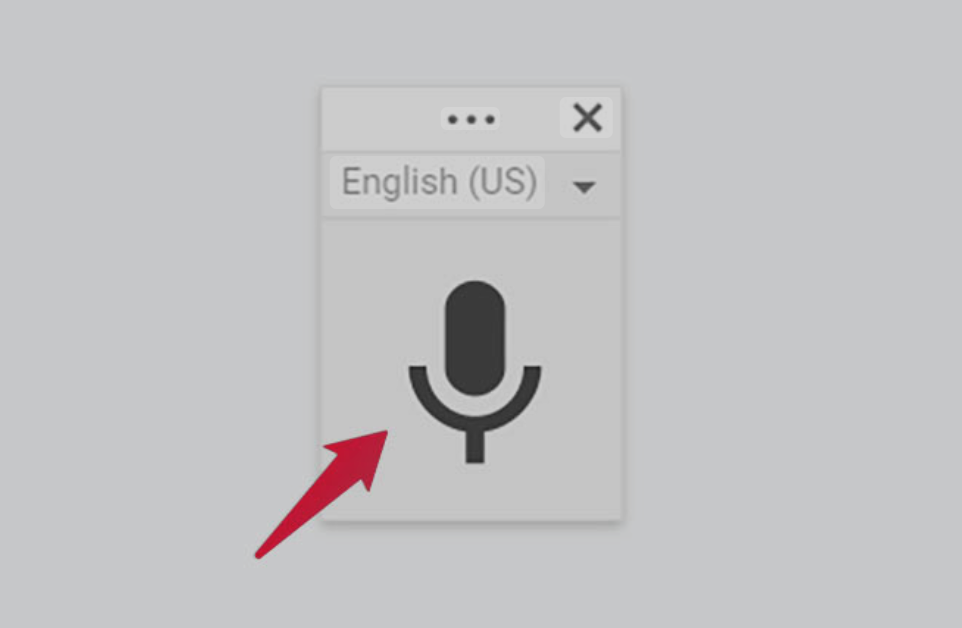
Leave a Reply