Are you tired of speaking your thoughts into Google Docs or your Android phone, only to find everything smashed together in one giant block of text? It’s incredibly frustrating when you’re trying to dictate an email, document, or message and Google voice typing ignores your attempts to create new paragraphs. This common problem affects many users across Google Docs and Android keyboards, making your dictated content harder to read and edit.
Paragraph breaks aren’t just about making text look pretty—they’re essential for organizing thoughts, creating readable content, and saving time during the editing process. Whether you’re using voice typing due to accessibility needs, to save time, or simply because you prefer speaking over typing, getting those paragraph breaks to work properly matters.
In this guide, we’ll show you exactly how to fix the “google voice typing no paragraphs” issue across different platforms. You’ll learn the voice commands that actually work, troubleshooting steps for when they don’t, and tips to make your voice typing experience smoother overall.
How do I start a new paragraph in Google Voice typing?
To create a new paragraph while using Google Voice typing:
- Say “new paragraph” or “new line” clearly after finishing your current thought
- Pause briefly before and after saying the command
- Continue dictating your next paragraph after seeing the cursor move to a new line
For Google Docs specifically, you can also say “period new paragraph” to end your sentence and start a new paragraph in one command.
If these commands aren’t working, you may need to check your microphone settings or update your software, which we’ll cover later in this article.
Understanding Google Voice Typing Paragraph Issues
Common Causes of Missing Paragraph Breaks
Several factors can prevent Google voice typing from creating paragraph breaks:
- Unclear pronunciation of commands
- Background noise interfering with voice recognition
- Outdated voice typing software
- Microphone quality issues
- Speaking too quickly between thoughts and commands
How Voice Recognition Interprets Commands
Google’s voice recognition system needs to distinguish between your regular dictation and specific formatting commands. It listens for certain trigger phrases and pauses that signal you want to format the text rather than type it. When you say “new paragraph,” the system should recognize this as a formatting command rather than text to be typed.
Platform Differences (Google Docs vs. Android Keyboard)
The way paragraph commands work varies slightly between platforms:
- Google Docs has more robust formatting commands built into its voice typing system
- Android’s Gboard has fewer built-in formatting options
- Samsung’s voice typing may respond to different command phrases
- Third-party keyboard apps may handle voice commands differently
Voice Commands for Creating Paragraphs in Google Docs
Basic Voice Commands for Paragraph Breaks
When using Google Docs voice typing, try these commands:
- “New paragraph” – Starts a fresh paragraph with proper spacing
- “New line” – Creates a single line break
- “Period new paragraph” – Ends current sentence and starts new paragraph
Advanced Formatting Commands
Beyond basic paragraphs, you can use these voice commands:
- “Create bulleted list” – Starts a bullet point list
- “Create numbered list” – Starts a numbered list
- “New item” – Adds the next bullet or numbered item
Troubleshooting Voice Commands in Google Docs
If your paragraph commands aren’t working in Google Docs:
- Check that voice typing is properly activated (Tools > Voice typing)
- Try speaking more slowly and clearly
- Ensure your microphone has proper permissions
- Restart the voice typing feature
- Update your browser to the latest version
Fixing Paragraph Issues in Android Voice Typing
Gboard Voice Typing Settings
For Android users with Gboard:
- Open your keyboard while in any text field
- Tap the gear icon to access Gboard settings
- Go to “Voice typing”
- Make sure “Punctuation” is turned on
- Try using “comma” and “period” commands followed by pauses
Samsung Voice Typing Solutions
Samsung keyboard users can try:
- Saying “period” then pausing before continuing
- Double-tapping the space bar after dictating a sentence
- Using the manual enter key when needed
- Checking for Samsung keyboard updates
Alternative Methods When Commands Fail
When voice commands just won’t work:
- Use a combination of voice typing and manual formatting
- Try dictating in shorter sections
- Use the Google Docs mobile app instead of the keyboard’s built-in voice typing
- Consider third-party dictation apps with better paragraph recognition
Optimizing Your Voice Typing Experience
Microphone Setup Tips
Better audio input leads to better results:
- Use a headset microphone when possible
- Reduce background noise in your environment
- Position the microphone at a consistent distance from your mouth
- Test your microphone before long dictation sessions
Speaking Techniques for Better Recognition
How you speak matters:
- Speak at a moderate, consistent pace
- Pronounce words clearly without exaggerating
- Pause briefly before and after commands
- Use a natural speaking voice rather than speaking robotically
Practicing Voice Commands for Better Results
Like any skill, voice typing improves with practice:
- Start with short dictation sessions to learn command timing
- Create a cheat sheet of common voice commands
- Practice the paragraph commands specifically until they become reliable
- Pay attention to which commands work best for your voice and accent
FAQs About Google Voice Typing Paragraphs
Why doesn’t Google Voice typing recognize my “new paragraph” command?
This could be due to unclear pronunciation, background noise, or software limitations. Try speaking the command more deliberately with clear pauses before and after.
Can I use voice typing to create formatted paragraphs on my Android phone?
Yes, though the commands may be more limited than in Google Docs. Try saying “period” followed by a pause, or use “new line” commands.
Does Google Voice typing work the same way across all devices?
No, Google Docs on desktop offers more formatting commands than mobile keyboards. Samsung and other manufacturer keyboards may also have different command sets.
Is there a way to edit my paragraph breaks after dictating?
Yes, you can always manually edit your text after dictation. You can also use voice commands like “select last paragraph” and then “delete” to remove unwanted text.
Why does Google Voice typing work better for some people than others?
Voice recognition accuracy varies based on accent, speech clarity, microphone quality, and background noise levels. Some users may need more practice for the system to recognize their commands consistently.
Remember that voice typing technology continues to improve, so keep your apps and operating system updated for the best experience. With practice and the right techniques, you can overcome the frustrating “google voice typing no paragraphs” problem and enjoy efficient, well-formatted dictation.
Try practicing these commands regularly, and don’t forget to check for software updates that might improve voice recognition. As you become more familiar with the specific voice commands that work for your device, you’ll find dictating properly formatted text becomes much easier over time.
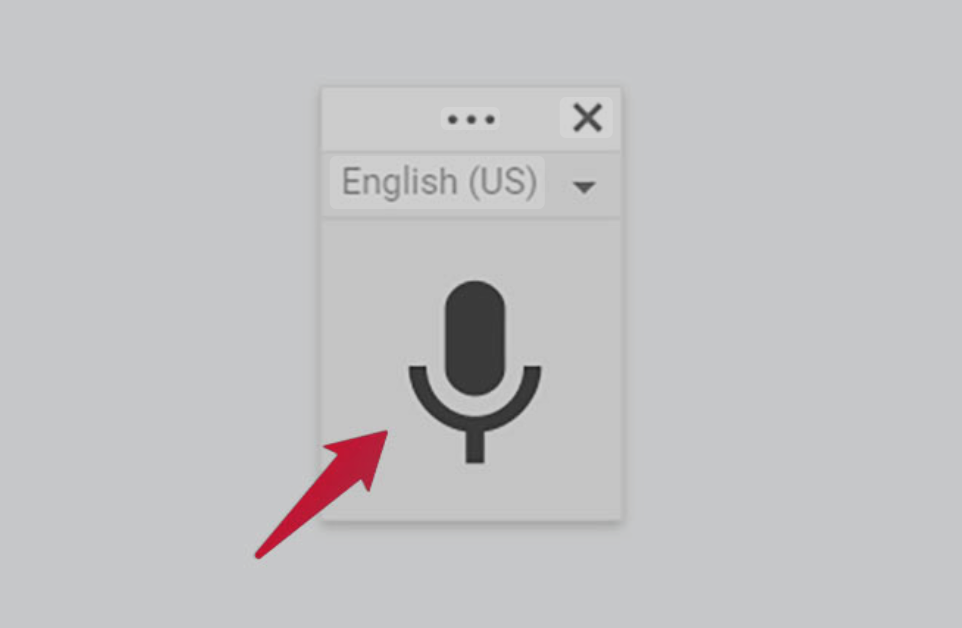
Leave a Reply