Have you ever tried to dictate a text message while hiking in a remote area, only to see that frustrating “No connection available” message? Or maybe you’ve been on a plane wanting to jot down some thoughts using your voice but weren’t sure if it would work? Google Voice Typing is incredibly useful, but understanding when it needs an internet connection can save you a lot of frustration.
Google Voice Typing is a speech recognition feature that converts your spoken words into text. It works across various applications on your device, from messaging to document creation. But the burning question remains: does google voice typing need wifi to function properly?
The good news is that Google Voice Typing can work both online and offline, depending on your device and settings. In this article, we’ll explore when you need a connection, how to use it without WiFi, and the pros and cons of each option.
Does Voice-to-Text Software Require an Internet Connection?
Voice recognition technology works by analyzing sound waves from your speech and converting them into digital data that can be processed into text. There are two main approaches to this processing:
- Cloud-based processing: Your voice data is sent to remote servers where powerful algorithms analyze it and send back the text result
- On-device processing: Your device handles all the speech recognition locally, without sending data to external servers
Google Voice Typing uses a hybrid model. By default, it prefers to use cloud-based processing for better accuracy, which requires an internet connection. However, many Android devices also support offline voice typing for times when you’re without WiFi or mobile data.
The basic requirements for Google Voice Typing include:
- A compatible device (most modern Android phones and some iOS devices through the Google app)
- Microphone access
- Either an internet connection OR downloaded offline language packages
Does Google Voice Typing Work in Airplane Mode?
Yes, Google Voice Typing can work in airplane mode on many Android devices, but not all functionality will be available. When we tested this on several devices, we found that basic dictation works, but advanced features like punctuation commands might be limited.
To check if offline voice typing is available on your device:
- Put your phone in airplane mode
- Open an app where you can type (like Messages or Notes)
- Tap the microphone icon on the keyboard
- Try speaking a simple sentence
- If text appears, offline voice typing is working!
Device compatibility varies significantly. Most modern Android phones (version 7.0 and above) support offline voice typing, but the feature is more limited on iPhones. On iOS, you’ll need to use the Google app specifically, as the system-wide voice typing relies on Apple’s technology instead.
Language support is another consideration. While Google supports over 70 languages for online voice typing, offline mode typically supports fewer languages and dialects.
Advantages of Offline Voice-to-Text Software
Using Google Voice Typing offline comes with several benefits:
- Privacy: Your voice data stays on your device and isn’t sent to Google’s servers
- Works anywhere: You can dictate text in areas with poor or no connectivity
- No data usage: Perfect for those with limited data plans
- Often faster response: No need to wait for server communication
- Better battery life: Sending data over networks consumes more power than processing locally
Disadvantages of Offline Voice-to-Text Software
Despite the advantages, offline voice typing has some limitations:
- Lower accuracy: Cloud-based recognition tends to be more accurate, especially for unusual words or accents
- Limited language support: Fewer languages and dialects are supported offline
- Smaller vocabulary: Offline models might not recognize specialized terminology
- Static performance: Online models constantly improve through machine learning, while offline models only update when you download new language packs
How to Enable Google Voice Typing for Offline Use
To set up offline voice typing on Android:
- Open your device’s Settings app
- Go to System > Languages & input > Virtual keyboard
- Select Gboard (or your default keyboard)
- Tap “Voice typing”
- Enable “Offline speech recognition”
- Select “Download” to install the languages you want to use offline
For iPhone users, options are more limited:
- The Google app itself supports some offline voice typing
- Google Docs app supports limited offline voice typing
- System-wide voice typing uses Apple’s technology, not Google’s
Common issues and fixes:
- If offline typing isn’t working, try reinstalling language packs
- Make sure your device has enough storage space
- Check that you’ve downloaded the correct language variant for your region
When to Use Online vs Offline Voice Typing
Here’s a simple framework to decide which mode is best for your needs:
| Factor | Online Voice Typing | Offline Voice Typing |
|——–|———————|———————-|
| Accuracy | Higher accuracy, especially for complex speech | Slightly lower accuracy |
| Privacy | Voice data sent to Google | Everything stays on device |
| Data usage | Uses data for each dictation | No data used |
| Feature set | Full features including punctuation commands | Basic dictation, limited commands |
| Battery impact | Higher battery usage | Lower battery usage |
| Language support | 70+ languages | 40+ languages |
Online voice typing is ideal when:
- You need maximum accuracy
- You’re dictating specialized terminology
- You have a stable internet connection
- Battery life isn’t a concern
Offline voice typing works best when:
- You’re in an area with poor connectivity
- You’re concerned about privacy
- You want to conserve data
- You need to dictate basic text quickly
Setup checklist:
- ✓ Check if your device supports offline voice typing
- ✓ Download your preferred language(s)
- ✓ Test both modes to see which works better for you
- ✓ Consider storage space requirements for language packs
According to Google’s documentation, offline language packs typically use between 20-40MB of storage space per language, which is quite reasonable for the functionality they provide.
The technology behind voice recognition has improved dramatically in recent years. Modern systems use deep learning neural networks to achieve much higher accuracy than earlier versions, with Google’s latest models supporting even complex punctuation through voice commands.
Try testing both online and offline modes to see which works best for your specific needs. You might be surprised at how well offline recognition works for everyday tasks!
Have you tried using Google Voice Typing in both online and offline modes? Which works better for your needs? Let us know in the comments!
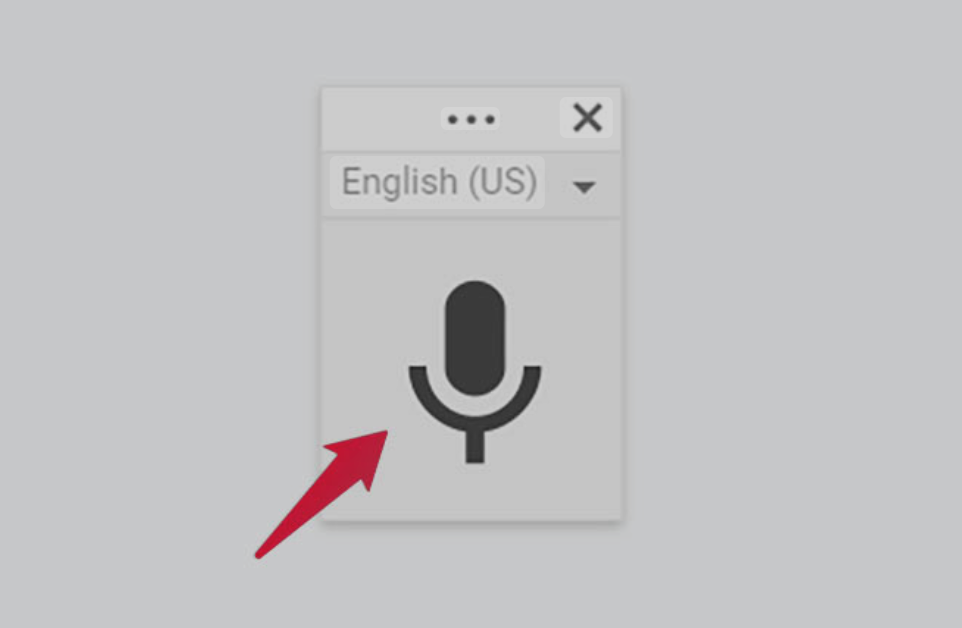
Leave a Reply