Ever picked up your phone after a few hours, only to find the battery mysteriously drained to critical levels? If you’re a regular user of Google voice typing, this might not be a coincidence. As voice commands and dictation become more popular in our daily digital interactions, many users are noticing their batteries taking a serious hit.
Google voice typing has transformed how we interact with our devices, making texting faster and hands-free operation possible. But this convenience might come at a cost to your battery life. Users across forums and social media have been questioning whether Google’s voice features are silent battery killers.
In this guide, we’ll get to the bottom of whether Google voice typing really kills battery life, look at the actual impact on your device’s power consumption, and share practical ways to keep using voice features without watching your battery percentage plummet.
Our research into voice recognition technology and battery performance reveals some surprising insights that can help you make informed decisions about when and how to use these features.
How Google Voice Typing Impacts Your Battery
When your device listens for voice commands or transcribes your speech, it’s doing more work than you might realize. Understanding exactly how these features affect your battery can help you make smarter choices about using them.
Understanding Always-On Listening Features
The “Hey Google” detection that makes Google Assistant so convenient is actually a sophisticated system that’s constantly working in the background. Your device’s microphone stays partially active, continuously processing audio input to detect the wake phrase.
This always-on functionality requires dedicated processing power, even when you’re not actively using your phone. The microphone hardware must stay powered, and the device runs voice detection algorithms continuously. Modern devices use low-power processors specifically designed for this task, but they still draw energy from your battery.
The constant activation process means your phone never truly “sleeps” when voice detection is enabled. Even with optimizations, this creates a baseline power drain that adds up throughout the day.
Online vs. Offline Voice Processing
Not all voice recognition is created equal when it comes to battery usage. Google offers both online (cloud-based) and offline voice processing options, each with different impacts on your battery.
Cloud-based processing actually tends to use less battery power over time because it offloads the heavy computational work to Google’s servers. Your device simply needs to capture and transmit audio, then receive the processed results.
Offline processing handles everything locally on your device, which can be more battery-intensive during active use but doesn’t require data transmission. This is particularly noticeable on older devices with less efficient processors.
Different phone models handle these processes with varying efficiency. Flagship devices from the last few years typically manage voice processing with minimal battery impact, while budget or older phones might struggle more with these features.
Signs Google Voice Typing Is Draining Your Battery
How can you tell if Google’s voice features are the culprit behind your battery woes? There are several telltale indicators that can help you identify if voice services are consuming more power than they should.
Battery Usage Statistics Analysis
Most smartphones provide detailed battery usage statistics that can reveal which apps and services are consuming the most power. Here’s how to check:
* On Android, go to Settings > Battery > Battery Usage
* Look for “Google,” “Google App,” or “Google Assistant” in the list
* Check if the percentage seems unusually high (anything above 5-10% might indicate excessive use)
Normal battery consumption for voice features typically falls between 2-5% of total battery usage when used moderately. If you’re seeing significantly higher numbers, something might be wrong with how the service is running on your device.
Battery drain patterns also matter. If you notice sharp drops in battery percentage after using voice typing, or if the battery drains notably faster with voice features enabled, these are clear signs of excessive consumption.
Overheating and Performance Issues
Voice processing is computationally demanding, and excessive use can cause noticeable device heating. If your phone gets unusually warm when using voice typing or shortly afterward, the feature might be overworking your processor.
This thermal increase often coincides with general performance sluggishness. Apps might open more slowly, animations could stutter, or you might experience input lag. These symptoms occur because the processor is dividing resources between voice processing and other tasks.
Be particularly concerned if your device gets hot enough to be uncomfortable to hold or if it automatically dims the screen or closes apps to prevent overheating. These are signs that voice services might be causing excessive strain.
How to Minimize Battery Drain from Voice Typing
You don’t need to completely give up the convenience of voice typing to save your battery. With some smart adjustments, you can find a balance that works for your needs.
Optimizing Voice Assistant Settings
Making a few changes to your Google Assistant configuration can significantly reduce its power consumption:
1. Open the Google app and tap your profile picture
2. Select “Settings” > “Google Assistant”
3. Go to “Hey Google & Voice Match”
4. Toggle off “Hey Google” detection when not needed
5. Under “Voice Match,” disable “While driving” if you don’t use it
Another effective setting change is adjusting when the Assistant can respond. Limiting it to only when your phone is unlocked reduces the continuous background listening.
For Pixel device users, consider using the more battery-efficient on-device speech recognition option, which processes common commands locally without sending data to the cloud.
Alternative Voice Typing Solutions
Google’s solution isn’t the only option for voice-to-text conversion. Several alternatives might offer better battery efficiency:
* Gboard’s voice typing feature can be less battery-intensive than the full Google Assistant
* Third-party keyboard apps like SwiftKey offer voice typing that may consume less power
* For occasional use, dedicated dictation apps that you only open when needed can prevent background battery drain
For heavy voice users, consider a situation-based approach: use offline voice typing for quick messages and full Google Assistant features only when you have plenty of battery or are connected to power.
When to Disable Voice Features Completely
Sometimes, the best solution is to temporarily turn off voice features altogether. Knowing when to do this can help preserve battery life when it matters most.
Situations That Warrant Voice Typing Deactivation
There are several scenarios where disabling voice typing makes practical sense:
* When your battery is already below 20% and you need your phone to last longer
* During long trips without access to chargers
* In work meetings or classroom settings where you won’t be using voice features anyway
* In very noisy environments where voice recognition would be ineffective and waste battery trying to process background noise
During these situations, the minimal convenience of voice typing doesn’t outweigh the benefit of extended battery life.
Step-by-Step Deactivation Guide
To completely disable Google voice typing on Android:
1. Open Settings > Apps > See all apps
2. Find and select “Google”
3. Tap “Permissions”
4. Select “Microphone”
5. Choose “Don’t allow”
To temporarily disable voice typing on iOS with Google keyboard:
1. Open Settings > Privacy > Microphone
2. Find Google app and toggle off microphone access
3. Re-enable when needed
For a less drastic approach, you can disable just the “Hey Google” detection while keeping manual voice typing available. This significantly reduces background battery usage while preserving voice typing functionality when you actively choose to use it.
FAQs About Google Voice Typing and Battery Life
**Does keeping Google voice typing on all the time drain battery?**
Yes, keeping voice detection features enabled creates continuous background processes that consume battery. The “Hey Google” detection feature particularly impacts battery life as it requires constant microphone monitoring.
**Is offline voice typing better for battery life?**
It depends on your usage pattern. Offline typing uses more battery during active dictation but doesn’t drain battery when idle. For occasional use, offline typing is more battery-efficient, but for frequent use, online processing might be better overall.
**How much battery percentage does Google voice typing typically use?**
With normal use, Google voice typing should consume around 2-5% of your daily battery usage. If you’re seeing significantly higher numbers (10% or more), there might be an issue with how the service is running.
**Will turning off “Hey Google” detection save battery?**
Yes, disabling the “Hey Google” wake word detection can significantly reduce battery consumption while still allowing you to use voice typing by manually activating it. This is one of the most effective ways to balance convenience with battery life.
**Can I use voice typing without internet to save battery?**
Yes, Google offers offline voice typing capabilities that work without an internet connection. While active transcription might use more processing power, you’ll save battery by not using data transmission. This is especially helpful when your signal is weak, as your phone won’t waste energy searching for a connection.
Google voice typing offers remarkable convenience, but it can indeed impact your battery life, especially with always-on listening features enabled. By understanding how these features work and making smart adjustments to your settings, you can continue enjoying the benefits of voice commands without sacrificing your phone’s battery life.
The key is finding the right balance for your specific needs—whether that means limiting certain features, using alternative solutions, or temporarily disabling voice typing during critical battery situations. With these strategies, you can keep talking to your phone without watching it die before the day is done.
References
– Lithium-ion battery | Definition, History, Working, Pros, & Cons
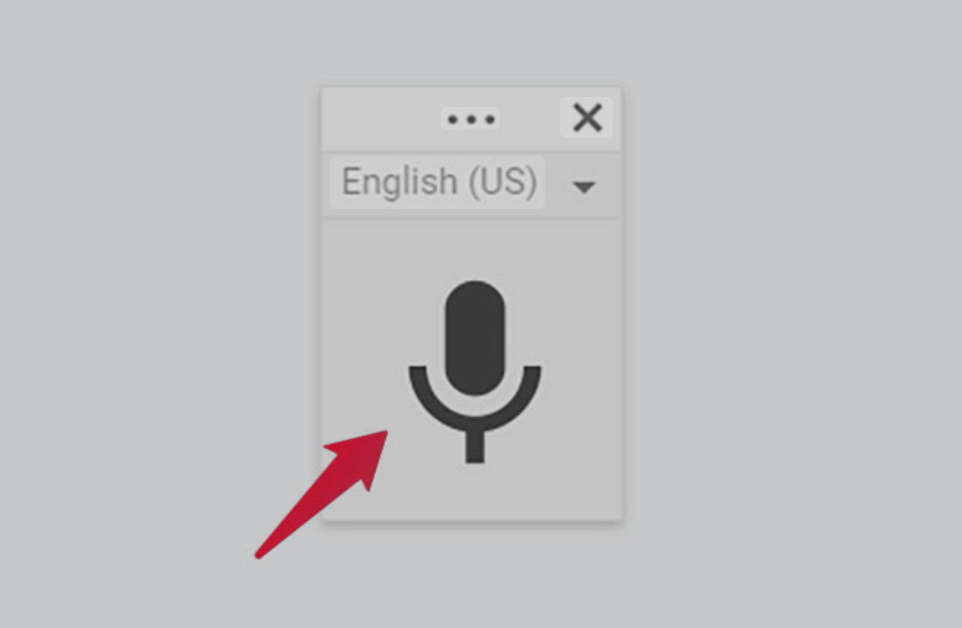
Leave a Reply