Are you tired of waiting for your words to appear on screen while using Google voice typing? That frustrating lag between speaking and seeing your text can kill productivity and make you want to go back to typing with your fingers. You’re not alone – this is a common problem affecting Android and iPhone users alike, as well as people trying to use voice typing in Google Docs.
Slow voice typing usually happens because of internet problems, outdated apps, or your device simply not having enough power to keep up. While these performance issues are frustrating, they’re just one of the major Google Voice Typing disadvantages users face. The good news? There are several ways to fix these speed issues and get your voice typing running smoothly again.
In this article, we’ll walk through the main causes of sluggish voice typing and give you practical solutions that actually work. After trying these fixes, you should notice a real difference in how quickly Google converts your speech to text.
How do I make Google keyboard voice typing faster?
1. Enable offline voice typing in Gboard settings
2. Check and optimize your internet connection
3. Close background apps to free up device resources
4. Clear Gboard cache and data
5. Update Gboard and Google services to latest versions
6. Adjust voice typing settings for better performance
7. Download language packages for offline use
8. Restart your device after making changes
Common Causes of Slow Google Voice Typing
Poor Internet Connection Issues
When your voice typing crawls along, your internet connection is often the culprit. Google voice typing typically sends your speech to Google’s servers for processing, which requires a stable internet connection.
* Voice typing needs at least 2 Mbps download speed to work well
* Wi-Fi generally provides better performance than cellular data
* You can test your connection speed using apps like Speedtest
If you’re in an area with spotty coverage or experiencing network congestion, your voice commands take longer to process and return as text.
Device Processing Limitations
Your phone or tablet’s hardware plays a big role in voice typing performance:
* Older devices with limited RAM struggle with voice processing
* Too many apps running in the background steal resources
* Some budget devices lack the processing power needed for smooth voice typing
When your device is already working hard on other tasks, voice typing gets the leftovers of your device’s attention, resulting in delays.
Software and App Configuration Problems
Sometimes the problem isn’t hardware but how your software is set up:
* Outdated Gboard app versions miss performance improvements
* Wrong language settings force extra translation steps
* Missing microphone permissions create delays in processing
* Cluttered app cache slows down response time
Quick Fixes for Faster Voice Typing
Enable Offline Voice Typing
One of the most effective ways to speed up voice typing is to use it offline:
1. Open your Gboard settings
2. Tap “Voice typing”
3. Toggle on “Offline speech recognition”
4. Download your preferred language package
By processing your speech directly on your device, you bypass internet delays completely. This works especially well for common words and phrases.
Optimize Gboard Settings
Several Gboard settings directly impact voice typing speed:
* Turn off “Improved voice typing” if it’s causing delays
* Disable “Voice typing key” if you don’t use it often
* Make sure your primary language is at the top of your languages list
* Consider turning off other Gboard features you don’t use
These small adjustments can free up resources for faster voice processing.
Clear Cache and Update Apps
App clutter slows everything down:
1. Go to Settings > Apps > Gboard
2. Tap “Storage & cache”
3. Select “Clear cache”
4. Check for Gboard updates in the Play Store
5. Update all Google-related services
Fresh installations often run much faster than apps bogged down with months of cached data.
Platform-Specific Solutions
Fixing Slow Voice Typing on Android
Different Android phones have different quirks:
* Samsung users: check Samsung Keyboard settings if you’re not using Gboard
* Pixel devices: try resetting app preferences for Google services
* All Android phones: check Battery optimization settings to ensure voice typing isn’t being limited
The “Device care” or “Battery” section in your phone settings might be limiting background processing needed for voice typing.
Improving Voice Typing on iPhone
iPhone users face their own challenges:
* Gboard on iOS sometimes has more limitations than on Android
* Try the native iOS voice typing for comparison
* Check microphone permissions in iOS Settings > Privacy
* Make sure Siri is enabled as some voice services share resources
Google Docs Voice Typing Enhancements
Voice typing in Google Docs operates differently:
* Use Chrome browser for best results
* Close unnecessary browser tabs to free up memory
* Position your microphone closer to your mouth
* Try using headphones with a built-in microphone for clearer input
When All Else Fails: Alternative Solutions
Third-Party Voice Recognition Apps
If Google’s voice typing still feels too slow:
* Dragon Anywhere offers fast professional-grade dictation
* Just Press Record provides quick voice-to-text conversion
* Otter.ai works well for longer dictation needs
Some third-party apps process voice locally, which can be faster than cloud-based solutions.
Hardware Upgrades and Considerations
Sometimes the problem is more fundamental:
* Better microphones capture clearer audio that’s easier to process
* Newer devices with faster processors handle voice typing better
* External microphones can dramatically improve recognition accuracy
If you use voice typing frequently, investing in better hardware might be worth considering.
Voice typing should make your life easier, not more frustrating. By identifying what’s causing your Google voice typing to run slow and applying these targeted fixes, you can get back to the smooth, responsive experience you expect.
Have you tried any of these solutions? Which one worked best for you? Try implementing the top three fixes first and see if they solve your voice typing lag issues.
Looking for more tech tips? Check out our related articles on boosting smartphone performance and maximizing productivity with voice commands.
References
– The Impact of Network Latency on Speech Recognition Systems: A Systematic Review
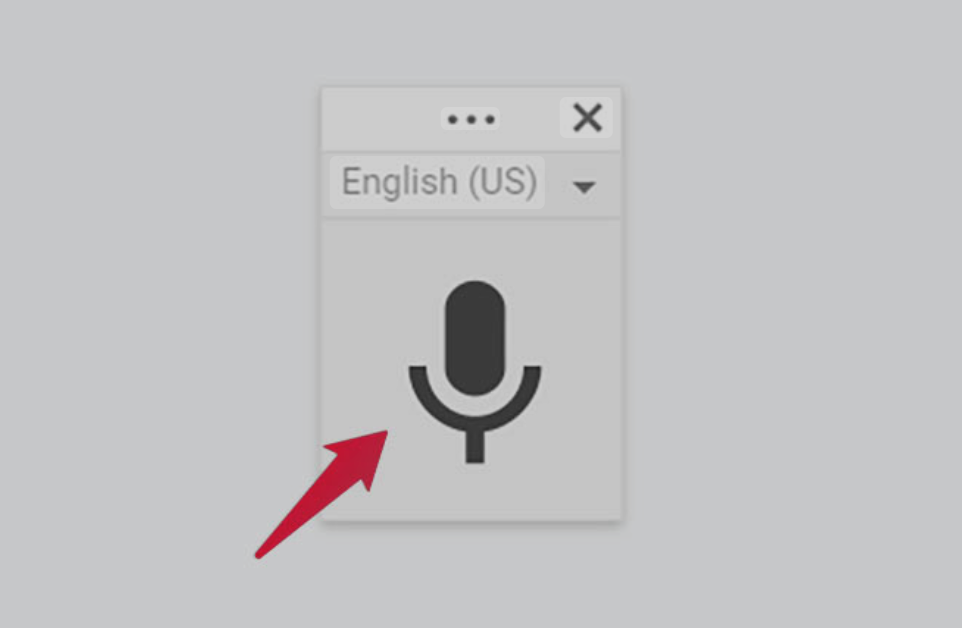
Leave a Reply