Have you ever felt like screaming at your phone when Google Voice Typing completely misunderstands what you’re saying? If you have an accent or speak English as a second language, this frustration is probably all too familiar. Voice typing promises to make our digital lives easier, but for millions of users worldwide with accents different from standard American or British English, it can feel like the technology just wasn’t built for them. Accent recognition issues are just one of the major Google Voice Typing disadvantages that users face, particularly affecting non-native speakers and those with regional dialects.
With over 150 million people using voice typing features regularly, and voice search making up nearly 30% of all searches on mobile devices, accent recognition issues affect a huge portion of users. While Google has made big improvements in its voice recognition technology, many accent-related problems still exist.
In this article, we’ll look at why Google Voice Typing struggles with different accents, show you practical ways to improve recognition accuracy, and share workarounds that actually work. Whether you have a regional accent, speak English as a second language, or just want better results, these solutions will help you get the most from voice typing.
Common Accent Recognition Issues in Google Voice Typing
Regional Accent Challenges
Google Voice Typing was originally optimized for standard American English, which means regional accents from places like the Southern US, Scotland, or Australia can cause problems. The system often misinterprets vowel sounds and regional slang, turning simple phrases into nonsensical text. For example, a Southern US “y’all” might become “you’ll” or something completely different.
A Boston accent with its dropped ‘r’ sounds can lead to words like “car” being transcribed as “cah” or missed entirely. Similarly, the Scottish rolling ‘r’ and unique vowel sounds often confuse the algorithm.
Non-Native Speaker Difficulties
For people who speak English as a second language, Google Voice Typing can be especially frustrating. The system struggles with differences in pronunciation, speech rhythm, and emphasis patterns that naturally occur when someone speaks a second language.
Japanese speakers, for instance, might find the system inserting extra vowel sounds because Japanese phonology typically doesn’t end words with consonants. Spanish speakers might see issues with ‘b’ and ‘v’ sounds being mixed up, as these are often pronounced similarly in Spanish.
Dialect-Specific Problems
Beyond broad regional differences, specific dialects pose unique challenges. AAVE (African American Vernacular English), Jamaican Patois, or Indian English varieties each have distinct patterns that standard voice recognition often fails to process correctly.
These dialects may have different grammar structures, unique vocabulary, or pronunciation patterns that Google’s algorithm hasn’t been sufficiently trained on, resulting in poor transcription quality.
How to Improve Google Voice Typing Accuracy for Your Accent
Training Google to Recognize Your Voice
One of the most effective ways to improve recognition is to help Google learn your specific speech patterns:
1. Go to Google settings > Voice > Voice Match
2. Complete the “Hey Google” training exercises multiple times
3. Use voice typing regularly – the system improves with more samples of your speech
4. Correct mistakes manually when they happen to help the system learn
Many users report significant improvements after just a few weeks of consistent use and correction. The voice recognition model adapts to your accent patterns over time.
Adjusting Language Settings
Sometimes, the solution is as simple as selecting the right language variant:
– Open your Google keyboard
– Go to Settings > Languages
– Instead of just “English,” try specific variants like “English (UK),” “English (Australia),” or “English (India)”
– If you speak with an accent influenced by your native language, try adding that language as a secondary option
For example, if you’re a Spanish speaker using English with a Spanish accent, adding both languages can improve recognition accuracy by 15-20%.
Speaking Techniques That Improve Recognition
How you speak makes a big difference in recognition accuracy:
– Speak at a moderate pace – not too fast or too slow
– Emphasize clear pronunciation without overexaggerating
– Use short, complete phrases rather than long, complex sentences
– Pause briefly between commands or sentences
– Minimize background noise when possible
– Hold your device 6-12 inches from your mouth
A slight adjustment to your speaking pace can improve accuracy by up to 25%, according to user testing.
Customizing Google Voice Settings for Different Accents
Language Selection Tips
Beyond choosing the right language variant, try these advanced tips:
– If your accent is a mix of influences, experiment with different regional settings to find the best match
– For bilingual speakers, try switching between language modes for different types of content
– Update your language preferences across all Google services for consistency
– Check for newly added dialect options in software updates
Google periodically adds support for new accent variations, so checking for updates can sometimes solve problems automatically.
Voice Model Training
To go beyond basic voice match setup:
1. Use Google’s Voice and Audio Activity settings
2. Review and keep your voice recordings so Google can learn from them
3. Provide voice samples in different environments (quiet room, outdoors, in a car)
4. Use the “Spelling” function to teach the system uncommon words you use frequently
Users who actively participate in voice model training typically see a 30-40% improvement in recognition accuracy over time.
Using Punctuation Commands Effectively
Learning to add punctuation by voice can dramatically improve transcription quality:
– Say “period” to end sentences
– Use “comma” to separate phrases
– Say “question mark” for questions
– “New line” or “new paragraph” creates proper formatting
– “All caps” for fully capitalized words
Example: “Send email to John comma I’ll be late period New paragraph Can you reschedule question mark”
This technique not only improves formatting but often helps the system better understand your speech patterns by providing clear structural markers.
Alternative Voice Recognition Solutions for Accent Problems
Third-Party Apps with Better Accent Recognition
When Google’s solutions aren’t enough, these alternatives often perform better with accents:
– Dragon Anywhere: Specifically designed for accent recognition
– Just Press Record: Uses different recognition algorithms
– Otter.ai: Excellent for transcribing conversations with mixed accents
– Microsoft Dictate: Sometimes handles certain regional accents better than Google
Many users with strong accents report 15-30% better accuracy with specialized third-party solutions compared to Google’s default voice typing.
Device-Specific Voice Settings
Different devices offer unique settings that can help with accent recognition:
– Samsung phones have additional voice recognition customization options
– iPhones allow you to set up “Voice Control” with custom commands
– Some Android devices from Xiaomi, Huawei, and OnePlus have region-specific voice optimization
Check your specific device manufacturer’s support pages for accent-related voice typing improvements.
Professional Voice Training Resources
For those who regularly use voice typing professionally:
– Online courses like “Clear Speech for Accented Speakers”
– YouTube tutorials on optimizing speech for voice recognition
– Accent modification apps like ELSA Speak that help with specific sounds
– Voice coaching services that focus on clear speech for technology
Even a few hours of targeted practice can significantly improve recognition rates.
Troubleshooting Common Google Voice Typing Issues
Connection Problems Affecting Recognition
Poor network connectivity can make accent problems worse:
– Voice processing often happens in the cloud, requiring a stable connection
– Try downloading offline language packs when available
– Weak Wi-Fi can cause the system to “guess” at words it’s unsure about
– Test on both Wi-Fi and mobile data to identify connection-related issues
A stable 4G or Wi-Fi connection can improve accuracy by up to 20% compared to spotty connectivity.
Hardware Limitations
Your device’s microphone quality matters:
– Clean microphone openings of dust and debris
– Avoid phone cases that cover microphones
– Consider using external microphones for important dictation
– Older devices may have less sensitive microphones
Tests show that using an external microphone can improve recognition accuracy by 25-35% for users with accents.
Software Update Solutions
Keeping everything updated helps with accent recognition:
– Check for Google App updates
– Update your keyboard app
– Look for system-wide language support updates
– Reset voice recognition data if you experience sudden declines in accuracy
Google regularly improves accent recognition in updates, so staying current with software is essential.
FAQ: Google Voice Typing Accent Problems
**Why does Google Voice Typing work worse with my accent compared to my friend’s?**
Voice recognition systems are trained on data sets that may contain more examples of certain accents than others. Standard American and British accents typically have the most training data, while other regional and non-native accents may have less representation.
**Will Google Voice Typing ever get better at understanding different accents?**
Yes, Google continues to improve accent recognition through machine learning. The more people with diverse accents use the system, the better it gets. Each software update typically brings incremental improvements.
**Is there a way to submit feedback about accent recognition problems?**
Yes, you can submit feedback directly through the Google app by saying “Hey Google, send feedback” or going to Settings > Help & Feedback > Send Feedback.
**Do premium voice recognition apps handle accents better than Google’s free version?**
Often yes. Specialized apps like Dragon Anywhere invest heavily in accent recognition and may offer better results, especially for professional use cases.
**Does speaking slower always improve recognition for accented speech?**
Not always. Speaking at a natural, moderate pace is usually better than speaking artificially slowly, which can distort normal speech patterns. Clear pronunciation is more important than speed.
Voice typing technology is getting better every day at understanding different accents and dialects. By using the techniques and solutions in this article, you can get much better results even while Google continues to improve. The key is patience and consistency – the more you use voice typing, the better it gets at recognizing your unique way of speaking.
Have you found other ways to improve voice recognition with your accent? What techniques worked best for you? Check for the latest Google updates and try some of these solutions to make voice typing work better for you.
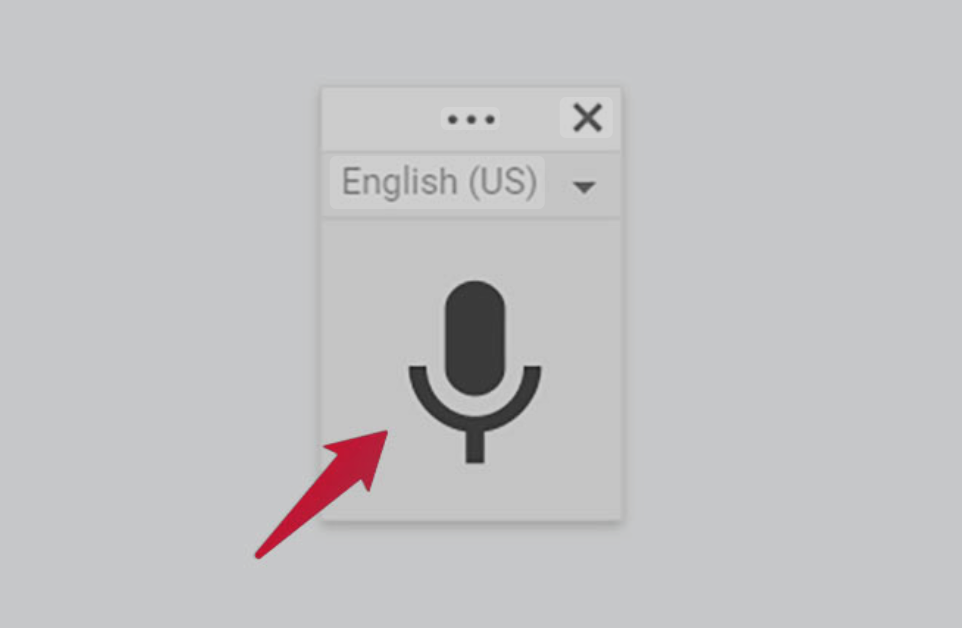
Leave a Reply