Introduction
Did you know that using dictation software can help writers produce words 3-4 times faster than typing? For many novelists struggling with deadlines or creative blocks, this statistic alone makes voice dictation worth exploring.
As writers, we’ve all been there – fingers cramping after hours of typing, staring at a blinking cursor while our story remains trapped somewhere between our brain and the keyboard. The physical toll of writing can be just as exhausting as the mental one.
Even literary giants understood this challenge. Agatha Christie dictated many of her mystery novels to stenographers. Milton dictated “Paradise Lost” to his daughters. Mark Twain was among the first authors to use a primitive dictation machine for his work.
Dictation software has transformed how novels get written. By speaking your story instead of typing it, you’re not just saving your wrists – you’re tapping into different creative pathways in your brain. Many writers find their dialogue sounds more natural and their storytelling more fluid when they dictate.
In this comprehensive guide, you’ll discover the best dictation tools for novelists, techniques to maximize your dictation experience, ways to edit dictated text efficiently, and solutions to common challenges. Whether you’re writing your first novel or your fifteenth, dictation might be the productivity breakthrough you’ve been searching for.
What is Dictation Software for Novel Writing?
Dictation software converts your spoken words into text on your computer, tablet, or phone. Unlike traditional typing, dictation allows writers to speak their stories aloud while the software transcribes their words in real-time.
For a comprehensive comparison of the best dictation software options for writers in 2025, including detailed pricing and features, check our in-depth guide. Here are the top 5 options specifically for novelists:
* Dragon Professional Individual – The most accurate commercial dictation software with specialized features for writers
* Google Docs Voice Typing – A free option built into Google Docs with surprisingly good accuracy
* Apple Dictation – Built-in solution for Mac and iOS users with excellent integration
* Otter.ai – AI-powered transcription service great for mobile dictation
* Windows Speech Recognition – Built-in option for PC users that works across applications
Novelists benefit uniquely from dictation technology because fiction writing often flows more naturally when spoken. Character dialogue, in particular, can gain authenticity when dictated rather than typed. Plus, the sheer volume of words required for novel writing makes the speed advantage of dictation especially valuable.
Why Novelists Should Consider Dictation Software
Dramatically Increased Writing Speed and Output
The numbers don’t lie: the average person types about 40 words per minute, but speaks at 150+ words per minute. This simple fact means dictation can potentially triple your raw writing output.
Author Kevin J. Anderson, known for his work in the Dune universe, dictates while hiking and produces multiple novels per year. Romance author Joanna Penn increased her word count from 1,500 to 5,000 words per day after switching to dictation. Science fiction writer Scott Sigler dictates much of his work and has credited the technique with helping him maintain his prolific output.
**Pro Tip:** Start by dictating just 15 minutes daily. Many writers find they can produce 500+ words in this short time once they get comfortable with the process.
Health Benefits for Writers
Typing for hours can lead to carpal tunnel syndrome, tendonitis, and other repetitive strain injuries. Dictation eliminates this risk by giving your hands and wrists a break.
Dictation also encourages better posture. Instead of hunching over a keyboard, you can stand, pace, or sit in a comfortable position while you dictate. This reduces back and neck strain common among writers who spend long hours at a desk.
Eye strain is another concern for writers who stare at screens all day. While dictation doesn’t eliminate screen time completely (especially during editing), it reduces the intensity of focus required during the drafting phase.
Enhanced Creativity and Natural Dialogue
Speaking activates different neural pathways than typing. Many writers report accessing a more spontaneous, uninhibited creative flow when dictating. The brain doesn’t have time to self-edit and second-guess, resulting in more authentic first drafts.
Dialogue particularly benefits from dictation. When you speak your characters’ lines aloud, you naturally give them distinct voices and speech patterns. You’ll immediately hear if dialogue sounds stilted or unnatural – something that’s harder to detect when typing.
Top Dictation Software Options for Novelists
Dragon Professional Individual
Dragon remains the gold standard for serious dictation users, including professional novelists. Its accuracy rate exceeds 99% with proper training, far surpassing most free alternatives.
Features particularly useful for novelists include:
– Custom vocabulary training for genre-specific terms
– Voice commands for formatting and navigation
– Templates for different document types
– Ability to transcribe audio recordings
Dragon Professional Individual costs around $300-500 depending on the version, which is significant but potentially worth it for full-time writers. It’s available for Windows and Mac (though Mac support has become limited in recent versions).
The learning curve is moderate – expect to spend 2-3 hours training the software to your voice and learning commands. However, this investment pays dividends in accuracy and efficiency.
**Pro Tip:** Create custom commands in Dragon for frequently used character names, locations, or specialized terminology in your novel.
Free Options: Google Docs Voice Typing
For writers on a budget, Google Docs Voice Typing offers impressive functionality at zero cost. To use it:
1. Open a Google Doc in Chrome browser
2. Go to Tools > Voice Typing (or press Ctrl+Shift+S)
3. Click the microphone icon and begin speaking
Google’s dictation works best with a good internet connection since the processing happens in the cloud. While it lacks some advanced features of Dragon, it understands basic punctuation commands like “period,” “comma,” and “new paragraph.”
The main limitations include occasional accuracy issues with specialty terms and the need to be online. However, many novelists find it perfectly adequate for drafting.
Apple Dictation and Voice Control
Mac and iOS users have access to increasingly powerful built-in dictation tools:
– Basic dictation works across all Apple apps including Pages and Scrivener
– Enhanced dictation allows offline use
– Voice Control offers advanced command capabilities
To enable dictation on Mac, go to System Preferences > Keyboard > Dictation. On iOS, it’s in Settings > General > Keyboard > Enable Dictation.
Apple’s dictation integrates seamlessly with popular writing software. In Scrivener, for example, you can dictate directly into your manuscript while maintaining your organizational structure.
Voice commands like “select previous paragraph” and “delete that” make editing while dictating more efficient.
Otter.ai for Novel Drafting
Otter.ai takes a different approach by focusing on transcription rather than real-time dictation. It’s particularly useful for:
– Transcribing long dictation sessions (up to 4 hours per recording)
– Capturing ideas while walking or driving via the mobile app
– Organizing transcriptions with highlights and comments
The free plan offers 600 minutes of transcription monthly, while paid plans start around $8.99/month for more transcription time and features.
Many novelists use Otter to record brainstorming sessions or dictate while away from their computer, then export the text to their writing software.
Windows Speech Recognition
Windows users have a free dictation option built right into their operating system. To access it:
1. Type “Windows Speech Recognition” in the search bar
2. Complete the voice training process
3. Use the “Start Listening” command to begin dictation
While not as accurate as Dragon, Windows Speech Recognition works across applications and continues to improve with updates. It can be particularly useful for dictating directly into novel writing software like Scrivener or Word.
Setting Up Your Dictation Environment
Recommended Microphones and Equipment
The microphone you use significantly impacts dictation accuracy. Options include:
**Budget Options ($20-50):**
– Logitech H390 USB Headset
– Jabra UC Voice 550 Headset
– Blue Snowball iCE USB Microphone
**Professional Setups ($100-300):**
– Blue Yeti USB Microphone
– Audio-Technica ATR2100x-USB Microphone
– Jabra Evolve 40 Professional Headset
For mobile dictation, consider:
– A lavalier microphone that plugs into your smartphone
– Wireless earbuds with good microphone quality like AirPods Pro
– A dedicated digital voice recorder with automatic transcription features
**Pro Tip:** Whatever microphone you choose, position it consistently about 2-3 inches from your mouth for optimal recognition.
Creating an Optimal Recording Space
Background noise is the enemy of accurate dictation. To improve your results:
– Choose a quiet room away from household activity
– Add sound dampening with carpets, curtains, or acoustic panels
– Consider a noise-cancelling microphone
– Use a pop filter to reduce breath sounds
Ergonomics matter even when you’re not typing. Create a comfortable space where you can:
– Stand and move around while dictating
– Keep reference materials visible
– Maintain good posture even when speaking for extended periods
Mastering the Art of Dictating Fiction
Speaking Punctuation Naturally
The biggest hurdle for new dictation users is remembering to vocalize punctuation. Common dictation commands include:
– “Period” or “Full stop” (.)
– “Comma” (,)
– “Question mark” (?)
– “Exclamation point” or “Exclamation mark” (!)
– “New paragraph” or “New line”
– “Open quotes” and “Close quotes” (” “)
– “Dash” or “Hyphen” (- or –)
Practice makes this second nature. Try this exercise: Take a paragraph from your favorite book and practice dictating it with punctuation. Compare your dictated version to the original to check accuracy.
Outlining Before Dictation
Preparation is the secret weapon of successful dictation. Before starting:
1. Create a scene outline with key plot points
2. Note important dialogue exchanges
3. List sensory details you want to include
4. Have character names and places easily visible
Structured dictation sessions produce cleaner drafts. Many writers find that a “beats” approach works well – outlining the emotional beats of a scene before dictating the full version.
**Pro Tip:** For complex scenes, record yourself describing what happens in casual language first, then use that recording as a guide for your actual dictation.
Mobile Dictation Techniques for Writers
One of dictation’s greatest advantages is mobility. Writers can:
– Dictate while walking in nature, which stimulates creativity
– Capture ideas during commutes (safely, using hands-free methods)
– Dictate during “dead time” like waiting for appointments
For walking dictation, use a smartphone app like Otter.ai or Voice Recorder Pro, then transcribe later. A smartphone armband, good earbuds, and a weather-appropriate outfit make this more comfortable.
For driving dictation, set up your phone before starting your journey and use voice activation to control recording. Safety must come first – focus on the road and consider dictation a secondary activity.
Editing and Refining Dictated Content
AI-Assisted Cleanup Methods
Dictated text often needs more editing than typed content. AI tools can help with initial cleanup:
– Use GPT tools to fix common transcription errors
– Try Grammarly or ProWritingAid to catch obvious mistakes
– Use text-to-speech to hear your dictated draft read back to you
A practical workflow might look like:
1. Dictate raw content
2. Run through AI grammar checker
3. Use text-to-speech to identify awkward phrasing
4. Make manual edits for style and content
Hybrid Approach: When to Type vs. Dictate
Most successful dictation users adopt a hybrid approach. Consider:
– Dictating first drafts and dialogue-heavy scenes
– Typing complex descriptions or technical passages
– Dictating when feeling creative and energetic
– Typing for precision editing
When editing dictated text, read it aloud to catch the natural rhythm of your spoken words while correcting any awkward phrasings. Many writers find that dictated first drafts have a more conversational, engaging quality that they want to preserve through editing.
**Pro Tip:** Color-code your manuscript to track dictated versus typed sections. This helps you analyze which method works best for different types of content.
Overcoming Common Dictation Challenges
Accuracy Issues and Solutions
Even the best dictation software makes mistakes. Improve accuracy by:
1. Training your software with regular use
2. Creating custom vocabulary lists for character names, places, and specialized terms
3. Speaking clearly at a moderate pace
4. Using a consistent microphone setup
5. Dictating in quieter environments
For genre-specific terminology (like fantasy names or sci-fi concepts), create a document with these terms and upload it to your dictation software’s vocabulary trainer if available.
Maintaining Creative Flow While Speaking
Many writers feel self-conscious when they begin dictating. To overcome this:
– Start by dictating alone in a private space
– Practice with non-creative content first to build comfort
– Remember that awkwardness fades with practice
– Try dictating with your eyes closed to focus on the story
– Begin with short sessions (15-20 minutes) and extend as comfort grows
The mental adjustment from typing to speaking takes time. Your brain accesses different language centers when speaking versus typing. Be patient with yourself during this transition.
**Pro Tip:** Record yourself telling a story to a friend (with their permission), then transcribe it. Notice how natural your storytelling voice sounds compared to your written voice. Try to capture this authenticity in your dictation.
Conclusion
Dictation software offers novelists a powerful alternative to traditional typing – one that can increase productivity, protect physical health, and potentially enhance creativity. Whether you choose a premium option like Dragon or start with free tools like Google Docs Voice Typing, the key is practice and persistence.
Every writer’s process is unique. Experiment to find where dictation fits best in your workflow – perhaps for first drafts, dialogue, or brainstorming. The writers who get the most from dictation adapt it to their specific needs rather than completely abandoning typing.
Ready to try dictation for your next novel? Start small, be patient with the learning curve, and you might discover a whole new way of bringing your stories to life.
**FREE DOWNLOAD: Get our Novelist’s Dictation Command Cheat Sheet to keep all essential voice commands at your fingertips as you write your next masterpiece.**
References
– Agatha Christie | Biography, Books, Movies, Poirot, & Facts
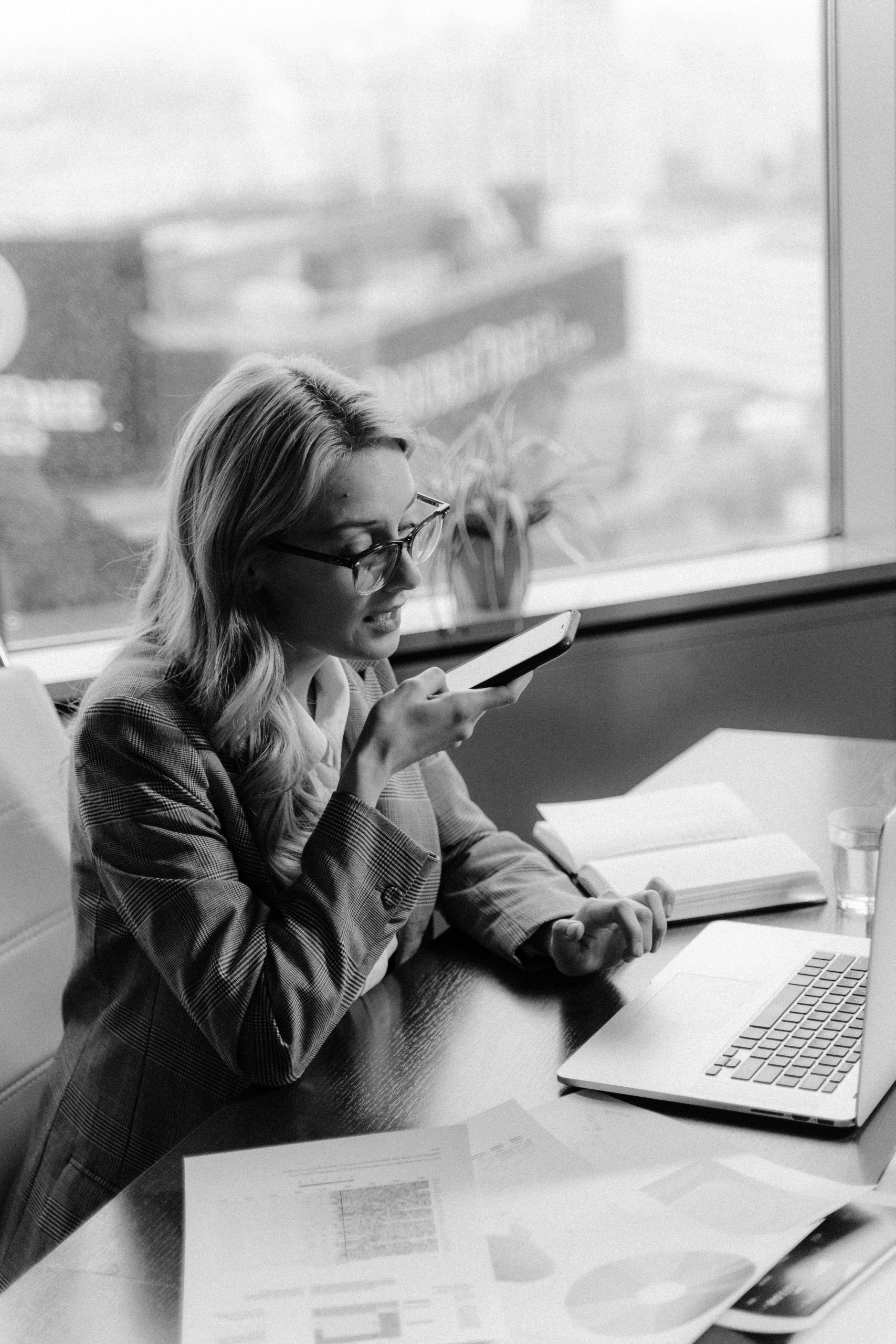
Leave a Reply