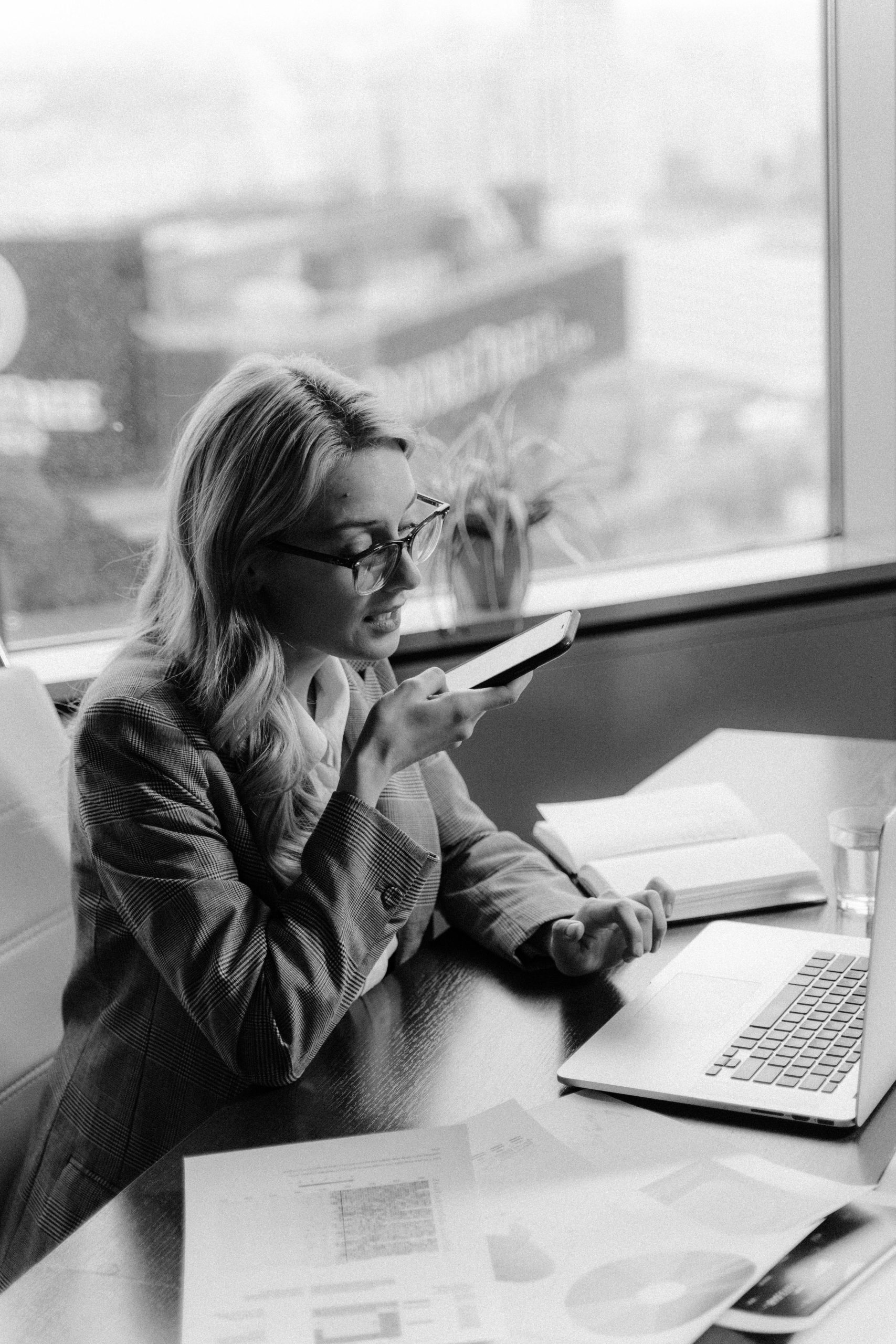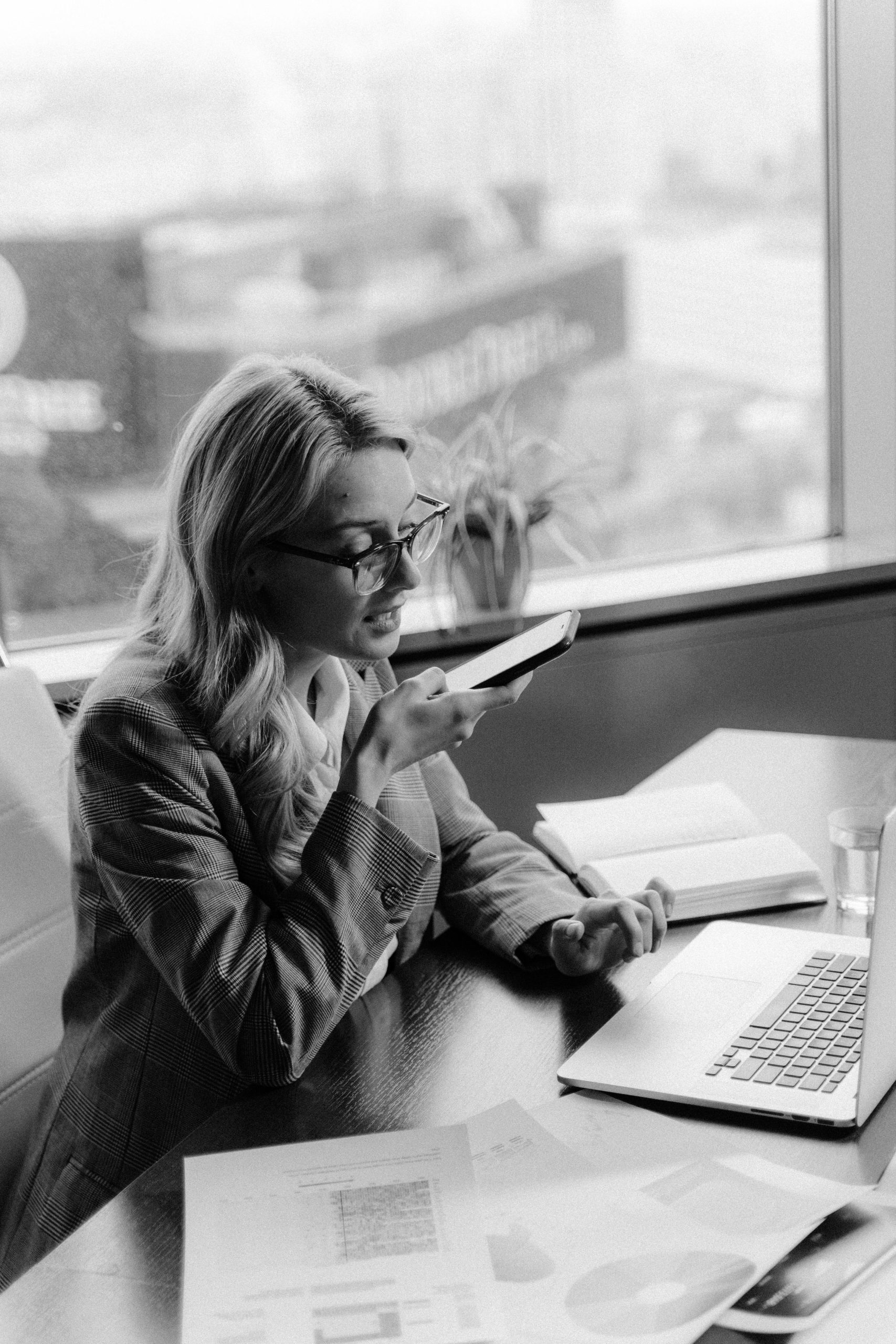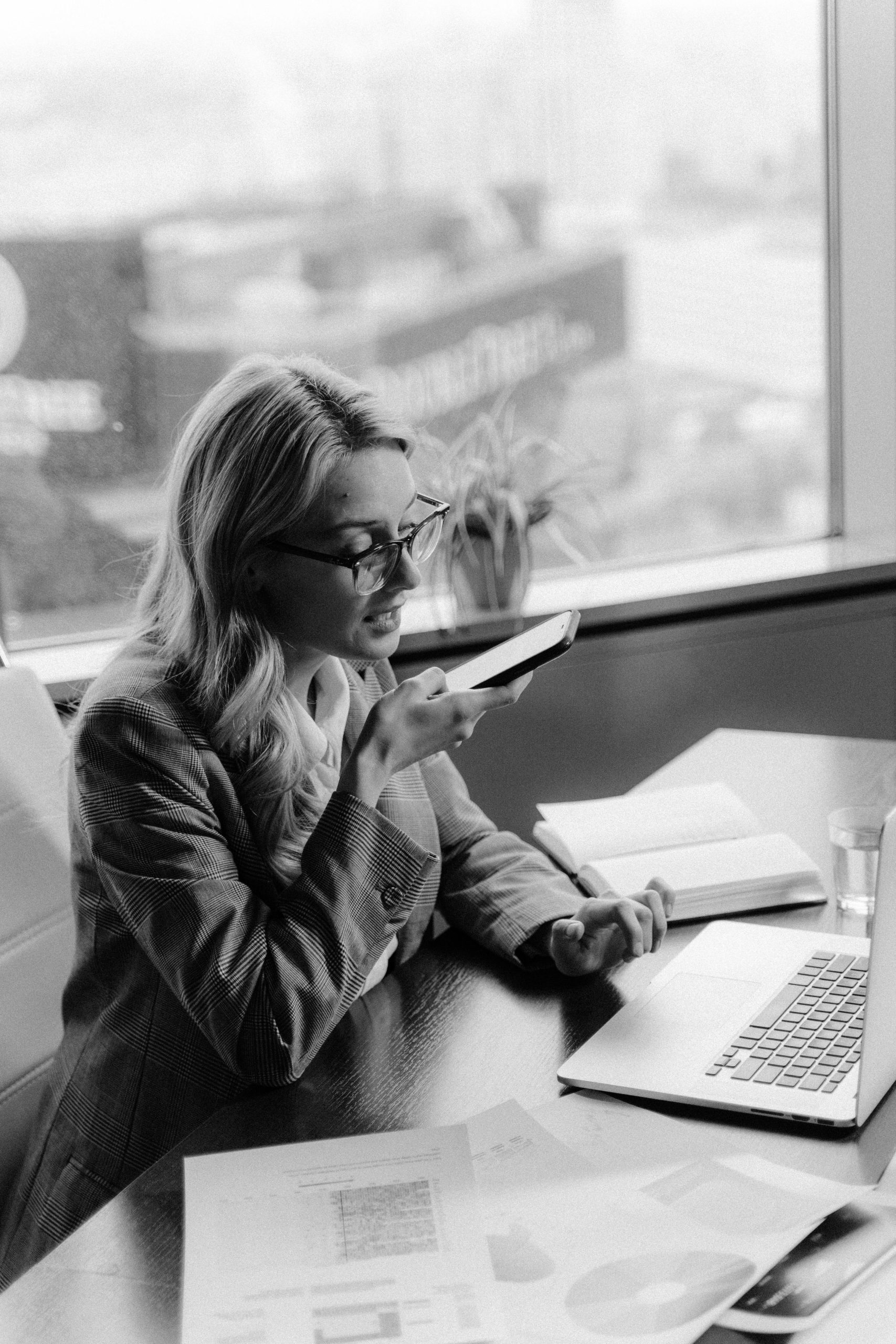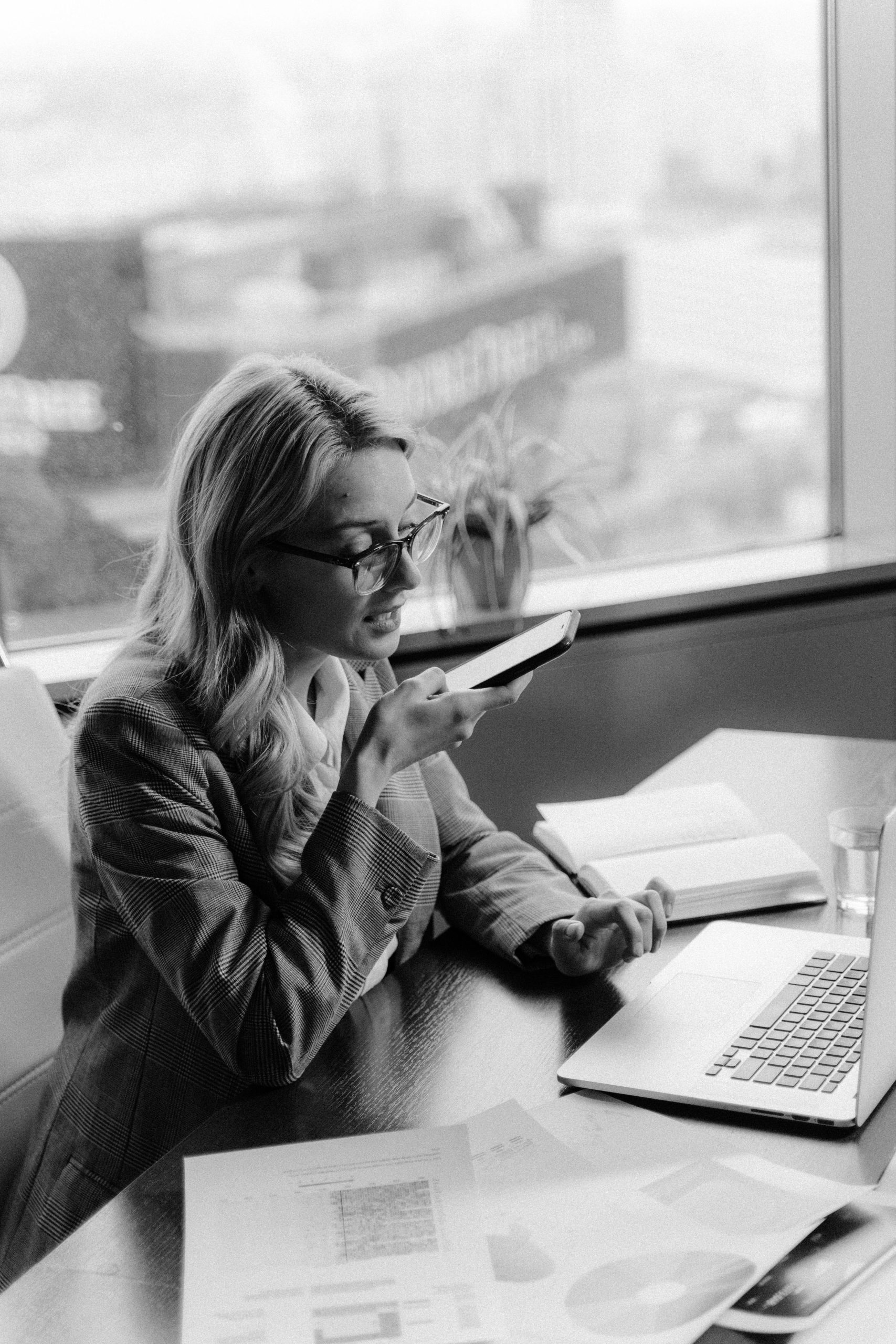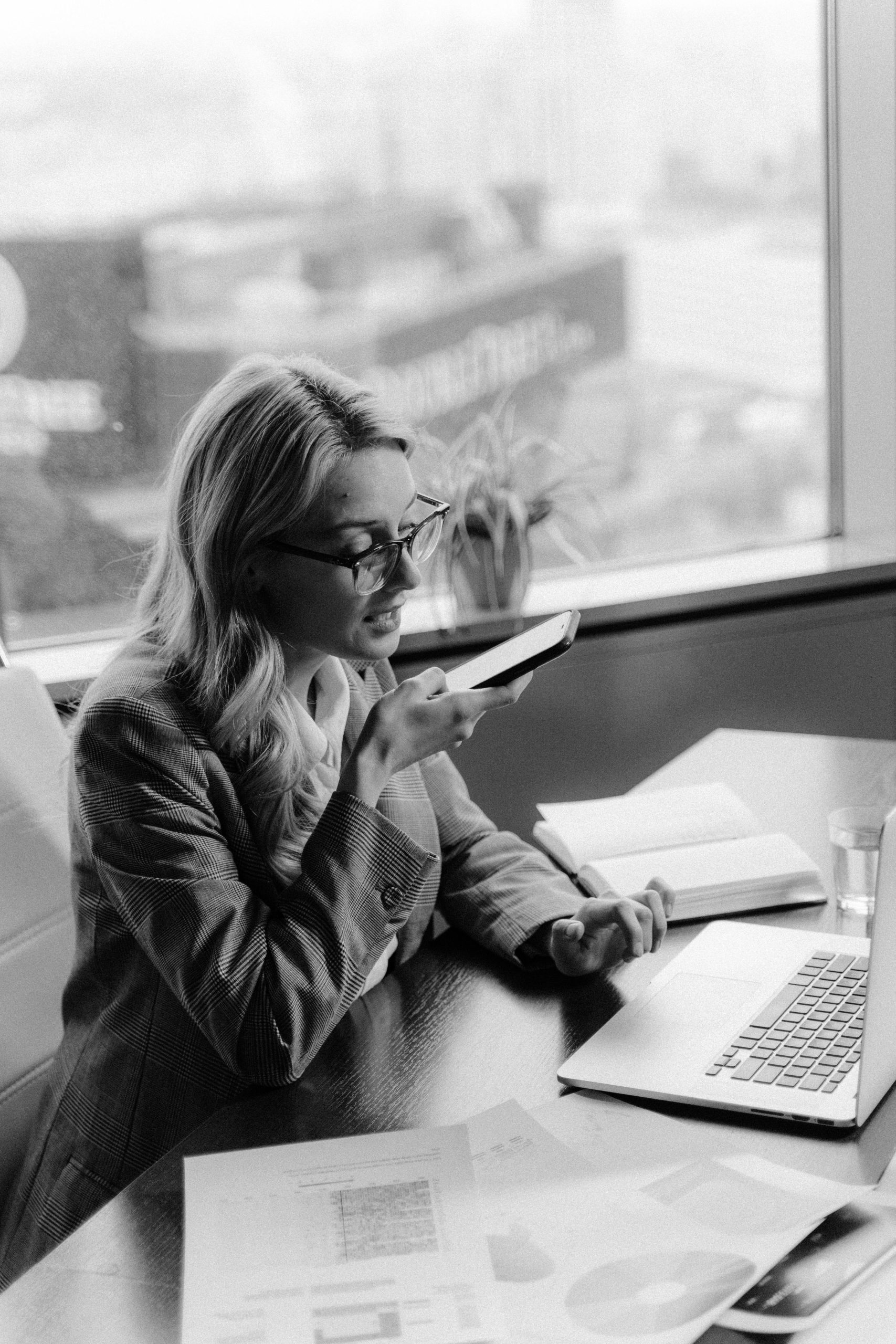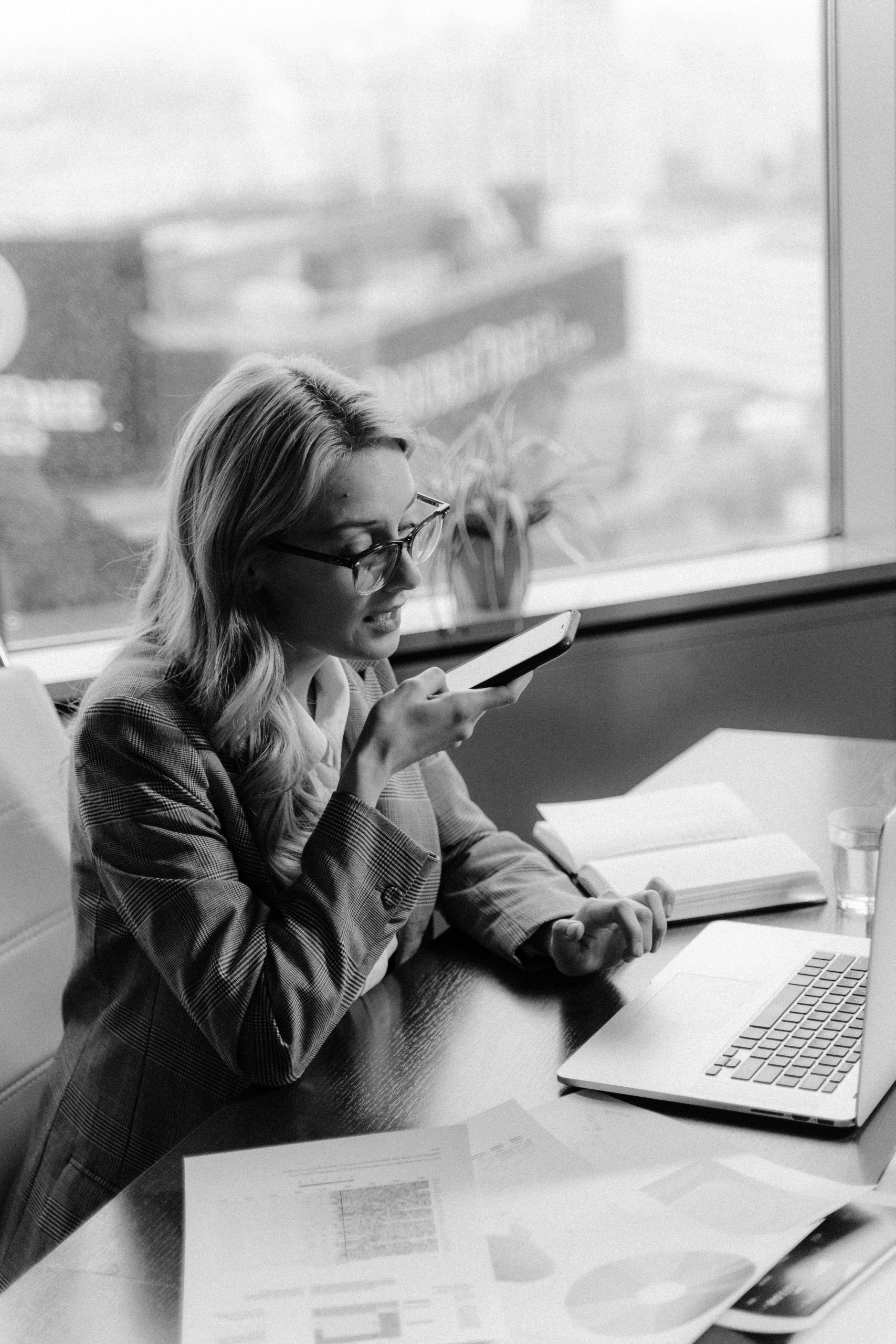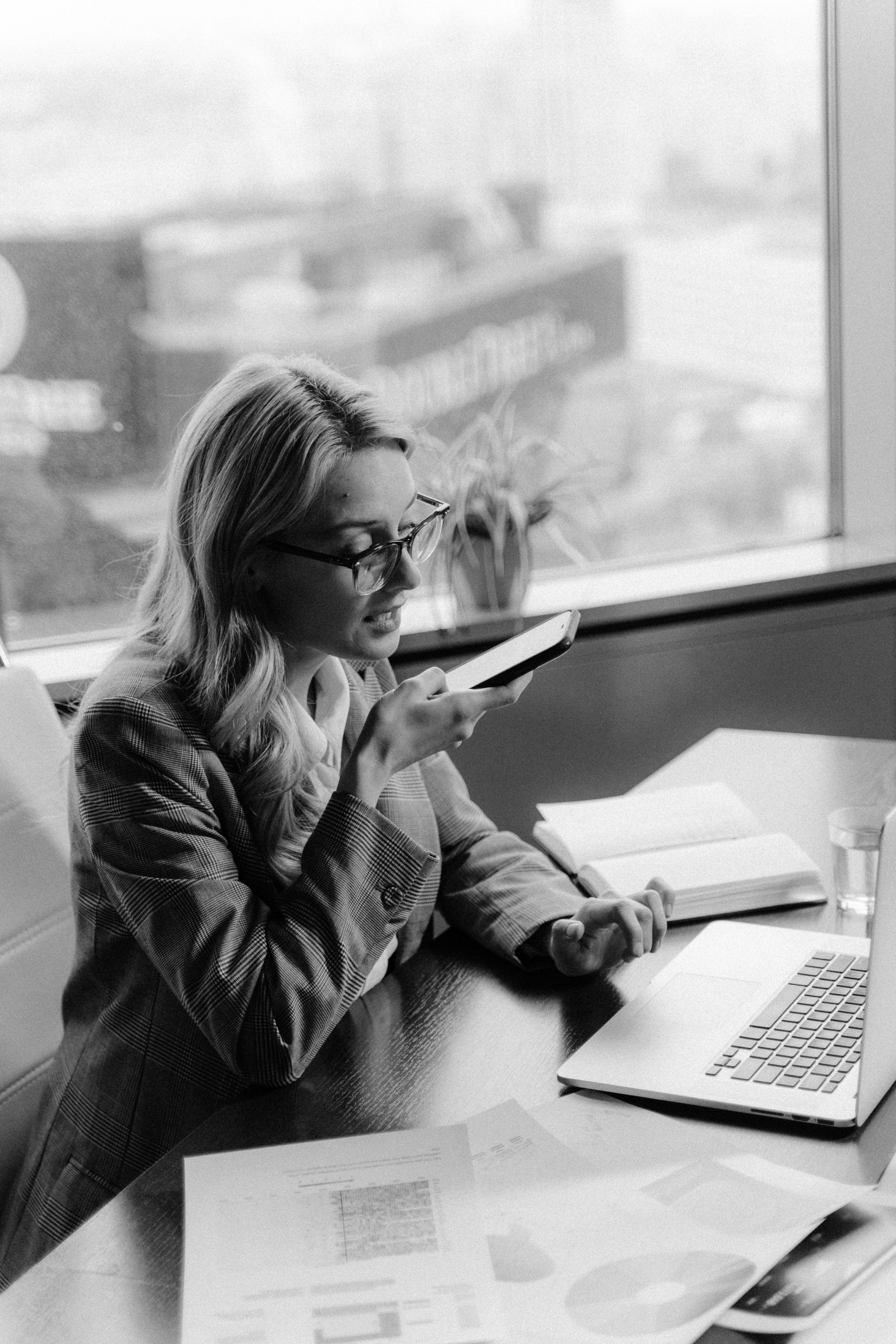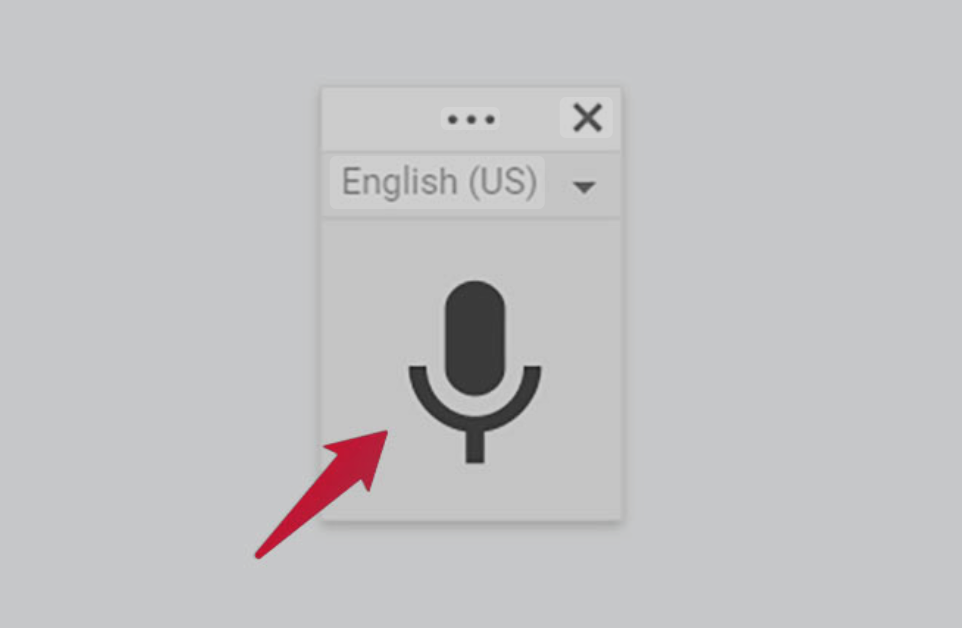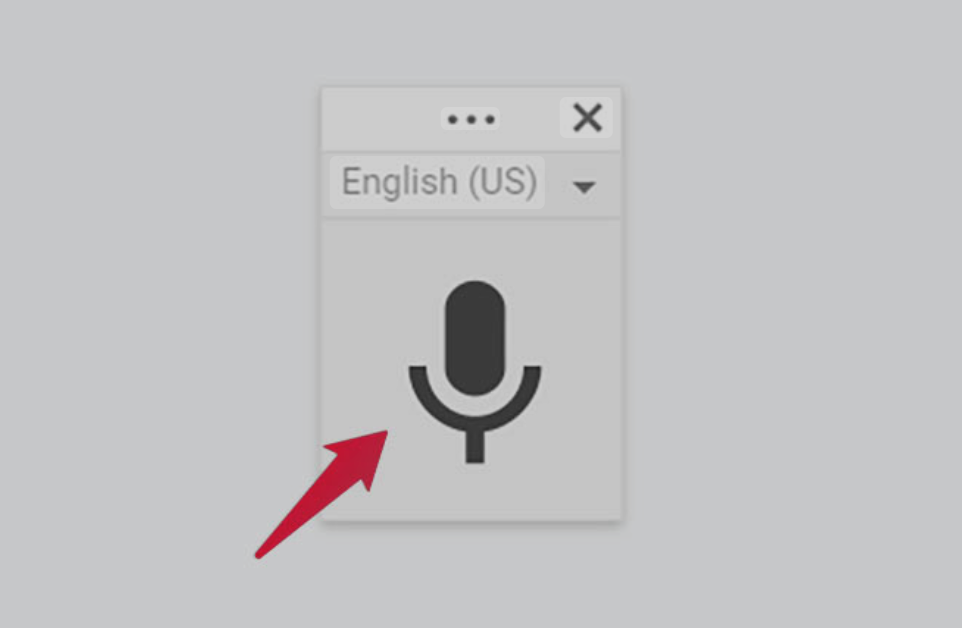Introduction
Did you know that the average person speaks at about 150 words per minute, but types at only 40 words per minute? That’s nearly four times faster! This simple fact has pushed many writers to explore voice to text technology as a way to get their creative ideas flowing more quickly.
Voice to text technology (also called speech recognition or dictation software) converts your spoken words into written text on your computer, phone, or tablet. Instead of typing out your novel or short story, you simply speak, and the software does the writing for you.
For creative writers specifically, voice to text offers unique benefits beyond just speed. Many novelists and storytellers find that speaking their stories helps them capture a more natural voice, overcome writing blocks, and maintain creative momentum that can be lost in the slow process of typing.
The use of dictation software has grown dramatically among fiction writers, journalists, and content creators in recent years. Famous authors like Dan Brown and Kevin J. Anderson have written bestsellers using voice recognition, proving it’s not just a gimmick but a legitimate writing tool.
In this guide, we’ll cover everything you need to know about voice to text for creative writing – from the best dictation software options for writers in 2025 to practical techniques for dictating fiction. You’ll learn how to set up an effective dictation environment, integrate speech recognition into your writing workflow, and troubleshoot common problems.
Whether you’re curious about dictation or ready to make the switch from keyboard to microphone, this article will help you choose the right voice to text solution for your creative writing needs.
Table of Contents
– What is Voice-to-Text Technology for Writers?
– Why Creative Writers Should Consider Voice-to-Text Tools
– Top Dictation Software for Creative Writers
– Setting Up Your Dictation Environment
– Mastering Voice-to-Text for Fiction Writing
– Practical Tips for Voice-to-Text Creative Writing
– Integrating Voice-to-Text into Your Writing Workflow
– Troubleshooting Common Voice-to-Text Challenges
– Case Studies: Writers Who Dictate Their Books
– Future of Voice-to-Text for Creative Writing
What is Voice-to-Text Technology for Writers?
Dictation vs. Transcription: Understanding the Difference
While often used interchangeably, dictation and transcription serve different purposes for writers:
– **Dictation** happens in real-time – you speak, and text appears on your screen immediately. This is what most creative writers use during their writing process.
– **Transcription** involves recording your voice first, then converting that audio to text later. This can be useful for capturing ideas on the go or during interviews.
As a creative writer, you’ll primarily use dictation for drafting new content, while transcription might help you capture spontaneous ideas or convert recorded brainstorming sessions into usable text.
How Modern Speech Recognition Technology Works
Today’s voice recognition software uses artificial intelligence and machine learning to interpret speech patterns. Unlike older programs that needed extensive training, modern systems like Dragon or Google’s speech recognition can understand most speakers right away.
These systems analyze sound patterns, compare them to vast databases of speech samples, and predict the most likely words you’re saying. The software improves over time as it learns your specific voice, vocabulary, and speaking habits.
For creative writers, this means you can focus on your story rather than training the software – though some customization still helps with specialized vocabulary or character names.
Evolution of Dictation Software for Creative Writing
Voice recognition has come a long way:
– **1990s-2000s**: Early dictation required extensive training and had high error rates
– **2010s**: Desktop software like Dragon became more accurate but remained expensive
– **2015-2020**: Cloud-based options made dictation accessible on any device
– **2020-Present**: AI advancements have dramatically improved accuracy and added features specifically for writers
Today’s dictation tools can handle not just basic transcription but also understand commands for formatting, punctuation, and even character voices – making them truly useful for creative writing.
Why Creative Writers Should Consider Voice-to-Text Tools
Speed and Productivity Benefits
The most obvious advantage of dictation is pure speed. Research from Stanford University shows that dictating can be 3-4 times faster than typing for most people. For writers working on long-form content like novels, this can mean:
– Drafting a 2,000-word chapter in 30 minutes instead of 2 hours
– Completing a first draft of a novel in weeks rather than months
– Capturing ideas quickly before they fade
Many authors report doubling or even tripling their daily word count after switching to dictation. Kevin J. Anderson, who has written over 170 books, dictates while hiking, effectively turning otherwise “lost” time into productive writing sessions.
Overcoming Writer’s Block Through Speaking
Writer’s block often happens when the critical, editing part of your brain interferes with the creative flow. Speaking bypasses this problem for many writers because:
– Talking is more natural than writing for most people
– Speaking activates different neural pathways than typing
– The faster pace prevents overthinking and self-editing
Many writers find they can push through difficult scenes by simply talking them out, as if explaining the story to a friend. This conversational approach often produces more authentic-sounding prose and dialogue.
Accessibility Advantages for Writers with Disabilities
For writers with certain physical limitations, voice to text isn’t just convenient—it’s essential:
– Provides alternatives for those with carpal tunnel syndrome, arthritis, or RSI
– Enables writing for people with mobility limitations
– Offers a way to write during recovery from injuries
According to a 2023 survey by the Authors Guild, 18% of professional writers use dictation software primarily for accessibility reasons.
Finding Your Natural Voice in Creative Work
Many fiction writers discover an unexpected benefit when they start dictating: their prose sounds more natural. This happens because:
– Spoken language tends to have better rhythm and flow
– Dialog sounds more authentic when actually spoken
– The natural cadence of speech improves readability
Author Joanna Penn notes that her dictated first drafts often require less stylistic editing than her typed work because the language already has a more natural quality.
Top Dictation Software for Creative Writers
Dragon Naturally Speaking (Professional Individual)
Long considered the gold standard for serious writers, Dragon offers:
– **Accuracy**: 99% recognition accuracy out of the box
– **Customization**: Extensive vocabulary training for genre-specific terms
– **Commands**: Robust editing and formatting voice commands
– **Integration**: Works with most word processors and writing software
– **Price**: $300-500 one-time purchase
**Best for**: Professional authors and full-time writers who need maximum accuracy and are willing to invest in their tools.
Otter.ai for Creative Writing
A newer cloud-based option that has gained popularity:
– **Accuracy**: 90-95% accuracy with good audio
– **Collaboration**: Easy sharing and collaboration features
– **Transcription**: Both real-time dictation and audio file transcription
– **Mobile-friendly**: Excellent phone apps for on-the-go dictation
– **Price**: Free plan (limited minutes) or $8.99-$20/month for premium
**Best for**: Writers who need flexibility across devices and want both dictation and transcription options.
Google Docs Voice Typing
A free option that works surprisingly well:
– **Accuracy**: 85-95% accuracy with clear speech
– **Accessibility**: Works in any browser with Google Docs
– **Commands**: Basic formatting commands available
– **Price**: Free with Google account
– **Limitations**: Requires internet connection; fewer specialized features
**Best for**: Beginners testing dictation or writers on a budget.
Apple Dictation for Mac Users
Built into macOS and iOS:
– **Accuracy**: 90-95% with Enhanced Dictation enabled
– **Integration**: Works across all Apple apps
– **Commands**: Good command set for formatting and navigation
– **Price**: Free with Apple devices
– **Limitations**: Works best within Apple ecosystem
**Best for**: Mac/iPhone users who want a zero-setup option.
Free vs. Paid Options: What’s Worth the Investment
| Feature | Free Options | Paid Options |
|———|————-|————–|
| Accuracy | 80-90% | 95-99% |
| Specialized vocabulary | Limited | Extensive training available |
| Editing commands | Basic | Comprehensive |
| Offline use | Rarely | Usually included |
| Support for accents | Limited | More robust |
| Technical support | Minimal | Available with premium options |
**Worth paying for if**: You write professionally, plan to dictate regularly, or work in genres with specialized vocabulary (fantasy, sci-fi, technical).
Setting Up Your Dictation Environment
Essential Equipment for Quality Recordings
The right equipment makes a huge difference in dictation accuracy:
– **Microphone**: The single most important factor in recognition accuracy
– Entry-level: Blue Snowball ($50-70)
– Mid-range: Audio-Technica ATR2100x ($99)
– Professional: Blue Yeti ($130) or Shure SM58 ($99) with audio interface
– **Headphones**: For reviewing dictated text while working
– Comfortable over-ear headphones prevent fatigue during long sessions
– **Pop filter**: Reduces plosive sounds (“p” and “b” pops) for clearer dictation
– Basic models cost $10-20 and dramatically improve quality
According to a 2023 study by Speech Technology Magazine, upgrading from a built-in laptop microphone to even a basic external mic improves recognition accuracy by 25-40%.
Creating an Ideal Recording Space
Your environment affects dictation quality:
– **Quiet space**: Minimize background noise (HVAC, traffic, household sounds)
– **Sound dampening**: Soft furnishings, bookshelves, or acoustic panels reduce echo
– **Consistent setup**: Use the same location and microphone position for best results
– **Comfort**: Ensure you can stand or sit comfortably for long dictation sessions
Pro tip: A closet with hanging clothes makes an excellent improvised recording booth for apartment dwellers or those sharing space with family.
Microphone Recommendations for Writers
Different budget levels offer various options:
– **Under $50**: Fifine K669B USB microphone
– **$50-100**: Blue Snowball or Samson Q2U (works via USB or XLR)
– **$100-200**: Blue Yeti or Rode NT-USB
– **Portable options**: Rode SmartLav+ lavalier mic for phone recording
Headset microphones offer a good balance of quality and convenience, keeping the microphone at a consistent distance from your mouth.
Mastering Voice-to-Text for Fiction Writing
Techniques for Dictating Dialogue
Dialogue can be tricky when dictating, but these techniques help:
– **Use character voices**: Slightly changing your voice for different characters helps you stay in character
– **Dictate dialogue tags first**: Say “John said comma” then the dialogue
– **Use commands for quotation marks**: Learn the commands for opening and closing quotes
– **Record characters separately**: Some writers dictate all of one character’s lines, then go back for others
Fantasy author Lindsay Buroker suggests “acting out” dialogue scenes, even using different postures for different characters, to maintain distinct voices.
Handling Character Voices and Narration
Many fiction writers develop specific approaches for different parts of their story:
– **Narration**: Use your normal speaking voice at a slightly slower pace
– **Protagonist**: Adopt subtle voice changes that match their personality
– **Secondary characters**: Use more distinct voice changes to help differentiate
– **Action scenes**: Speed up your dictation pace to create energy
– **Descriptive passages**: Slow down and use more deliberate speech
These variations not only help with the dictation process but often improve the writing itself by creating natural pacing changes.
Dictating Descriptive Passages Effectively
Descriptive writing benefits from these dictation approaches:
– **Visualize first**: Take a moment to clearly see the scene before dictating
– **Use your senses**: Describe what you would hear, smell, and feel—not just see
– **Outline complex descriptions**: Jot down key details before dictating elaborate settings
– **Dictate in layers**: Start with basic description, then add sensory details in a second pass
Romance author Sarina Bowen recommends closing your eyes while dictating descriptions to focus on creating vivid mental images.
Practical Tips for Voice-to-Text Creative Writing
Training Your Voice Recognition Software
While modern software requires less training than older versions, some preparation helps:
– **Read the provided training texts**: Most software includes specific passages
– **Add specialized vocabulary**: Teach the software character names and places
– **Review and correct mistakes**: Most programs learn from your corrections
– **Use consistent speaking patterns**: Maintain similar pace and tone in sessions
Ten minutes of training can improve accuracy by 5-10%, which adds up to significant time savings over a full manuscript.
Common Commands and Punctuation Tricks
Mastering these basic commands speeds up your workflow:
– “New paragraph” – Starts a new paragraph
– “New line” – Creates a line break
– “Period/comma/question mark” – Adds punctuation
– “Open quote/close quote” – Adds quotation marks
– “Cap” – Capitalizes the next word
– “All caps” – Makes the next word ALL CAPS
– “Delete that” – Removes the last phrase
– “Go to end of document” – Navigates to the end
Pro tip: Create a printed cheat sheet of commands to keep near your workstation until they become second nature.
Developing a Pre-Dictation Outline
Planning before dictation dramatically improves quality:
– **Scene cards**: Create brief outlines of each scene before dictating
– **Character notes**: List key traits and voice characteristics as reminders
– **Setting details**: Note specific environmental elements to include
– **Dialogue points**: Sketch key conversational beats
Thriller author Joanna Penn recommends spending 10 minutes outlining before each 30-minute dictation session for optimal results.
Balancing Dictation and Editing
Most writers develop a hybrid approach:
– **Dictate first drafts**: Use voice for getting the story out quickly
– **Type for edits**: Use keyboard for precision editing work
– **Dictate additions**: Add new scenes or expanded content by voice
– **Type for restructuring**: Rearrange and refine with traditional editing
Research from the University of California suggests separating writing and editing into different sessions improves both processes.
Integrating Voice-to-Text into Your Writing Workflow
From Recording to Final Draft
Successful dictation users typically follow this process:
1. **Planning**: Outline the content to be dictated
2. **First pass**: Dictate the complete draft without stopping for minor errors
3. **Review**: Read through the draft, marking major issues but not fixing them
4. **Clean-up dictation**: Fix recognition errors and basic grammar issues
5. **Content editing**: Revise for story, structure, and flow
6. **Final polish**: Complete standard editing process
This separated approach prevents the stop-start pattern that can kill creative momentum.
Hybrid Approaches (Combining Typing and Dictation)
Most writers find a mixed method works best:
– **Dictate in the morning**: When many people have higher verbal fluency
– **Type in the afternoon**: For precise editing work
– **Dictate new content**: First drafts and creative sections
– **Type complex sections**: Technical details or heavily researched portions
– **Dictate on mobile**: Capture ideas while away from desk
– **Type for final review**: Last pass quality control
Science fiction author Kevin J. Anderson dictates while hiking but types his final editing pass, combining the benefits of both methods.
Using Transcription Services for Recorded Ideas
Beyond real-time dictation, consider:
– **Voice memos**: Record ideas on your phone while driving or walking
– **Transcription services**: Use Rev.com or Trint to convert recordings to text
– **Interviews**: Record conversations about your story ideas, then transcribe
– **Brainstorming**: Record yourself talking through plot problems
Fantasy author Rachael Herron records plot ideas while walking her dog, generating 2-3 thousand words of usable material per week from otherwise “dead” time.
Troubleshooting Common Voice-to-Text Challenges
Improving Accuracy Issues
When your software isn’t understanding you:
– **Speak clearly**: Enunciate without exaggerating
– **Consistent pace**: Not too fast or too slow (about 130-150 words per minute)
– **Check microphone placement**: 6-8 inches from mouth is typically ideal
– **Use headphones**: They prevent feedback issues
– **Stay hydrated**: Dry mouth affects clarity
– **Rest your voice**: Take breaks to prevent fatigue-related recognition problems
A 2022 study found that recognition accuracy drops by up to 15% after 45 minutes of continuous dictation due to voice fatigue.
Working Through Technical Problems
Common technical issues and solutions:
– **CPU usage**: Close unnecessary programs during dictation
– **Background noise**: Use noise-cancelling features if available
– **Software conflicts**: Some programs interfere with dictation software
– **Updates**: Keep both operating system and dictation software updated
– **Corrupt user profile**: Create a new user profile if persistent issues occur
Most dictation software includes troubleshooting guides specific to their systems.
Adapting to Different Accents and Speech Patterns
Voice recognition has improved for diverse speakers:
– **Accent adaptation**: Modern software adjusts to most accents with use
– **Consistent pronunciation**: Try to be consistent with unusual words
– **Additional training**: Some programs offer accent-specific training
– **Speaking pace**: Sometimes slowing down initially helps software adapt
Studies show that while accent recognition has improved dramatically, speakers with non-standard accents may need to provide 20-30% more training data for optimal results.
Case Studies: Writers Who Dictate Their Books
Famous Authors Using Dictation
Several well-known writers rely on voice to text:
– **Kevin J. Anderson**: Dictates while hiking, completing 10,000+ words daily
– **Dan Brown**: Dictated parts of his Robert Langdon series
– **Joanna Penn**: Switched to dictation after RSI issues, now uses a hybrid approach
– **Lindsay Buroker**: Fantasy author who dictates first drafts of most books
– **James Patterson**: Has dictated portions of his bestselling novels
Historical authors like Mark Twain and Henry James also dictated their work to assistants, showing the method has deep roots in literary tradition.
Success Stories and Productivity Gains
Real-world results from authors using dictation:
– **Monica Leonelle**: Increased writing speed from 2,000 to 10,000 words per day
– **Scott Baker**: Completed a 50,000-word draft in just 9 days using dictation
– **Chris Fox**: Wrote “5,000 Words Per Hour” based on his dictation success
– **Sarina Bowen**: Maintains her multi-book-per-year schedule through dictation
A 2024 survey of professional authors found that those using dictation produced an average of 38% more publishable content per year than keyboard-only writers.
Lessons from Writers Who Switched to Voice-to-Text
Common insights from converts:
– **Expect an adjustment period**: 2-3 weeks is typical before feeling comfortable
– **Start with non-fiction or emails**: Practice on simpler content first
– **Commit to a minimum period**: Try for at least one month before deciding
– **Be patient with learning curve**: Accuracy and comfort improve with practice
– **Find your personal style**: Some dictate in short bursts, others for hours
Many writers report initial frustration followed by breakthrough moments where dictation suddenly “clicks” and becomes natural.
Future of Voice-to-Text for Creative Writing
AI Advancements in Speech Recognition
The technology continues to evolve rapidly:
– **Neural networks**: Deeper learning models improve contextual understanding
– **Emotion recognition**: Newer systems can detect emotional tone in speech
– **Context awareness**: Recognition of specialized terminology based on subject
– **Multilingual capabilities**: Better handling of language mixing and code switching
These advancements are making dictation more accessible to writers with diverse speaking styles and specialized vocabulary needs.
Emerging Tools and Technologies
New developments are changing the landscape:
– **Wearable dictation devices**: Specialized mics and recording tools for writers
– **VR integration**: Dictation in virtual environments for immersive writing
– **Real-time translation**: Dictate in one language, output in another
– **Voice cloning**: Creating synthetic versions of your own voice
– **Enhanced editing commands**: More sophisticated voice-based editing capabilities
The market for writer-specific dictation tools grew by 34% in 2023-2024, showing increased demand from creative professionals.
How ChatGPT and Similar Tools Enhance the Dictation Process
AI assistants are complementing dictation software:
– **Draft improvement**: Using AI to clean up dictated rough drafts
– **Continuity checking**: Verifying character and plot consistency
– **Style matching**: Ensuring consistent voice throughout dictated content
– **Research integration**: Pulling information into dictated content seamlessly
– **Formatting assistance**: Converting raw dictation into properly structured manuscripts
The combination of dictation and AI assistance represents a powerful toolset for modern writers that continues to improve.
FAQ: Voice to Text for Creative Writers
**Q: How long does it take to get comfortable with dictation?**
A: Most writers report 2-3 weeks of regular practice before dictation feels natural, with significant improvements continuing for 2-3 months.
**Q: Can dictation software handle fantasy or sci-fi terms?**
A: Yes, but you’ll need to train the software on your unique terms. Premium options like Dragon allow custom vocabulary training for specialized words.
**Q: Will my writing style change if I switch to dictation?**
A: Some writers notice their dictated work has a more conversational flow. Many find this beneficial, but you can adjust during editing if preferred.
**Q: Is dictation only worthwhile for long-form writing?**
A: While novels and long content show the biggest time savings, many writers use dictation for shorter works too, especially if they have RSI issues or prefer speaking to typing.
**Q: Do I need to be in a soundproof room?**
A: No, but a quieter environment with minimal background noise will improve accuracy. Many writers successfully dictate in home offices or even parked cars.
**Q: Can dictation software distinguish between similar-sounding words?**
A: Modern software is generally good at using context to choose correctly between homophones, but occasional errors will still require correction.
Conclusion
Voice to text technology has transformed from a curiosity to an essential tool for many creative writers. The benefits extend far beyond simple efficiency—though doubling or tripling your writing speed is certainly attractive. Many writers discover that dictation helps them find a more natural voice, overcome creative blocks, and maintain productivity even when typing isn’t possible.
Whether you’re a novelist looking to increase your output, a writer dealing with physical limitations, or simply someone curious about alternative writing methods, voice to text offers compelling advantages worth exploring.
The technology has never been more accessible or accurate than it is today, with options ranging from free built-in tools to professional-grade software. While there is a learning curve, the potential rewards—faster drafting, improved creativity, reduced physical strain, and more natural prose—make dictation worth the initial investment of time and effort.
By starting with the right equipment, creating a suitable environment, and practicing regularly, you can join the growing community of writers who have discovered the power of speaking their stories into existence.
References
– Mark Twain and His Circle of Dictation