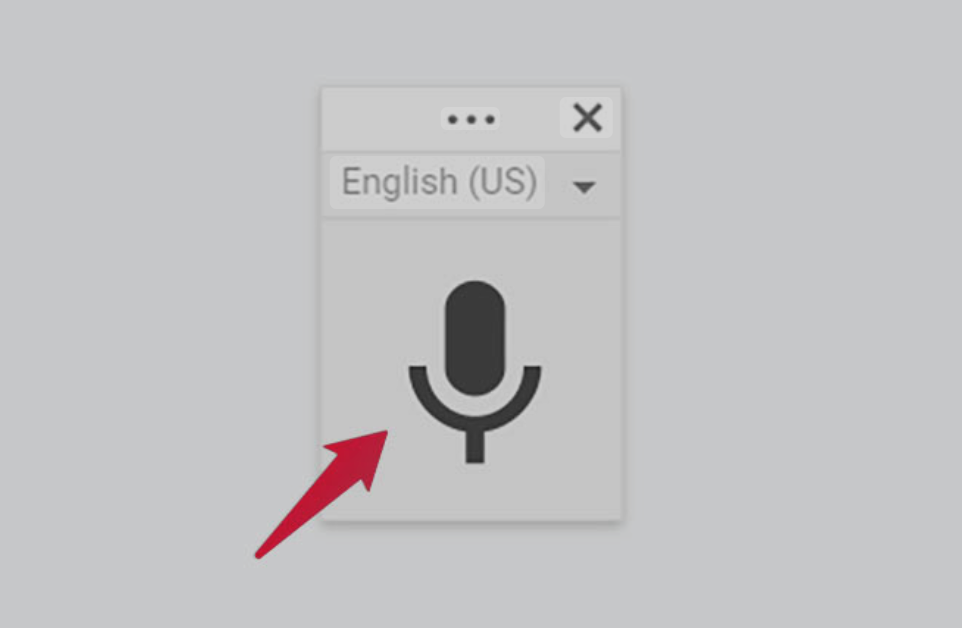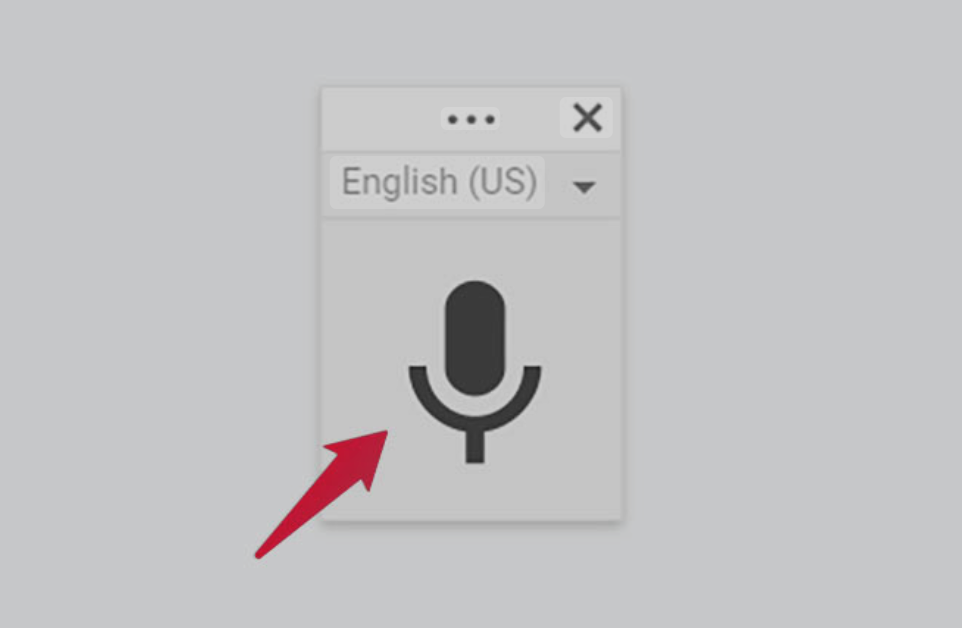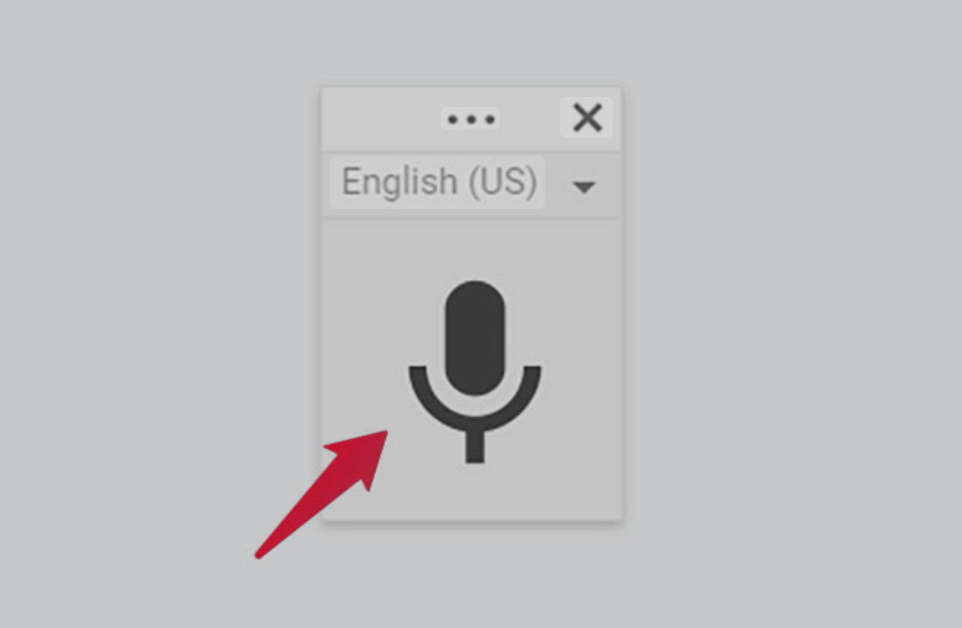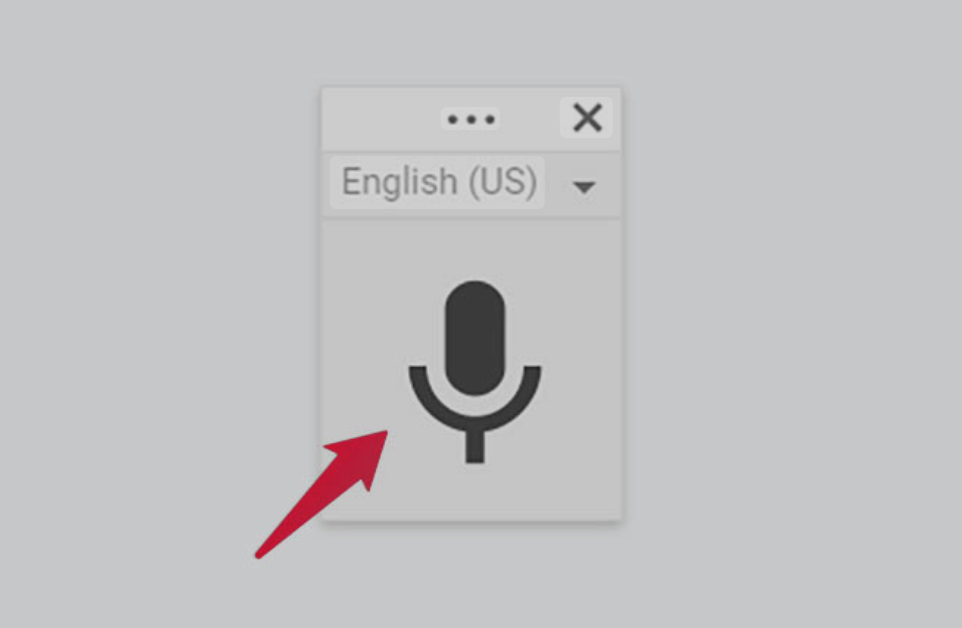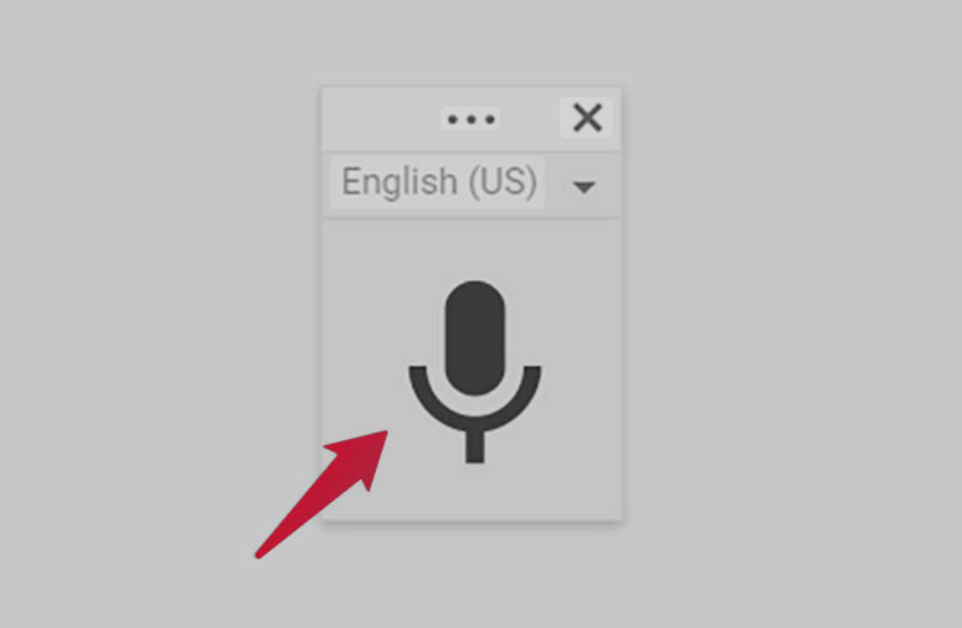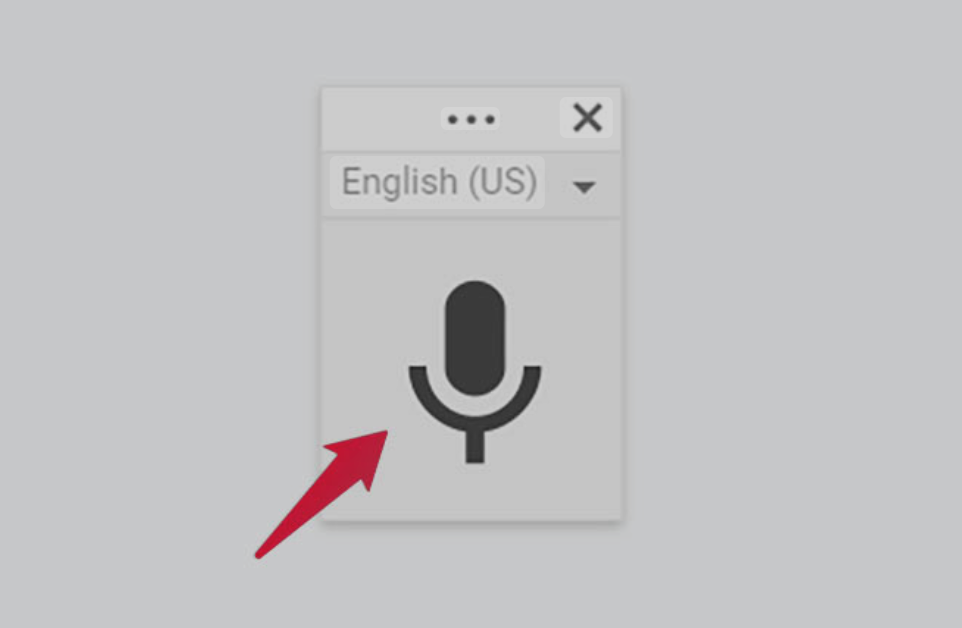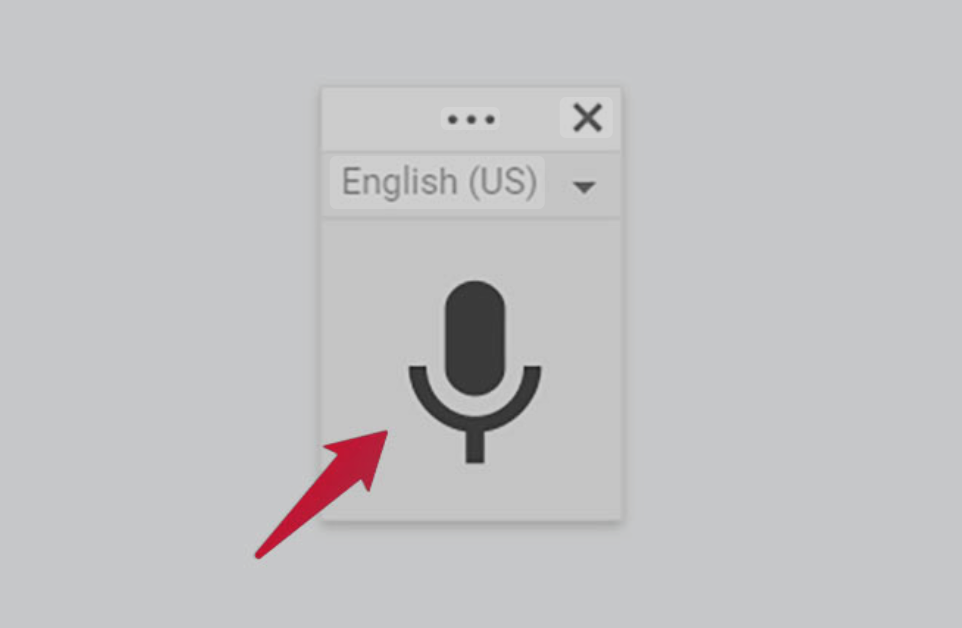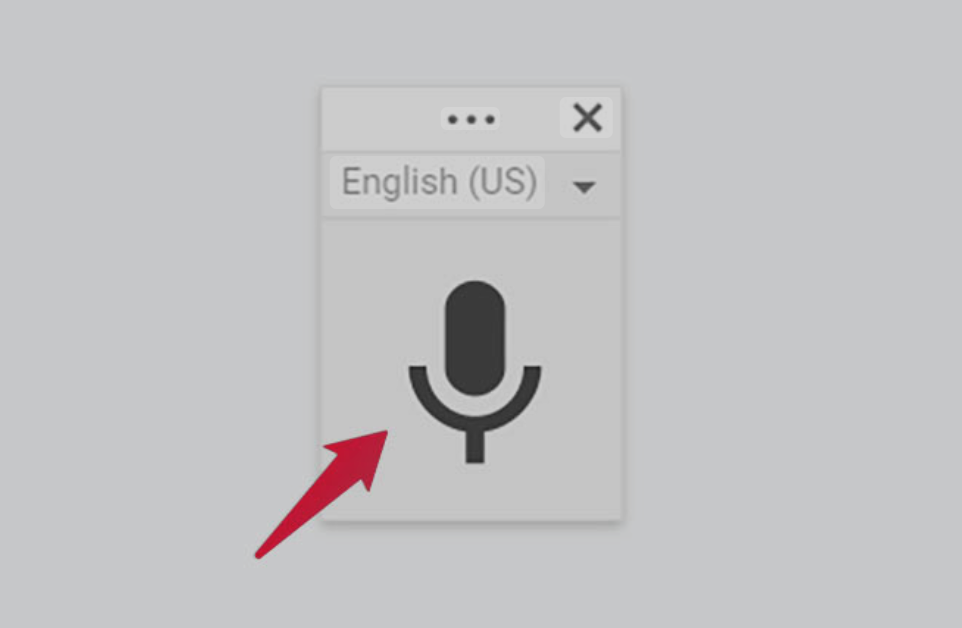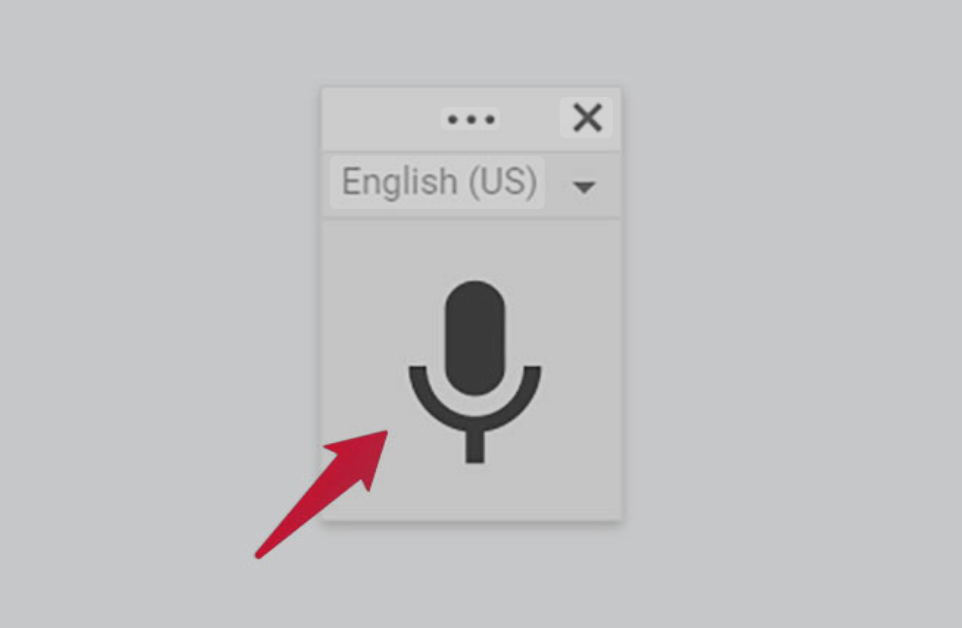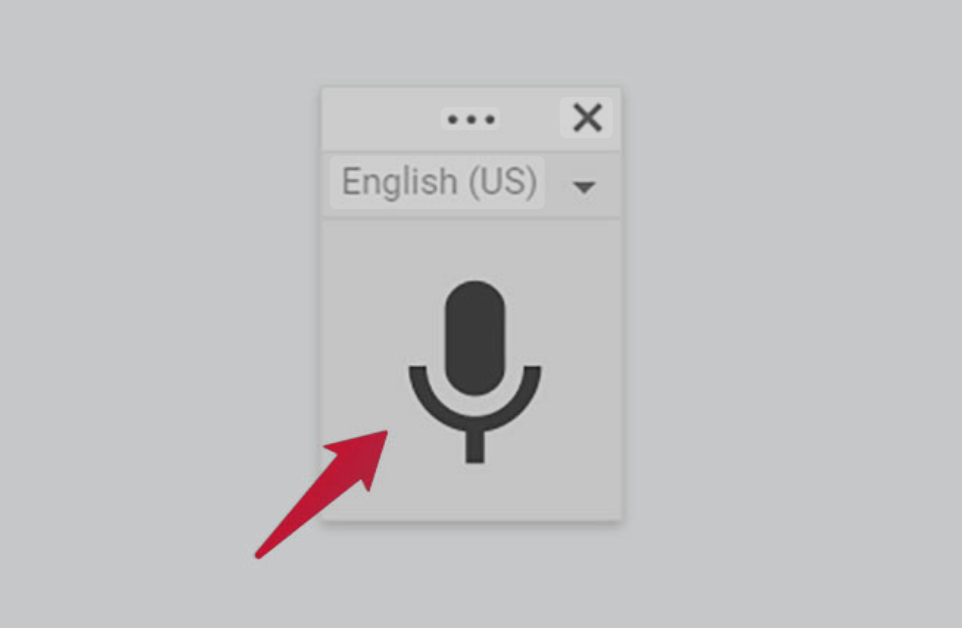Have you ever tried to dictate a text message while hiking in the mountains, only to see that frustrating “No internet connection” error? Or maybe you wanted to quickly capture your thoughts without using up your precious mobile data? These situations highlight a common problem with voice typing – it typically needs an internet connection to work.
Voice typing technology has become incredibly useful for taking notes, sending messages, and creating content hands-free. Most voice recognition systems send your speech to servers online for processing, which is why they stop working when you lose connection. But what if you could use Google voice typing without internet access?
This article will show you how to set up offline voice typing on your Android device, explain its limitations, and suggest some alternatives if Google’s solution doesn’t meet your needs. You’ll learn how to stay productive with voice commands even when you’re off the grid, saving data and protecting your privacy at the same time.
Understanding Voice Typing and Internet Requirements
How Traditional Voice Typing Works
Most voice recognition systems, including Google’s standard voice typing, work by capturing your speech through your device’s microphone and sending that audio data to powerful servers. These servers use complex algorithms to convert your speech to text and send the results back to your device. This process happens quickly when you have a good connection, but it completely breaks down without internet access.
Differences Between Online and Offline Voice Recognition
Online voice typing:
– Uses powerful cloud servers for processing
– Generally offers higher accuracy
– Supports more languages and dialects
– Requires constant internet connection
– Sends your voice data to external servers
Offline voice typing:
– Processes everything on your device
– Works anywhere, even without internet
– Doesn’t send your voice data over the network
– Uses device storage for language packs
– May have lower accuracy for complex speech
Benefits of Using Offline Voice Typing
The advantages of offline voice recognition go beyond just working without internet:
– Privacy protection – your voice data stays on your device
– No data usage – perfect for limited data plans
– Consistent performance – no lag from poor connections
– Battery savings – less network activity means longer battery life
– Works in airplane mode or areas with no signal
How to Enable Offline Voice Typing on Android Devices
Downloading Language Packs for Offline Use
To use Google voice typing without internet, you first need to download language packs for offline use:
1. Open your device’s Settings app
2. Go to “System” > “Languages & input”
3. Select “Gboard” (Google’s keyboard)
4. Tap on “Voice typing”
5. Toggle on “Offline speech recognition”
6. Tap “Download” next to the languages you want to use offline
Step-by-Step Setup Process in Gboard
1. Make sure you have the latest version of Gboard installed
2. Open any app where you can type (like Messages or Notes)
3. Tap in a text field to bring up the keyboard
4. Look for the microphone icon on the keyboard
5. Tap and hold the microphone icon
6. In the popup menu, select “Settings”
7. Toggle on “Offline speech recognition”
8. Go back and test by tapping the microphone and speaking
Checking if Offline Voice Typing is Active
Not sure if you’re using offline mode? Here’s how to check:
– Look for a small “offline” indicator near the microphone icon
– Try turning on airplane mode and testing voice typing
– Check if recognition happens instantly without the “Processing…” delay
Troubleshooting Common Setup Issues
If offline voice typing isn’t working:
– Verify you downloaded the correct language pack
– Check if you have enough storage space (language packs can be 50-100MB each)
– Restart your device after downloading language packs
– Make sure Gboard has microphone permissions
– Try clearing the Gboard app cache in Settings > Apps > Gboard > Storage
Limitations of Offline Voice Typing
Language Support Restrictions
One major limitation is reduced language support. While Google’s online voice typing supports over 100 languages and dialects, offline recognition is available for fewer options. English works well, but many regional languages and dialects may not be supported for offline use. This language limitation is just one of several major Google Voice Typing disadvantages that users should be aware of when choosing a voice typing solution.
Accuracy Differences Compared to Online Recognition
Offline voice typing isn’t as accurate as its online counterpart. You might notice:
– More mistakes with uncommon words
– Difficulty recognizing technical terms
– Problems with accents and speech variations
– Less accurate punctuation recognition
– Slower processing of longer phrases
Storage Requirements for Language Packs
Each language pack requires storage space on your device:
– English (US): approximately 85MB
– English (UK): approximately 80MB
– Spanish: approximately 70MB
– French: approximately 75MB
– German: approximately 90MB
If you have a device with limited storage, downloading multiple language packs could be problematic.
Alternatives to Google’s Offline Voice Typing
Third-Party Offline Voice Recognition Apps
Several apps offer offline voice recognition capabilities:
– Just Press Record: Records and transcribes offline
– Dragon Anywhere: Professional-grade dictation (requires subscription)
– Otter.ai: Has limited offline capabilities in premium version
– Microsoft SwiftKey: Offers some offline voice typing features
Whisper Notes and Other Privacy-Focused Options
For users concerned about privacy:
– Whisper Notes uses on-device processing for all transcription
– Open-source options like Leon AI focus on privacy
– Voice Notebook offers offline recording with later transcription
Comparing Features Across Different Solutions
| App | Offline Capability | Privacy Focus | Free Option | Languages Supported |
|—–|——————-|—————|————-|———————|
| Google Gboard | Yes (limited) | Medium | Yes | ~50 languages offline |
| Dragon Anywhere | Full | High | No | Primarily English |
| Whisper Notes | Full | Very High | Yes | 5-10 major languages |
| Microsoft SwiftKey | Partial | Medium | Yes | ~20 languages offline |
| Otter.ai | Limited | Medium | Limited | Primarily English |
Tips for Maximizing Offline Voice Typing Accuracy
Speaking Clearly and Consistently
To improve recognition accuracy:
– Speak at a moderate pace
– Pronounce words clearly
– Use consistent volume
– Explicitly say punctuation (“period,” “comma,” “question mark”)
– Use short, complete phrases rather than very long sentences
Environmental Considerations
Your surroundings affect accuracy:
– Find quiet locations when possible
– Reduce background noise
– Position the microphone close to your mouth
– Avoid areas with echoes
– Shield the microphone from wind when outdoors
Training and Improving Recognition Over Time
Some systems improve with use:
– Correct mistakes manually to help the system learn
– Use voice typing regularly so the system adapts to your speech patterns
– Try speaking in a consistent tone and pace
– Add custom words to your dictionary for specialized terminology
Future of Offline Voice Recognition Technology
Upcoming Features and Developments
Google and other companies are working to improve offline voice typing:
– More compact language models requiring less storage
– Expanded language support for offline use
– Better integration with system-wide commands
– Improved punctuation and formatting recognition
On-Device AI Advancements
The future looks promising with:
– New neural processing units in mobile chips specifically for AI tasks
– More efficient machine learning models designed for mobile devices
– Enhanced natural language understanding without cloud connection
– Better battery optimization for voice processing
Frequently Asked Questions
**Can I use Google voice typing completely offline?**
Yes, but you need to download language packs first and be aware of its limitations in accuracy and language support.
**How much storage do I need for offline voice typing?**
Each language pack requires between 50-100MB of storage space on your device.
**Does offline voice typing work for all languages?**
No, offline support is limited to about 50 major languages, far fewer than the 100+ supported for online recognition.
**Is offline voice typing as accurate as online?**
Generally no. Offline voice typing typically has lower accuracy, especially for uncommon words or complex sentences.
**Will my phone’s performance be affected by offline voice typing?**
It may use more processing power momentarily during dictation, but the impact is usually minimal on modern devices.
Try setting up offline voice typing today and test it in different scenarios to see how it works for you. If you find certain tricks that improve your experience, or if you discover other great offline voice apps, share your findings with others who might benefit.
Remember that while offline voice typing may not be perfect, it’s incredibly useful when you’re traveling, conserving data, or just prefer to keep your voice data on your device rather than sending it to the cloud.
References
– Google brings offline voice recognition to Gboard on Pixel phones