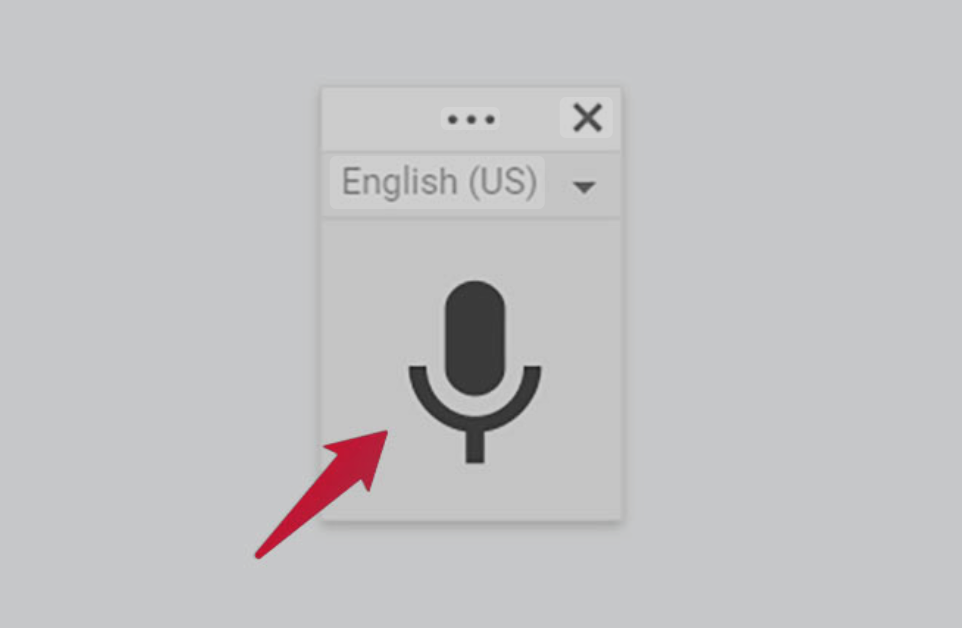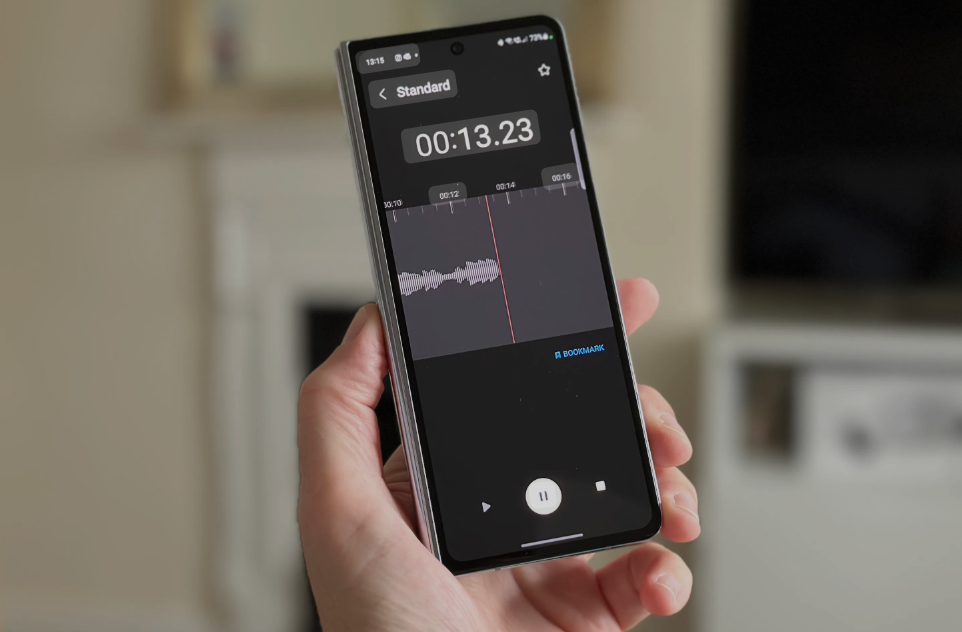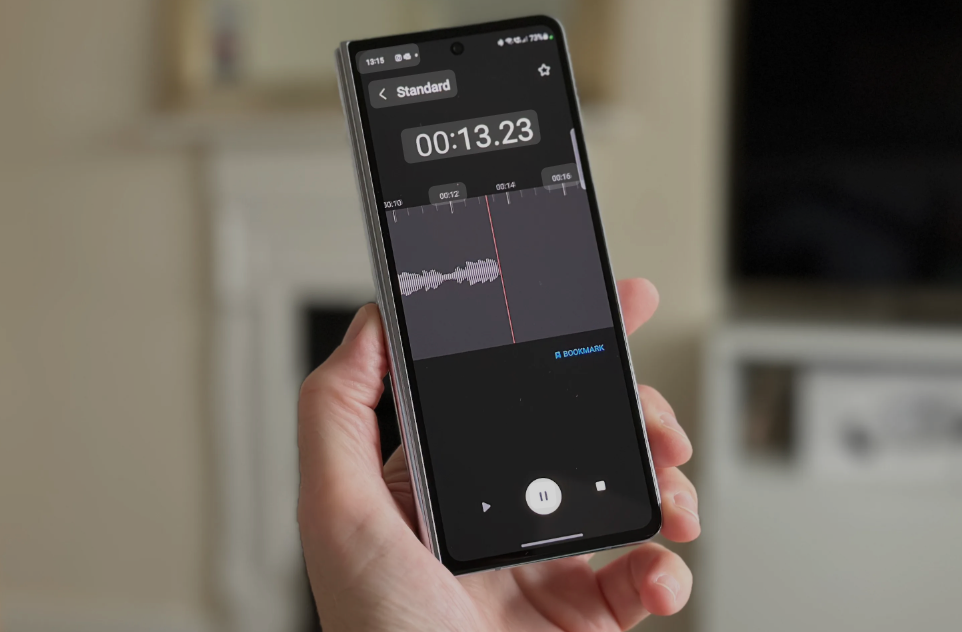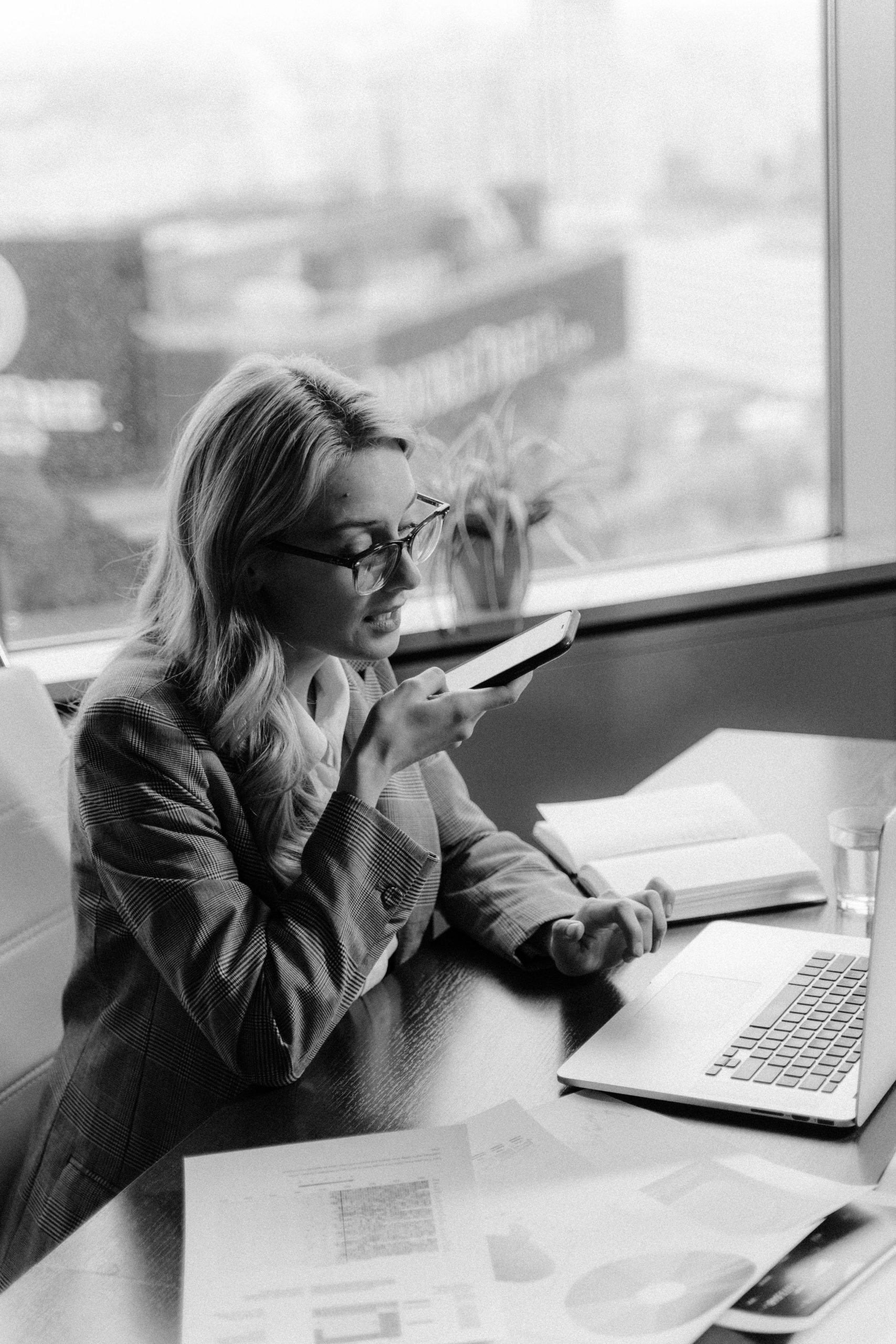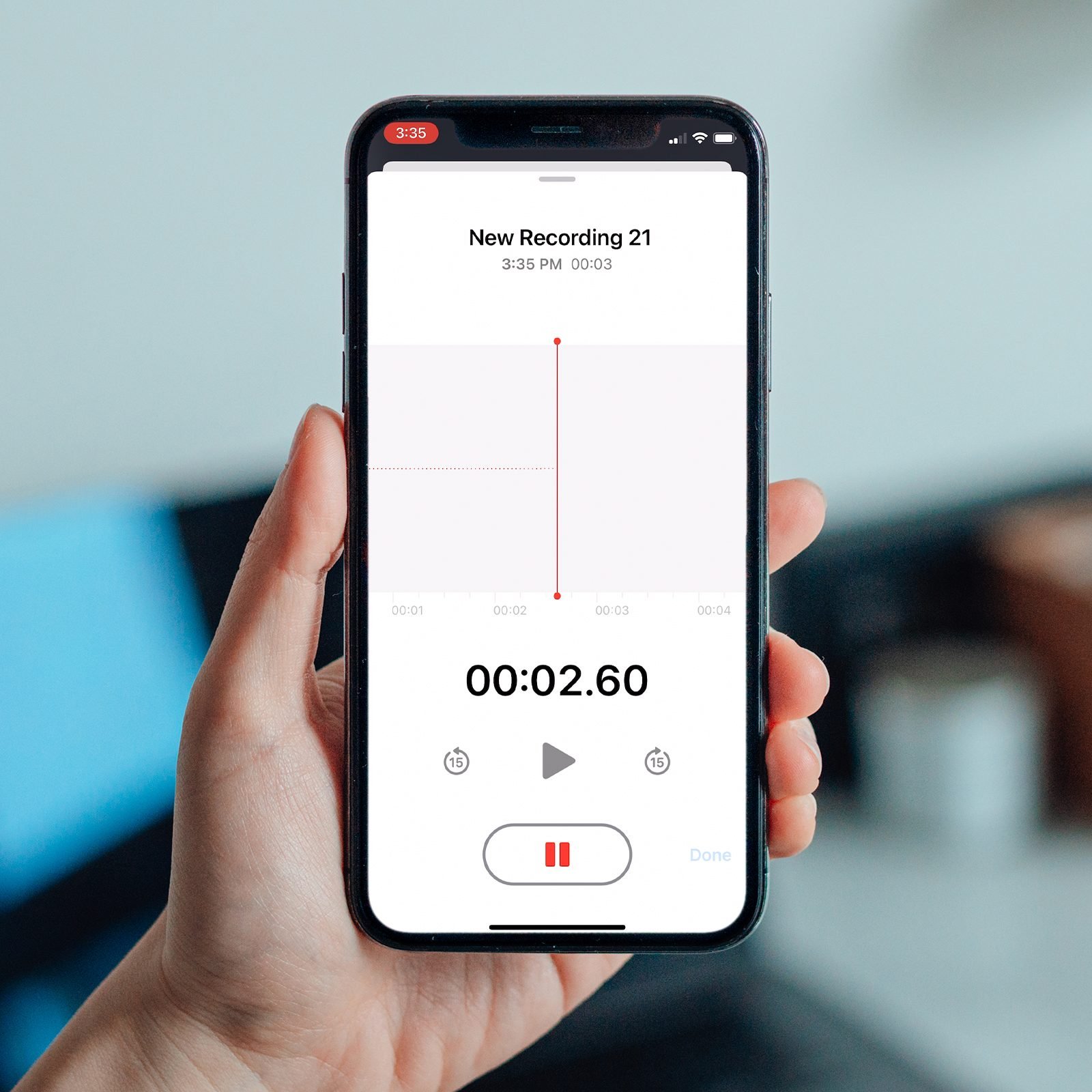Introduction
Your phone buzzes with a brilliant idea at 2 AM. Half-asleep, you fumble for the voice memo app and record your thoughts before they disappear into the void of forgotten creativity. Fast forward three weeks later – you’re desperately scrolling through “New Recording 47,” “New Recording 48,” and dozens of other mysteriously titled audio files, trying to find that game-changing concept. If you’re wondering how to organize voice memos effectively, you’re definitely not alone in this digital audio chaos.
The average smartphone user has over 30 disorganized voice memos cluttering their device, turning what should be a productivity tool into a source of frustration. I’ve been there too – frantically searching through recording after recording, knowing I captured something important but having absolutely no clue which file contains it.
Voice memos have evolved way beyond simple reminders. They’re now tools for capturing interviews, lectures, creative brainstorms, and important conversations. But here’s the thing – without proper voice memo organization, these valuable audio files become nothing more than digital clutter that wastes your time and eats up storage space.
That’s exactly why I put together this guide on how to organize voice memos. You’ll discover proven strategies to organize voice recordings across iPhone, Android, and Mac platforms. We’ll cover everything from creating efficient folder systems and naming conventions to leveraging transcription tools and cloud storage solutions. By the time you finish reading, you’ll have a streamlined audio file management system that makes finding any voice memo as simple as a quick search.
What’s the best way to organize voice recordings?
The best way to organize voice recordings involves a systematic approach combining folders, naming conventions, and metadata. Here’s the most effective method:
1. Create categorical folders – Group recordings by project, date, or purpose (meetings, interviews, ideas)
2. Use descriptive naming conventions – Replace generic names like “Recording 1” with specific titles like “Marketing Meeting_Jan15_2025”. More information on naming conventions for voice memos is available here.
3. Add tags and metadata – Include searchable keywords like “urgent,” “follow-up,” or project names
4. Mark favorites for quick access – Star frequently referenced recordings for instant retrieval
5. Enable transcription – Convert audio to searchable text using built-in tools or apps like Otter.ai
6. Implement regular cleanup – Archive old recordings and delete unnecessary files monthly
This system works across iPhone, Android, and Mac platforms, making sure your voice recordings remain accessible and organized regardless of device.
Why Voice Memo Organization Matters
The Cost of Digital Clutter
Here’s something that might surprise you – the average person spends about 12 minutes per day searching for misplaced digital files. When it comes to voice memos, that number jumps even higher because audio files are harder to scan quickly compared to text documents.
Think about it this way: every minute you spend hunting through unnamed recordings is a minute stolen from actually productive work. Multiply that by the hundreds of voice memos most people accumulate over time, and you’re looking at hours of lost productivity each month.
Productivity Benefits of Organized Audio Files
When you organize voice memos properly, something magical happens. Your recordings transform from digital junk into a searchable knowledge base. I’ve seen journalists find specific interview quotes in seconds, students locate lecture notes instantly, and business professionals reference meeting decisions without breaking their workflow.
Research from productivity experts shows that organized digital filing systems can reduce task completion time by up to 30%. That’s not just theory – it’s measurable time savings you’ll notice immediately once you implement a proper voice memo organization system.
Storage Space Optimization
Voice recordings eat up storage space faster than you might realize. A typical 10-minute voice memo can consume 10-20MB of space, depending on quality settings. When you’re dealing with dozens or hundreds of recordings, that adds up quickly.
But here’s the kicker – most people never delete old voice memos because they’re afraid of losing something important. With proper organization and backup systems, you can confidently archive or delete outdated recordings, freeing up valuable storage space on your devices.
iPhone Voice Memo Organization
Using the Built-in Voice Memos App
Apple’s Voice Memos app has come a long way from its basic beginnings. The current version includes folders, search functionality, and even basic transcription features that make organizing your recordings much easier than before.
A more comprehensive guide for Voice Note organization for iPhone.
Here’s what most people don’t realize – the Voice Memos app automatically syncs across all your Apple devices through iCloud. That means a recording you make on your iPhone instantly appears on your iPad and Mac. This cross-device functionality is huge for maintaining organized voice recordings across your entire Apple ecosystem.
The app also includes some smart features like automatic location tagging and the ability to continue recordings from where you left off. These built-in organizational tools work best when you know how to use them properly.
Creating Folders on iOS
Setting up folders in the iPhone Voice Memos app is straightforward, but most people skip this step and regret it later. Here’s how to do it right:
Step 1: Open Voice Memos and tap “All Recordings” at the top Step 2: Tap “Edit” in the upper right corner Step 3: Select “New Folder” and give it a descriptive name Step 4: Drag existing recordings into your new folder
I recommend starting with broad categories like “Work,” “Personal,” “Ideas,” and “Interviews.” You can always create more specific subfolders as your collection grows. Apple allows unlimited folder nesting, so you can get as granular as needed.
Pro tip: Create a “To Process” folder for new recordings that need to be renamed and categorized later. This prevents your main folders from getting cluttered with generically named files.
Renaming and Managing Recordings
The default naming system in Voice Memos is terrible for organization. Every recording gets named “New Recording” followed by a number, which tells you absolutely nothing about the content.
Here’s how to rename recordings effectively:
Step 1: Tap the recording you want to rename Step 2: Tap the current name at the top of the screen Step 3: Type your new, descriptive name Step 4: Tap “Done”
For naming conventions, I use this format: “Category_Topic_Date” – for example, “Meeting_Budget_Review_Jan15” or “Interview_Marketing_Director_Jan20.” This system makes recordings instantly recognizable and searchable.
You can also trim recordings directly in the app by tapping the edit button (looks like a magic wand) and adjusting the yellow handles. This helps keep file sizes manageable and removes dead air from the beginning or end of recordings.
Sharing and Export Options
The iPhone Voice Memos app makes it easy to share recordings through various channels. You can send them via Messages, Mail, AirDrop, or save them to Files for more advanced organization options.
For backup purposes, I recommend regularly exporting important recordings to cloud storage services like Google Drive or Dropbox. While iCloud handles automatic syncing between Apple devices, having recordings in multiple cloud services provides extra security against data loss.
The export feature also lets you choose different quality settings. For archival purposes, keep the original quality, but for sharing or storage optimization, you can export compressed versions that take up less space.
More info on Voice Memo organizations for iPhone.
Android Voice Memo Organization
A more comprehensive guide on android voice memo organization is available here.
Google Recorder vs. Third-Party Apps
Android users have more options when it comes to voice recording apps, which can be both a blessing and a curse. Google’s Recorder app comes pre-installed on most newer Android devices and offers solid organizational features, but you might find better options depending on your specific needs.
Google Recorder stands out because it includes real-time transcription and automatic speaker labeling. This makes it incredibly powerful for organizing recordings since you can search through transcribed text to find specific conversations or topics. The app automatically saves recordings with timestamps and lets you add custom labels.
However, third-party apps like VoxDocs.me, Otter.ai, Rev Voice Recorder, or Simple Voice Recorder might better suit your workflow. Otter.ai excels at meeting transcriptions, while Simple Voice Recorder offers more manual control over file formats and storage locations.
The key is picking one app and sticking with it. Jumping between different recording apps creates organizational chaos because each one stores files differently and uses different naming conventions.
File Management on Android
Android’s file system gives you much more control over where voice recordings are stored compared to iPhone. Most voice recording apps save files to a “Recordings” or “Voice Recorder” folder in your device’s internal storage.
Here’s how to organize voice recordings at the file system level:
Step 1: Open your device’s file manager app Step 2: Navigate to Internal Storage > Recordings (or wherever your app saves files) Step 3: Create new folders for different categories Step 4: Move recordings into appropriate folders
I recommend creating a folder structure like this:
You can also rename files directly in the file manager, which gives you more flexibility than some recording apps provide. Just remember to keep file extensions intact (.m4a, .mp3, etc.) so Android can still recognize them as audio files.
Cloud Integration Options
Android plays nicely with multiple cloud storage services, making it easy to automatically backup and organize voice recordings across different platforms. Google Drive integration works seamlessly since both are Google products, but you can also use Dropbox, OneDrive, or any other cloud service.
Setting up automatic cloud backup prevents the heartbreak of losing important recordings when your phone breaks or gets lost. Most cloud services offer automatic folder syncing, so new recordings can automatically appear in your cloud storage within minutes.
For Google Drive users, you can set up the Recorder app to automatically save transcriptions alongside audio files. This creates searchable text documents that make finding specific recordings much faster.
Cross-Platform Compatibility
One challenge with Android voice memo organization is maintaining compatibility when sharing files with iPhone users or switching between different devices. Android typically saves recordings in MP3 or M4A format, which works well across most platforms.
If you frequently share recordings with iPhone users, stick with M4A format since it’s natively supported by Apple devices. For maximum compatibility across all platforms and devices, MP3 remains the safest choice, though file sizes will be slightly larger.
Consider using cloud-based transcription services like Otter.ai or Rev that work across both Android and iOS. This way, your organizational system remains consistent even if you switch between different devices or platforms.
Mac Voice Memo Organization
Voice Memos App for macOS
The Mac Voice Memos app is basically the iPhone app’s bigger, more powerful sibling. All your iPhone recordings automatically sync here through iCloud, but the Mac version gives you a much better interface for managing large collections of voice memos.
The bigger screen makes it easier to see multiple recordings at once, and you can use keyboard shortcuts to navigate quickly through your collection. Command+F opens a search box that works across recording titles and transcribed text, making it lightning-fast to find specific content.
What really sets the Mac app apart is how it handles longer recordings. You can scrub through audio with precise control using your mouse or trackpad, and the waveform visualization makes it easy to spot different sections of a recording. This is incredibly helpful when you’re dealing with hour-long meetings or interviews.
Smart Folders and Automation
Here’s where Mac voice memo organization gets really powerful – Smart Folders. These automatically collect recordings based on criteria you set, similar to how Smart Playlists work in iTunes.
You can create Smart Folders that automatically gather:
- All recordings from the last week
- Recordings longer than 10 minutes
- Recordings marked as favorites
- Recordings containing specific keywords in their titles
To create a Smart Folder, go to File > New Smart Folder and set your criteria. I use Smart Folders to automatically separate work recordings from personal ones, and to collect all recordings that need transcription or further processing.
The Mac app also integrates with Automator and Shortcuts, letting you create workflows that automatically organize recordings based on complex rules. For example, you could set up an automation that moves all recordings containing “meeting” in the title to a specific folder and adds today’s date to the filename.
Integration with iOS Devices
The seamless sync between Mac and iOS devices is one of the biggest advantages of sticking with Apple’s ecosystem for voice memo organization. When you organize recordings on your Mac – renaming files, creating folders, marking favorites – those changes instantly appear on your iPhone and iPad.
This bidirectional sync means you can capture recordings on your phone during the day, then organize and process them on your Mac when you get back to your desk. The larger screen and full keyboard make batch organization tasks much faster than trying to do everything on your phone.
You can also use AirDrop to quickly transfer recordings between devices if you need them immediately without waiting for cloud sync. This is particularly useful when you’ve recorded something on your phone and need to edit or share it from your Mac right away.
Advanced File Management
The Mac gives you access to the actual audio files stored in your Voice Memos library, which opens up possibilities for advanced organization techniques. You can find these files by going to ~/Library/Application Support/com.apple.voicememos/ in Finder.
From here, you can:
- Copy recordings to external backup drives
- Use third-party audio editing software like Audacity or GarageBand
- Convert recordings to different formats using apps like Permute
- Organize files using advanced metadata tags
The Mac also makes it easier to work with large batches of recordings. You can select multiple files and rename them using patterns, or use third-party tools like Name Mangler to apply consistent naming conventions across hundreds of files at once.
For power users, the Terminal offers even more organization possibilities. You can write scripts to automatically sort recordings by date, duration, or file size, making it possible to manage thousands of voice memos efficiently.
Creating an Effective Naming System
Naming Convention Best Practices
Let’s be honest – most people’s voice memo naming is a complete disaster. “New Recording 1,” “New Recording 2,” “Audio 001” – these names tell you absolutely nothing about what’s actually in the file. Six months later, you’re playing audio roulette trying to find that one important recording.
A good naming convention acts like a filing cabinet for your brain. It should tell you three things at a glance: what the recording contains, when it was made, and how important it is. The key is creating a system that works for your specific needs and sticking with it religiously.
Here’s my go-to formula that works for most people: Category_Topic_Date_Status
For example:
- “Meeting_Budget_Review_Jan15_Action”
- “Interview_Sarah_Marketing_Jan20_Transcribed”
- “Idea_App_Feature_Jan22_Draft”
This system front-loads the most important information so you can scan through recordings quickly. The category tells you the type of content, the topic gives you the specific subject, the date helps with chronological organization, and the status lets you know if follow-up work is needed.
Date and Time Formatting
Date formatting in filenames is where a lot of people mess up their organization system. Never use formats like “1/15/25” or “Jan 15, 2025” because these don’t sort properly in file systems.
Always use YYYYMMDD format for dates: “20250115” instead of “01/15/25.” This makes sure your recordings sort chronologically when you view them in a file manager. If you need time stamps for multiple recordings on the same day, add HHMM at the end: “20250115_1430” for 2:30 PM.
Some people prefer abbreviated month names like “Jan15” or “15Jan” because they’re easier to read quickly. That’s fine too, as long as you’re consistent. The worst thing you can do is mix different date formats – pick one system and stick with it.
For recordings that span multiple days (like conference sessions), use the start date and add a session number: “20250115_Conference_Session01,” “20250115_Conference_Session02,” etc.
Category-Based Naming
Your category system should reflect how you actually use voice recordings. Don’t create 20 different categories if you only record three types of content. Start simple and add categories as your needs grow.
Here are some category systems that work well for different types of users:
Business Professional:
- Meeting_
- Call_
- Interview_
- Presentation_
- Notes_
Student:
- Lecture_
- Study_
- Interview_
- Research_
- Reminder_
Creative Professional:
- Idea_
- Interview_
- Draft_
- Review_
- Inspiration_
Journalist:
- Interview_
- Presser_
- Background_
- Soundbite_
- Notes_
The key is choosing categories that help you find recordings faster. If you’re a business professional who records both internal meetings and client calls, “Meeting_Internal_” and “Meeting_Client_” might work better than just “Meeting_.”
Project-Specific Identifiers
When you’re working on multiple projects simultaneously, adding project codes to your naming convention becomes incredibly valuable. This prevents recordings from different projects getting mixed up and makes it easy to gather all related audio files.
Project identifiers work best when they’re short and memorable. Instead of “Customer_Relationship_Management_System_Redesign,” use something like “CRM2025” or just “CRM.” Here’s how it looks in practice:
- “CRM_Meeting_Kickoff_Jan15”
- “CRM_Interview_Users_Jan20”
- “CRM_Review_Wireframes_Jan25”
You can also use client names or codes if you’re working with multiple clients:
- “ACME_Meeting_Requirements_Jan15”
- “BETA_Call_Followup_Jan20”
- “GAMMA_Interview_Stakeholder_Jan25”
For long-term projects, consider adding phase identifiers:
- “CRM_P1_Meeting_Discovery_Jan15” (Phase 1)
- “CRM_P2_Interview_Testing_Mar15” (Phase 2)
This level of detail might seem like overkill when you’re starting out, but when you have hundreds of recordings across multiple projects, these identifiers become lifesavers for quickly filtering and organizing your content.
Using Transcription for Better Organization
Built-in Transcription Features
Most modern devices now include automatic transcription that turns your voice recordings into searchable text. iPhone’s Voice Memos app generates transcripts automatically, while Google’s Recorder app on Android provides real-time transcription as you speak.
These built-in features aren’t perfect – they typically achieve 85-90% accuracy – but they’re good enough to make your recordings searchable. Instead of listening through entire files, you can scan transcripts to find specific topics or quotes.
Third-Party Transcription Tools
Apps like Otter.ai, Rev Voice Recorder, and Trint offer superior accuracy and additional features like speaker identification and custom vocabulary. Otter.ai excels at meeting transcriptions, while Rev provides human-level accuracy for important recordings.
The trade-off is cost and processing time. Built-in transcription happens instantly and free, while premium services might take minutes or hours but deliver much cleaner results.
Searchable Text Benefits
Transcribed recordings become instantly searchable across your entire collection. Looking for that conversation about budget approval? Search “budget” and find every recording that mentions it, regardless of when it was recorded or how it was named.
This transforms voice memos from a storage system into a knowledge database you can query like Google.
Cloud Storage and Syncing Strategies
iCloud for Apple Users
iCloud automatically syncs Voice Memos across iPhone, iPad, and Mac, maintaining your folder structure and organization. Enable it in Settings > [Your Name] > iCloud > Voice Memos.
Google Drive Integration
Android users can set up automatic uploads to Google Drive, creating searchable backups with transcription text. This works particularly well with Google’s Recorder app.
Backup and Recovery Planning
Always maintain recordings in multiple locations. Local device storage, cloud backup, and periodic exports to external drives prevent losing important audio files.
Advanced Organization Techniques
Tagging and Metadata Systems
Use your device’s built-in tagging features or third-party apps to add metadata like priority levels, action items, or project codes. This creates multiple ways to filter and find recordings.
Batch Processing and Cleanup
Schedule monthly sessions to rename, organize, and delete outdated recordings. Process new recordings weekly to prevent backlog buildup.
Security and Privacy Considerations
Sensitive recordings need encrypted storage and secure sharing methods. Consider apps with end-to-end encryption for confidential content.
Conclusion
Getting your voice memos organized might seem like a small thing, but it’s one of those changes that compounds over time. Instead of wasting minutes every day hunting through “New Recording 47,” you’ll have a system that actually works for you.
Start simple – pick a naming convention, create a few basic folders, and stick with it for a month. Once that becomes habit, add transcription and cloud backup to the mix. Before you know it, your voice recordings will transform from digital clutter into a searchable knowledge base that actually helps your productivity instead of hurting it.
The best organization system is the one you’ll actually use consistently. Pick the approach that fits your workflow, start small, and build from there. Your future self will thank you when you find that important recording in seconds instead of scrolling through dozens of unnamed files.
References:
Smartphone Voice Tools Tips