Are you tired of speaking to your phone only to find all your punctuation missing? I know how annoying it is to dictate a perfect message, only to see a wall of text with no commas in sight. Voice typing should make our lives easier, not create more editing work!
Many users face this exact problem – they clearly say “comma” while dictating, but either nothing appears or worse, they get strange words like “karma” instead. This issue has become increasingly common, especially on Android devices, Samsung phones, and across various Google services.
In this guide, I’ll walk you through several practical solutions to fix these punctuation problems. Whether you’re using an Android phone, a Samsung device, or Google Docs for dictation, you’ll find helpful tips to get your commas and other punctuation working correctly again.
Why Google Voice Typing Might Not Recognize Commas
Recent Updates Affecting Punctuation Recognition
Google regularly updates its voice recognition technology, and sometimes these updates can accidentally break punctuation recognition. Recent software changes have caused problems for many users who previously had no issues with voice dictation punctuation.
Many users noticed that after certain Android or Gboard updates, the system suddenly stopped recognizing “comma” and other punctuation commands that worked perfectly before.
Language and Pronunciation Factors
The way you pronounce “comma” matters significantly. If you speak too quickly or with an accent that the system isn’t familiar with, Google might interpret your command as a different word.
Try saying “comma” with a slight pause before and after, and with clear pronunciation. Some users find that slightly exaggerating the first syllable (“COM-ma”) improves recognition.
Device-Specific Issues (Samsung, Android)
Samsung devices often use their own keyboard by default, which handles voice dictation differently than Google’s Gboard. This can lead to inconsistent punctuation recognition.
Different Android versions and manufacturer customizations can also affect how well voice typing recognizes punctuation commands. Samsung’s voice typing system in particular seems to have more trouble with commas than Google’s native solution.
Basic Voice Commands for Punctuation in Google Services
Essential Punctuation Commands That Work
Here are the most reliable punctuation voice commands for Google services:
- “Period” or “Full stop” (for .)
- “Comma” (for ,)
- “Question mark” (for ?)
- “Exclamation point” or “Exclamation mark” (for !)
- “New line” or “New paragraph” (to create a line break)
- “Colon” (for 🙂
- “Semicolon” (for 😉
- “Open parenthesis” and “Close parenthesis” (for opening and closing brackets)
- “Quote” and “Unquote” or “End quote” (for quotation marks)
How to Properly Say “Comma” for Recognition
For best results when trying to get Google to recognize your “comma” command:
- Speak clearly and at a moderate pace
- Pause slightly before saying “comma”
- Pronounce both syllables distinctly: “COM-ma”
- Avoid running words together around punctuation commands
- Try slightly increasing your volume when saying punctuation commands
Advanced Solutions for Voice Typing Punctuation Problems
Adjusting Google Voice Typing Settings
Google’s voice typing has a feature called “Auto-punctuation” that can be helpful when manual punctuation commands aren’t working:
- Open your keyboard (Gboard)
- Tap the gear icon or go to Settings
- Look for “Voice typing” settings
- Enable “Auto-punctuation”
With this setting on, Google will attempt to add periods, commas, and question marks automatically based on your speech patterns and pauses.
Updating Your Keyboard App
Often, punctuation problems can be resolved by updating your keyboard app:
- Go to the Google Play Store
- Search for “Gboard” or your current keyboard app
- If an update is available, install it
- Restart your device after updating
Out-of-date keyboard apps may have bugs that affect punctuation recognition.
Alternative Voice-to-Text Options
If Google’s voice typing continues to give you problems, consider these alternatives:
- Microsoft SwiftKey – Known for good punctuation recognition
- Dragon Anywhere – Premium dictation app with excellent accuracy
- Voice Access – Google’s accessibility app with enhanced voice control
- Google Assistant note-taking – Can be more accurate than standard voice typing
Samsung-Specific Voice Dictation Fixes
Switching from Samsung Keyboard to Gboard
Many Samsung users find that switching to Google’s Gboard improves punctuation recognition:
- Download Gboard from the Play Store if not already installed
- Go to Settings > General Management > Keyboard list and default
- Make sure Gboard is enabled
- Set Gboard as your default keyboard
- Use the voice typing feature in Gboard instead of Samsung’s
Settings Changes for Samsung Devices
If you prefer to keep using Samsung Keyboard:
- Open Settings
- Go to General Management > Samsung Keyboard settings
- Tap on “Voice input”
- Make sure “Punctuation” option is enabled if available
- Check for any keyboard updates in Galaxy Store
Comparison: Samsung vs. Google Voice Typing Features
| Feature | Samsung Keyboard | Gboard |
|———|—————–|——–|
| Comma recognition | Sometimes inconsistent | Generally more reliable |
| Auto-punctuation | Limited | More advanced |
| Voice command variety | Basic | Extensive |
| Update frequency | Less frequent | Regular updates |
| Language support | Good | Excellent |
Voice Commands That Users Report Working Consistently
- Say “comma” with clear pauses before and after
- Try saying “insert comma” instead of just “comma”
- For multiple commas in a sequence, say “comma comma” with a clear pause between
- Say “period” or “full stop” rather than “dot” for better recognition
- Use “new paragraph” instead of trying multiple punctuation commands
Based on discussions in the Google Docs Editors Community and Reddit threads, many users have found success by slightly exaggerating their pronunciation of punctuation commands. Speech recognition specialists recommend speaking punctuation commands in a slightly different tone than your regular dictation to help the system distinguish them.
Google’s voice typing technology continues to improve, but the company hasn’t specifically addressed the comma recognition issue in recent updates.
Have you tried the fixes suggested in this guide? Which solution worked best for you? Try implementing these changes one at a time to see which resolves your comma problems most effectively.
If you’re looking to further optimize your voice typing experience, check out our guides on improving dictation accuracy and using voice commands for text formatting.
Frequently Asked Questions
Why doesn’t Google Voice Typing recognize when I say “comma”?
This could be due to pronunciation, software updates, or device-specific issues. Try pronouncing “comma” more clearly with pauses before and after, or update your keyboard app.
How do I enable auto-punctuation in Google voice typing?
Open Gboard settings, go to Voice typing, and toggle on the “Auto-punctuation” option if available.
Does Samsung voice typing handle punctuation differently than Google?
Yes, Samsung’s native keyboard uses different voice recognition technology than Google’s Gboard, often with less reliable punctuation recognition.
Will reinstalling my keyboard app fix punctuation problems?
In many cases, yes. Uninstalling and reinstalling Gboard or your preferred keyboard app can resolve various voice typing issues, including punctuation recognition.
Can I use voice commands for other punctuation besides commas?
Absolutely! You can say “period,” “question mark,” “exclamation point,” “colon,” “semicolon,” and many others to add various punctuation marks.
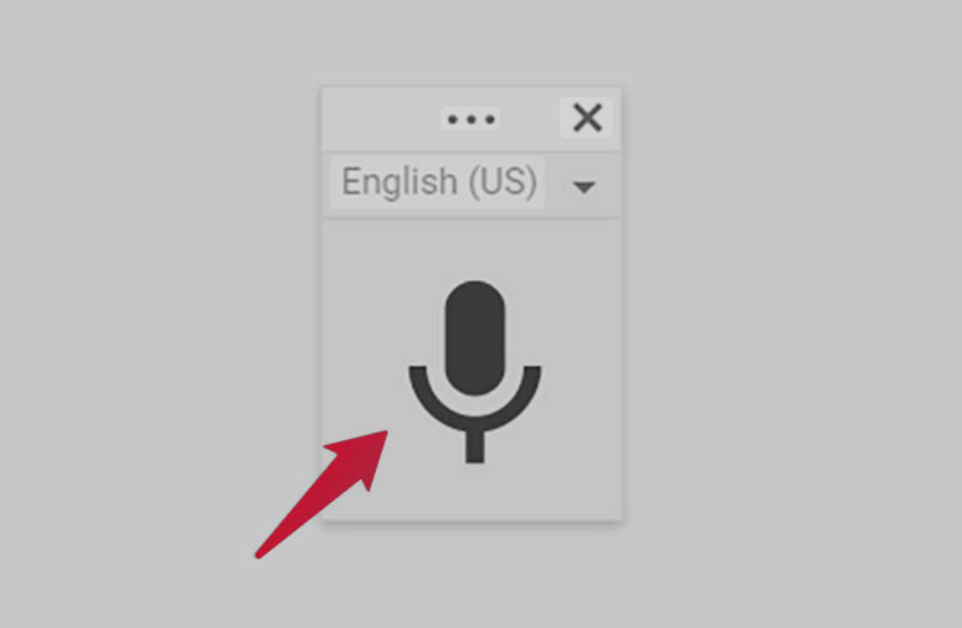
Leave a Reply