Are you tired of seeing “call mom” turn into “call Tom” or “send an email to John” becoming “send an email to Jon”? Google voice typing wrong words can make you want to throw your phone across the room. You’re not alone in this frustration.
Voice typing has become incredibly popular across Android phones, iPhones, and Google Docs. People use it while driving, cooking, or when they simply don’t feel like typing. But those moments when your device completely misunderstands you? Pure aggravation.
Whether you’re dictating texts on your Android, using voice features on your iPhone, or trying to write a document hands-free in Google Docs, errors happen on all platforms. The good news? Most voice typing problems have solutions.
In this guide, we’ll explore why Google voice typing gets words wrong and provide practical fixes to help you achieve better accuracy. No more embarrassing text messages or having to constantly correct your dictation!
Understanding Why Google Voice Typing Makes Mistakes
Before fixing the problem, it helps to understand what causes Google voice typing wrong words in the first place:
- Background noise: Conversations, TV, traffic, or other sounds interfere with recognition
- Accent or pronunciation differences: The system might struggle with certain accents
- Technical limitations: Current AI technology has limitations
- Software bugs: Outdated apps or system glitches cause errors
- Hardware problems: Microphone issues can severely impact accuracy
How Voice Recognition Technology Works
Google’s voice typing relies on complex machine learning algorithms that convert sound waves into text. Your voice creates patterns that the software analyzes and matches to words in its database.
The system uses neural networks trained on millions of voice samples. When you speak, Google’s AI compares your speech patterns to these samples and predicts the most likely text match.
But this technology isn’t perfect. While Google’s voice recognition is impressive, it has limitations:
- It struggles with uncommon words or names
- Heavy accents can confuse the system
- Background noise interferes with pattern recognition
- Slurred speech or fast talking causes errors
Common Reasons for Voice Typing Errors
Many factors contribute to Google voice typing wrong words:
Environmental Factors:
- Background noise from TVs, people talking, or traffic
- Poor acoustics in your location
- Too much distance between you and your microphone
Accent and Pronunciation Challenges:
- Regional accents that differ from training data
- Non-native English speakers face more difficulties
- Certain speech patterns challenge the AI
Technical Limitations:
- Older devices have less powerful processing
- Limited internet connection affects cloud-based processing
- Device microphone quality varies significantly
Software Issues:
- Outdated voice recognition models
- Bugs in recent updates
- Conflicts with other apps
Troubleshooting Google Voice Typing on Android Devices
Android users have several options to fix voice typing problems.
Basic Settings Adjustments
Retrain Your Voice Model:
- Go to Settings > System > Languages & Input
- Tap “Virtual keyboard” then select Gboard
- Go to “Voice typing”
- Turn on “Improved voice recognition”
- Under “Voice Model,” select “Retrain voice model”
Optimize Language Settings:
- Go to Settings > System > Languages & Input
- Make sure your primary language is correctly set
- If you speak multiple languages, add them to your preferences
Check Microphone Permissions:
- Go to Settings > Apps > Gboard
- Tap “Permissions”
- Ensure microphone access is enabled
Advanced Solutions for Android
Clear Cache and Data:
- Go to Settings > Apps > Gboard
- Tap “Storage”
- Select “Clear Cache” and then “Clear Data”
- Restart your phone
Update or Reinstall Gboard:
- Open Google Play Store
- Search for “Gboard”
- If an update is available, tap “Update”
- If problems persist, uninstall and reinstall the app
Try Alternative Keyboards:
- SwiftKey offers different voice recognition technology
- Samsung Keyboard has its own voice input system
- Google’s Live Transcribe app might work better for some users
Fixing Voice Typing Problems on iPhone
iPhone users face similar challenges with Google voice typing wrong words, especially when using Google’s iOS apps.
iOS-Specific Settings
Voice Recognition Settings:
- Go to Settings > Accessibility > Voice Control
- Turn on “Voice Control”
- Tap “Customize Commands” to improve recognition
Microphone Calibration:
- Make sure your microphone isn’t covered or blocked
- Remove any screen protector that might cover the mic
- Use Settings > Privacy > Microphone to check app permissions
Keyboard Settings Optimization:
- Go to Settings > General > Keyboard
- Enable “Enable Dictation”
- If using Gboard, install the latest version from App Store
Third-Party Solutions for iPhone
Alternative Voice Typing Apps:
- Just Press Record offers high-quality voice transcription
- Otter provides AI-powered transcription with good accuracy
- Dragon Anywhere is a premium option with excellent accuracy
Google Integration:
- Use the Google app for voice search and dictation
- Google Docs iOS app has built-in voice typing
- Gmail app supports voice input for emails
Improving Name Recognition in Voice Typing
One of the most common complaints about Google voice typing wrong words involves names and proper nouns.
Teaching Voice Recognition to Spell Names Correctly
Add Contacts with Correct Spelling:
- Save names with correct spelling in your contacts
- The voice recognition system references your contacts
- Use phonetic spelling for difficult names in contact notes
Use Spelling Mode:
- When dictating a name, say “spell” followed by the name
- Dictate letter by letter for unique names
- On Android, say “capital” before letters that should be capitalized
Training Techniques for Proper Nouns:
- Repeat difficult names multiple times in different sentences
- Add custom words to your dictionary
- Use voice commands to capitalize proper nouns
Platform-Specific Approaches:
- Android: Use personal dictionary in Gboard settings
- iPhone: Add text replacement in keyboard settings
- Samsung: Use the Samsung Keyboard dictionary feature
Optimizing Voice Commands for Better Results
How you speak significantly impacts accuracy when Google voice typing wrong words is a problem.
Effective Voice Command Techniques
Proper Pacing and Enunciation:
- Speak clearly at a moderate pace
- Pronounce each word fully
- Avoid running words together
- Take brief pauses between phrases
Using Punctuation Commands:
- Say “period” to end sentences
- Use “comma,” “question mark,” and “exclamation point”
- For new paragraphs, say “new line” or “new paragraph”
- For capitalization, say “cap” before the word
Command Phrases That Improve Accuracy:
- “Select [word or phrase]” to highlight text
- “Delete” to remove the last word
- “Clear” to remove all text
- “Go to beginning/end” to navigate
Google Docs Voice Typing Specific Solutions
Google Docs has its own voice typing system with unique features and challenges.
Google Docs Voice Features
Voice Commands in Docs:
- Open a Google Doc
- Click Tools > Voice typing
- Click the microphone icon
- Use commands like “select paragraph” or “insert table”
Punctuation Controls:
- Say “period,” “comma,” “question mark” as needed
- Use “new line” and “new paragraph” for formatting
- Say “quote…end quote” for quotation marks
Editing Capabilities:
- “Select [text]” highlights specific words
- “Delete” removes selected text
- “Undo” reverses the last action
- “Apply [style]” formats text (like “apply heading 1”)
Transcribing Audio in Google Docs
Best Practices for Audio Transcription:
- Use external microphones for better quality
- Record in quiet environments
- Speak clearly and at a moderate pace
- Break long recordings into smaller segments
Using External Tools with Google Docs:
- Record with a dedicated audio app for better quality
- Use specialized transcription software for initial pass
- Copy the transcribed text to Google Docs for editing
- Consider professional transcription services for critical content
Quick Troubleshooting Checklist
When Google voice typing wrong words becomes frustrating, try this quick checklist:
- ✓ Check for background noise
- ✓ Ensure microphone isn’t blocked
- ✓ Speak clearly and not too quickly
- ✓ Update your keyboard app
- ✓ Clear app cache and data
- ✓ Check language settings
- ✓ Retrain voice model if available
- ✓ Test with external microphone
- ✓ Restart your device
- ✓ Reinstall voice typing app
Voice Typing Features Comparison
| Feature | Android (Gboard) | iPhone (Siri) | Google Docs |
|———|——————|—————|————|
| Offline use | Limited | Limited | No |
| Punctuation commands | Yes | Yes | Extensive |
| Multiple languages | 30+ | 20+ | 65+ |
| Text editing | Basic | Basic | Advanced |
| Learns from corrections | Yes | Yes | Limited |
FAQs About Google Voice Typing Wrong Words
Why does Google voice typing keep getting the same words wrong?
The system might have “learned” incorrect patterns. Try clearing your voice data and retraining the model.
Can voice typing work without internet?
Limited functionality is available offline, but accuracy is much better with an internet connection.
Why does voice typing work worse in noisy environments?
Background noise interferes with the microphone’s ability to clearly capture your voice patterns.
How can I improve voice typing for names?
Add difficult names to your contacts with correct spelling and use the spell mode for unique names.
Does speaking faster make voice typing more or less accurate?
Speaking at a moderate, clear pace generally provides the best results. Too fast or too slow both reduce accuracy.
Why is Google Docs voice typing more accurate than phone voice typing?
Google Docs typically uses more processing power and has access to Google’s full cloud resources.
Voice typing technology continues to improve, but it still has limitations. By understanding why Google voice typing gets words wrong and applying these fixes, you’ll experience fewer errors and more productivity. Have you found other solutions that work well? What voice typing tricks do you use?
References
Assessing the accuracy of automatic speech recognition for psychotherapy – Nature
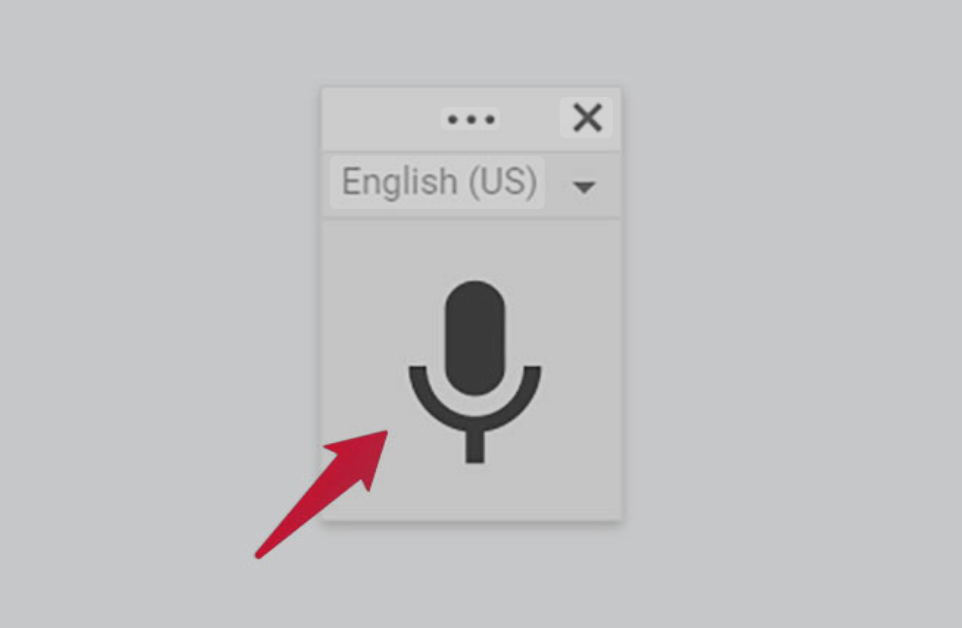
Leave a Reply