Ever found yourself frantically scrolling through dozens of voice memos on your Android phone, desperately searching for that one important recording from last week’s meeting? You’re not alone. I once lost a brilliant business idea I’d recorded at 2 AM because it got buried under a mountain of grocery lists and random thoughts. That’s when I realized – having voice memos is only half the battle. The real challenge? Keeping them organized.
Voice memos are like digital sticky notes for your brain. They capture everything from sudden inspiration to critical information when typing just isn’t practical. But without proper organization, they become a chaotic mess that defeats their whole purpose. Whether you’re a student recording lectures, a professional capturing meeting notes, or someone who just likes to think out loud, organizing your voice memos can transform them from digital clutter into a powerful productivity tool.
The good news? Android offers multiple ways to organize voice memos on Android devices, from simple folder systems to AI-powered apps that practically organize themselves. This guide walks you through every method, tool, and strategy you need to turn your voice memo collection into a well-oiled machine.
Understanding Android Voice Memo Basics
Built-in Voice Recorder Features
Most Android phones come with a pre-installed voice recorder app, though the name and features vary by manufacturer. Samsung calls it Voice Recorder, Google has Recorder, and OnePlus uses Voice Recorder too. These built-in apps typically offer basic recording functions – start, stop, pause, and save. Some newer versions include noise reduction and the ability to skip silences during playback.
The interface is usually straightforward. You hit the red button to record, the square to stop, and that’s about it. But here’s where people get stuck – these default apps often save recordings with generic names like “Recording_001” or timestamps that mean nothing three months later.
Default Storage Locations
By default, Android saves voice memos in the internal storage, usually in a folder called “Recordings” or “Voice Recorder.” The exact path varies – on Samsung devices, you’ll find them in Internal Storage > Voice Recorder, while stock Android might place them in Internal Storage > Recordings. Some phones also create subfolders by date, which sounds helpful but actually makes finding specific recordings harder if you can’t remember when you made them.
The files themselves are typically saved as M4A or AAC format, though some older devices still use MP3. These formats balance quality with file size, but they also mean your recordings take up more space than you might expect – a 10-minute recording can easily eat up 5-10 MB.
Basic Organization Options
Even basic recorder apps offer some organization features, though they’re often hidden or underutilized. Most allow you to rename recordings after saving them – just tap and hold on a recording, then select rename. Some apps let you add notes or descriptions to recordings, which becomes searchable later.
Categories or labels are another common feature. You might see options like “Personal,” “Work,” or “Ideas” – or the ability to create custom categories. The problem? You have to remember to categorize each recording right after making it, which most of us forget to do when we’re in a hurry.
Methods to Organize Voice Memos
Creating Custom Folders
The simplest organization method involves creating a folder structure that makes sense for your life. Using your phone’s file manager app, navigate to where your recordings are stored and start creating folders. Maybe you need “Work Meetings,” “Personal Reminders,” and “Creative Ideas.” Or perhaps organizing by project makes more sense – “Q4 Marketing Campaign,” “House Renovation,” “Book Notes.”
To move recordings into these folders, select the files you want to organize, tap the move option, and choose your destination folder. It’s manual work upfront, but once you establish the habit of filing recordings immediately, finding them later becomes much easier.
Naming Conventions Best Practices
Generic recording names are organization killers. Instead of “Recording_047,” use descriptive names that tell you exactly what’s inside. A good naming convention might include the date, topic, and key participants. For example: “2024-03-15_TeamMeeting_BudgetDiscussion” or “2024-03-16_PersonalNote_BookIdeas.”
Some people prefer putting the topic first for easier alphabetical sorting: “Budget_TeamMeeting_2024-03-15.” Whatever system you choose, consistency matters more than perfection. Pick a format and stick with it.
Tagging and Categorization
Tags offer more flexibility than folders because one recording can have multiple tags. If your recorder app supports tagging, use it liberally. A recording of a client call might get tagged with “client,” “project-alpha,” “follow-up-needed,” and “March-2024.”
For apps without built-in tagging, you can create a workaround by adding hashtags to the file name or notes field. “#urgent #clientA #proposal” at the end of a filename makes recordings searchable even in basic file managers.
Cloud Storage Integration
Syncing your voice memos to cloud storage solves multiple problems at once. You get automatic backup, access from any device, and often better organization tools. Google Drive, Dropbox, and OneDrive all work well for this purpose.
Set up automatic upload from your recorder app if it supports it, or use a sync app to automatically copy new recordings to the cloud. Once they’re in cloud storage, you can organize them using the desktop interface, which is often faster and more intuitive than doing it on your phone.
Best Apps for Voice Memo Organization
Google Keep
Google Keep isn’t just for text notes – it handles voice memos beautifully. Record directly in the app, and Keep automatically transcribes your audio while keeping the original recording. You can add labels, colors, and pin important recordings to the top.
The real magic happens with Keep’s search function. Because recordings are transcribed, you can search for words spoken in your memos, not just the titles. Integration with other Google services means you can easily share recordings to Docs or Gmail.
Otter.ai
Otter.ai takes voice memo organization to another level with AI-powered transcription and organization. It automatically identifies different speakers, creates summaries, and even pulls out action items from meeting recordings.
The app organizes recordings into folders and lets you highlight important sections within transcripts. The free version gives you 300 minutes per month, which covers most personal use cases. Premium features include custom vocabulary for industry-specific terms and integration with Zoom for automatic meeting recording.
Easy Voice Recorder Pro
Easy Voice Recorder Pro focuses on organization from the start. It supports unlimited recording length, automatic cloud upload, and custom folders. The widget lets you start recording with one tap from your home screen, and you can set default save locations for different recording shortcuts.
The Pro version adds features like stereo recording, adjustable recording quality, and the ability to continue recording even when the screen is off. The organization features include color-coding, custom tags, and bulk file operations for managing multiple recordings at once.
Rev Voice Recorder
Rev Voice Recorder combines basic recording with professional transcription services. While the app itself is free and includes decent organization features, you can order human transcriptions for $1.50 per minute when you need perfect accuracy.
The app automatically backs up recordings to Rev’s servers and keeps them organized by date. You can share recordings directly from the app or download them in various formats. The transcription option makes it perfect for interviews, lectures, or any recording where you need a written record.
Advanced Organization Techniques
AI-Powered Transcription
AI transcription changes everything about voice memo organization. Instead of listening to entire recordings to find what you need, you can scan transcripts in seconds. Apps like Whisper AI or online services like AssemblyAI offer accurate transcription that you can then search, edit, and organize.
Set up a workflow where recordings automatically get transcribed and saved as text files alongside the audio. This creates a searchable archive of everything you’ve ever recorded. Some services even identify topics and create automatic summaries.
Automated Categorization
Automation apps like Tasker or IFTTT can organize your voice memos without any manual work. Create rules like “If recording is made between 9 AM and 5 PM on weekdays, move to Work folder” or “If recording is longer than 5 minutes, upload to cloud storage.”
You can also use AI services that analyze transcripts and automatically categorize based on content. A recording mentioning “budget” and “quarterly” might automatically get filed under “Financial Planning.”
Smart Search Features
Modern file managers and specialized apps offer smart search that goes beyond simple filename matching. They can search within audio transcripts, find recordings by date range, duration, or even ambient sound characteristics.
Some apps use acoustic fingerprinting to identify similar recordings or duplicates. This helps when you’ve accidentally recorded the same meeting twice or want to find all recordings from a particular location.
Batch Processing
When you’re dealing with hundreds of existing recordings, batch processing saves hours. Apps like Batch Rename can rename multiple files based on patterns. Audio processing apps can normalize volume levels, remove silence, or convert formats for an entire folder at once.
Create processing templates for different types of recordings. Meeting recordings might get normalized and compressed, while music ideas stay in high quality. Personal reminders could be converted to smaller files to save space.
Professional Organization Strategies
Project-Based Organization
For professionals juggling multiple projects, organizing voice memos by project creates clear boundaries and easier retrieval. Create a main folder for each project, then subfolders for different aspects – “Client Calls,” “Team Meetings,” “Ideas,” “To-Do Items.”
Use project codes in filenames for quick identification. “PROJ001_ClientCall_2024-03-15” immediately tells you which project a recording belongs to, even if it somehow ends up in the wrong folder.
Timeline Management
Chronological organization works well for ongoing projects or personal journals. Create folders by year and month, then sort recordings by date within each folder. This method shines when you need to track progress over time or find recordings from a specific period.
Add timeline markers to long recordings using apps that support bookmarks or chapters. Mark important moments in a meeting recording so you can jump directly to decisions or action items.
Backup Solutions
Never rely on a single storage location for important voice memos. Set up automatic backup to at least two different services – maybe Google Drive and Dropbox, or iCloud and OneDrive. Use different sync schedules to avoid overwhelming your data plan.
Create archive folders for old recordings you want to keep but don’t need regular access to. Move these to cheaper cloud storage or external drives, keeping only recent and frequently accessed recordings on your phone.
Cross-Device Syncing
If you use multiple devices, consistent organization across all of them is essential. Cloud storage services handle this automatically, but make sure you’re using the same folder structure and naming conventions everywhere.
Some apps offer their own sync services that preserve metadata like tags and categories that might get lost in simple file syncing. Choose apps that support your entire device ecosystem.
Troubleshooting Common Organization Issues
Storage Management
Voice memos eat up storage faster than you’d think. Regular cleanup prevents your phone from running out of space at critical moments. Delete test recordings, trim silence from important files, and compress older recordings you’re keeping for reference.
Set up automatic deletion rules for certain types of recordings. Maybe personal reminders get deleted after a week, while meeting recordings are kept for three months. Apps like Storage Analyzer help identify which recordings take up the most space.
File Recovery
Accidentally deleted an important recording? Stop using your phone immediately to avoid overwriting the data. Android file recovery apps like DiskDigger or Dr.Fone might recover recently deleted files if they haven’t been overwritten.
For future protection, enable the recycle bin feature in your recorder app if available. This gives you a grace period to restore accidentally deleted recordings before they’re permanently gone.
Sync Problems
When cloud sync stops working, recordings can get scattered across devices with different versions. Check your sync settings, make sure you’re logged into the right account, and verify you have enough cloud storage space.
If recordings won’t sync, try manually uploading them through the cloud service’s app rather than relying on automatic sync. Clear the cache of both your recorder and cloud apps to resolve stubborn sync issues.
Performance Optimization
Too many recordings can slow down your recorder app and file manager. If scrolling through recordings becomes sluggish, consider moving older files to archive folders or external storage.
Regular app maintenance helps too. Clear the cache periodically, update to the latest version, and restart your phone if the recorder app starts acting weird. Some apps perform better with certain file formats, so experiment if you’re having issues.
Tips for Long-term Voice Memo Management
Regular Maintenance
Set a weekly reminder to organize new recordings. It takes five minutes when done regularly but becomes a massive chore if you let recordings pile up for months. During this weekly session, delete unnecessary recordings, rename important ones properly, and move them to appropriate folders.
Create a “To Process” folder for recordings that need transcription, editing, or further action. This keeps them separate from completed recordings while ensuring nothing gets forgotten.
Archive Strategies
Develop a clear policy for what gets archived and when. Maybe recordings older than six months move to archive folders, or completed projects get bundled and stored separately. Compress archive files to save space – you can always decompress them if needed later.
Consider creating yearly archives that you can move to external storage. “2023_VoiceRecordings_Archive.zip” is easier to manage than thousands of individual files.
Storage Optimization
Different recording qualities serve different purposes. Meeting notes don’t need studio quality – lower bitrate saves space without affecting intelligibility. Music or creative recordings might need higher quality.
Learn your recorder app’s quality settings and choose appropriately. A voice memo at 64 kbps sounds fine for speech and uses half the space of 128 kbps. For really long recordings like lectures, even 32 kbps might be sufficient.
Security Best Practices
Voice memos often contain sensitive information – personal thoughts, business discussions, or private conversations. Use app locks or folder encryption for sensitive recordings. Many file manager apps offer encrypted folders that require a password or fingerprint to access.
Be careful with cloud storage permissions. Make sure shared folders don’t accidentally expose private recordings. Review sharing settings regularly and revoke access for people who no longer need it.
Conclusion
Organizing voice memos on Android doesn’t have to be complicated. Start with the basics – rename your recordings descriptively and create a simple folder structure. As your needs grow, explore advanced apps and automation techniques that can handle organization for you.
The key is finding a system that fits your workflow and sticking with it. Maybe that’s using Google Keep for quick personal notes and Otter.ai for professional meetings. Or perhaps a simple folder structure with good naming conventions is all you need.
Take action today. Choose one organization method from this guide and implement it for your next five recordings. Once that becomes habit, add another technique. Before long, you’ll have a voice memo system that actually helps instead of hinders your productivity.
Remember, the best organization system is the one you’ll actually use. Start simple, stay consistent, and adjust as you learn what works for your specific needs. Your future self will thank you when you can find that important recording in seconds instead of minutes.
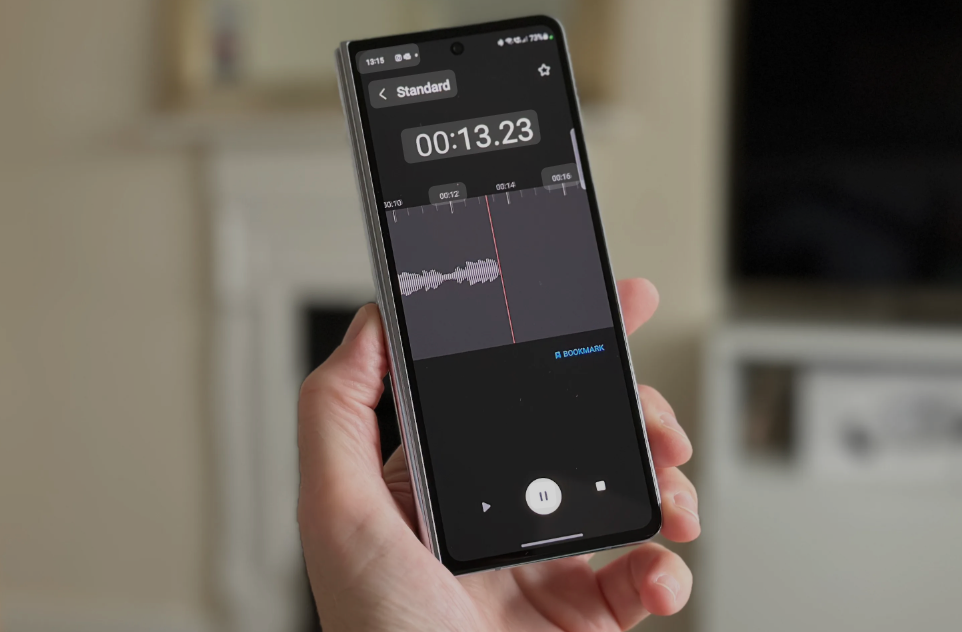
Leave a Reply