Want to transcribe voice memos on iPhone without using third-party apps? iOS 18 introduced native voice memo transcription, reducing reliance on external solutions for basic transcription needs. This comprehensive guide shows you exactly how to transcribe voice memos on iPhone using Apple’s built-in feature, plus advanced workflow options for power users.
Why Transcribe Voice Memos on iPhone?
Voice memo transcription transforms your spoken recordings into searchable, editable text. Whether you’re capturing meeting notes, brainstorming ideas, or recording interviews, learning how to transcribe voice memos on iPhone can significantly boost your productivity. The iOS 18 transcription feature works on all compatible iPhone models and doesn’t require Apple Intelligence.
Key Features of iPhone Voice Memo Transcription
When you transcribe voice memos on iPhone using iOS 18, you get access to several powerful features:
No Time Limits: Unlike many other transcription services, Apple’s implementation doesn’t impose restrictions on recording length when you transcribe voice memos on iPhone.
Real-Time Editing: You can modify transcriptions directly within the app using voice commands, making it easy to perfect your transcribed voice memos.
Universal Compatibility: Available on all iPhones that support iOS 18, ensuring most users can transcribe voice memos on iPhone without needing newer models.
Offline Processing: The ability to transcribe voice memos on iPhone works without constant internet connectivity for basic transcription tasks.
How to Transcribe Voice Memos on iPhone: Step-by-Step Guide
Method 1: Direct Transcript Access
Follow these steps to transcribe voice memos on iPhone using the quickest method:
- Open the Voice Memos app on your iPhone
- Select the recording you want to transcribe
- Tap the three dots (⋯) in the top-right corner
- Choose “View transcript” from the dropdown menu
- The full transcription will appear in a new window
This method is the fastest way to transcribe voice memos on iPhone when you need immediate access to your text.
Method 2: Through Edit Mode
An alternative approach to transcribe voice memos on iPhone:
- Open your desired voice memo
- Tap the three dots (⋯) in the top-right corner
- Select “Edit Recording”
- Tap the speech bubble icon in the bottom-left corner
- Access your transcription from this editing interface
This method gives you more control when you transcribe voice memos on iPhone and need editing capabilities.
Advanced Editing When You Transcribe Voice Memos on iPhone
The transcription feature includes a unique real-time editing capability that enhances your ability to transcribe voice memos on iPhone accurately:
- In the transcript view, locate the red “Replace” button at the bottom
- Tap the button and start speaking your corrections
- The app will replace the transcript text in real-time as you speak
Important Note: The replacement feature overwrites everything from your selected point forward, so it’s best used for correcting entire sections rather than individual words. For more extensive editing and document management when you transcribe voice memos on iPhone, you may find it easier to work with transcriptions in a word processor or document editor.
Common Issues When You Transcribe Voice Memos on iPhone
Accuracy Problems: If transcription quality is poor, try re-recording in a quieter environment. The ability to transcribe voice memos on iPhone works best with clear audio.
Missing Transcripts: Ensure your iPhone has sufficient storage space and a stable internet connection for initial processing when you transcribe voice memos on iPhone.
Sync Issues: Transcriptions sync across devices signed into the same iCloud account, but this may take time when you transcribe voice memos on iPhone and access them elsewhere.
Availability and Requirements
- iOS Version: iOS 18 or later
- Device Compatibility: All iPhones that support iOS 18
- Apple Intelligence: Not required
- Internet Connection: May be needed for initial processing
- Recording Length: No apparent time restrictions
Workflow Integration Alternatives
While iOS 18’s built-in transcription is convenient for quick access, many users find that copying and pasting transcriptions for further use can become tedious when they frequently transcribe voice memos on iPhone. For more streamlined workflows, consider solutions like VoxDocs, which allows you to email voice memos and have them automatically transcribed and appended to Google Docs. Similar automation is possible with third-party apps that integrate with Google Drive, automatically uploading and processing your recordings without manual intervention.
These alternatives become particularly valuable for professionals who regularly transcribe voice memos on iPhone for business documentation, content creation, or research purposes.
Tips for Better Results When You Transcribe Voice Memos on iPhone
- Speak Clearly: Enunciate words for improved accuracy when you transcribe voice memos on iPhone
- Minimize Background Noise: Record in quiet environments when possible to get cleaner results
- Use Standard Speech Patterns: Avoid excessive filler words or long pauses for better transcription quality
- Review Before Editing: Read through the entire transcription before making bulk changes
- Optimal Distance: Hold your iPhone 6-12 inches from your mouth when recording for best results
- Check Language Settings: Ensure your iPhone’s language settings match the language you’re speaking
System Requirements and Compatibility
To successfully transcribe voice memos on iPhone, you need:
- iOS Version: iOS 18 or later
- Device Compatibility: All iPhones that support iOS 18
- Apple Intelligence: Not required to transcribe voice memos on iPhone
- Internet Connection: May be needed for initial processing
- Recording Length: No apparent time restrictions when you transcribe voice memos on iPhone
- Storage Space: Adequate free space for processing transcriptions
Getting Started Today
This feature is available in the iOS 18 beta and will be included in the full release. Since it doesn’t rely on Apple Intelligence, it provides a reliable way to transcribe voice memos on iPhone across different iPhone generations. However, for users who need transcriptions integrated directly into their document workflows or collaborative platforms, exploring automated solutions that connect to cloud storage services may provide a more seamless experience than manual copying and pasting.
Whether you’re a student, professional, or casual user, learning how to transcribe voice memos on iPhone can transform how you capture and utilize spoken information. The native iOS 18 feature makes this process more accessible than ever, while third-party solutions offer enhanced workflow integration for power users.
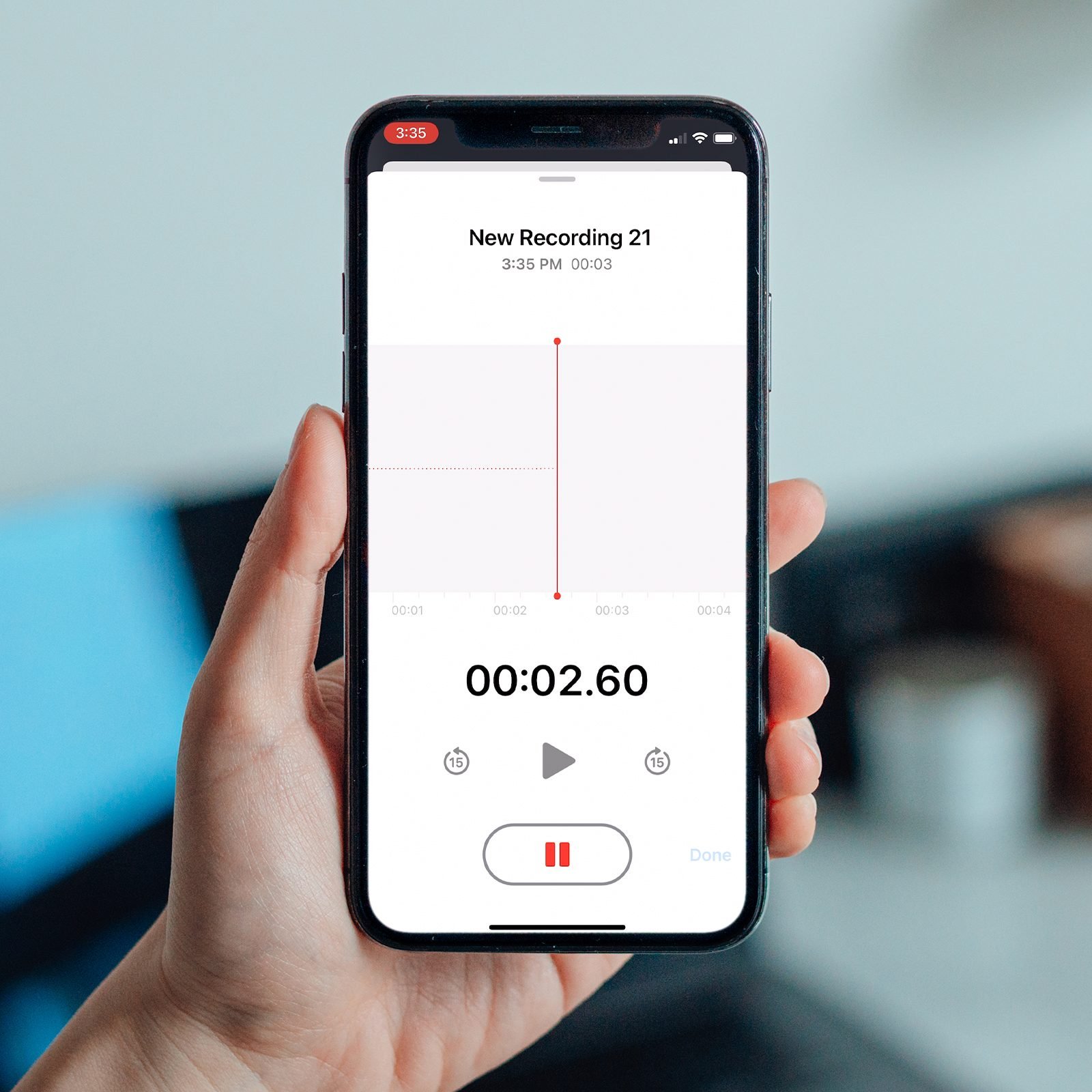
Leave a Reply