Ever spent 20 minutes scrolling through dozens of voice memos titled “New Recording 47” trying to find that one important idea you captured last week? Or maybe you’ve given up entirely on finding that interview recording from three months ago because it’s buried somewhere in your digital mess?
Bad file naming for voice memos isn’t just annoying – it’s a productivity killer. Those quick thoughts you capture can become completely useless if you can’t find them when needed.
Good voice memo file naming helps you:
- Find recordings instantly through search
- Know what’s in a recording before playing it
- Keep related recordings grouped together
- Share files with clear context
- Access your content across different devices
In this guide, we’ll walk through everything you need to know about voice memo file naming conventions. You’ll learn platform-specific best practices, see real examples of effective naming systems, and discover how to set up automated solutions that do the work for you.
What are the best practices for voice memo file naming conventions?
- Use descriptive names that clearly identify content (meeting-quarterly-budget)
- Include date in YYYY-MM-DD format (2024-08-15-meeting-notes)
- Add contextual tags for easy filtering (client-acme-proposal-ideas)
- Be consistent with format across all recordings (date-project-topic)
- Consider automated naming solutions for efficiency
- Avoid special characters that cause cross-platform issues
These conventions make recordings instantly searchable, provide context without listening, and ensure compatibility across different devices and operating systems.
Understanding Voice Memo File Formats Across Platforms
iOS and macOS Voice Memo File Types
Apple’s Voice Memos app saves recordings as .m4a files, which use AAC compression to balance quality and file size. These files include metadata like recording date, duration, and location (if enabled).
When syncing through iCloud, your voice memos maintain this format but gain additional metadata that helps with organization across Apple devices.
Android Voice Memo File Types
Android’s recording apps vary by manufacturer, but most save files as either .m4a or .mp3. Samsung’s Voice Recorder uses .m4a, while Google’s Recorder app uses .m4p files with added transcription data.
The file location also differs across Android devices, with some storing recordings in a dedicated folder and others placing them in the general media storage.
Windows Voice Recording File Types
Windows Voice Recorder saves files in .m4a format by default. The app automatically names files with date and sequential numbering (Recording20240822001).
These files store basic metadata but lack some of the enhanced tagging capabilities found in mobile recording apps.
Cross-Platform Compatibility Considerations
When sharing voice memos across platforms, stick to universal naming patterns that work everywhere:
- Avoid spaces (use hyphens or underscores instead)
- Keep filenames under 31 characters for maximum compatibility
- Use only letters, numbers, hyphens, and underscores
- Stick with .m4a or .mp3 formats for broadest support
Essential Elements of an Effective Voice Memo Filename
Date and Timestamp Formatting (YYYY-MM-DD)
Starting filenames with a date in YYYY-MM-DD format (like 2024-08-22) creates automatic chronological sorting in file explorers. This ISO standard date format works across all systems and regions.
For time-sensitive recordings, add the time after the date: 2024-08-22-1430-client-call.m4a
Descriptive Subject/Topic Identifiers
The subject portion of your filename should clearly indicate the content:
- Too vague: “meeting.m4a”
- Better: “marketing-team-weekly-meeting.m4a”
- Best: “2024-08-22-marketing-team-weekly-meeting.m4a”
Use keywords you’re likely to search for later when trying to find the recording.
Project or Category Tags
Adding project codes or category tags helps group related recordings:
- project-apollo-interview-john.m4a
- project-apollo-brainstorm-session.m4a
- project-apollo-client-feedback.m4a
This approach creates natural grouping in file listings and makes batch operations easier.
Version Control for Iterative Recordings
For recordings that go through multiple versions:
- 2024-08-22-podcast-intro-v1.m4a
- 2024-08-22-podcast-intro-v2.m4a
- 2024-08-22-podcast-intro-FINAL.m4a
This naming pattern creates a clear revision history and helps identify the most current version.
Characters to Avoid in Filenames
Never use these characters in voice memo filenames:
- Spaces (use hyphens or underscores)
- Special characters (!, @, #, $, %, &, *)
- Slashes (/ or \)
- Quotes (‘ or “)
- Question marks or colons (? or 🙂
These characters can cause errors when syncing, sharing, or moving files between systems.
Step-by-Step Guide to Renaming Voice Memos
How to Rename Voice Memos on iPhone and iPad
- Open the Voice Memos app
- Tap on the recording you want to rename
- Tap on the title text (usually “New Recording” or the current name)
- Type your new, properly formatted name
- Tap “Done” on the keyboard
Pro tip: iOS 14 and later allows you to create folders in the Voice Memos app by swiping down to reveal the search field, then tapping “Edit” in the top right.
Renaming Voice Memos on Mac
- Open the Voice Memos app on your Mac
- Select the recording you want to rename
- Click once on the title to make it editable
- Enter your new filename following your convention
- Press Return to save the change
You can also use Finder to locate the actual files and rename them there for more batch control.
Batch Renaming Techniques for Multiple Files
For large collections of voice memos:
- Export the recordings to your computer
- On Mac, select multiple files in Finder, right-click and choose “Rename Items”
- On Windows, select files in Explorer, right-click and select “Rename” (then use F2 to move to the next file)
- Use pattern-based renaming: “Project-{counter}”
For advanced batch renaming, tools like Bulk Rename Utility (Windows) or A Better Finder Rename (Mac) offer powerful options.
Third-Party Apps for Advanced Voice Memo Management
Several apps provide enhanced management for voice recordings:
- Just Press Record: Automatic cloud backup with custom naming
- Otter.ai: Transcription with smart naming based on content
- Voice Record Pro: Customizable naming templates
- Rev Voice Recorder: Integrated transcription with naming options
These apps often allow you to set default naming patterns that automatically apply to new recordings.
Location-Based Naming and Automated Systems
Understanding iOS Location-Based Naming
iOS can include location data in voice memo metadata. While this doesn’t affect the filename directly, you can view this info in the details and use it when manually renaming files.
To enable location tagging:
- Go to Settings > Privacy > Location Services
- Find Voice Memos in the list
- Select “While Using the App”
Setting Up Automated Naming Rules
Create automated naming with apps like Shortcuts on iOS:
- Create a new Shortcut
- Add the “Record Audio” action
- Add a “Rename File” action
- Use variables like Current Date and Ask for Input
- Save the shortcut and add it to your home screen
This creates one-tap recording with consistent naming.
Creating Custom Naming Templates
Develop a personal template system like:
- [DATE]-[PROJECT]-[TOPIC]-[VERSION]
- [CLIENT]-[DATE]-[MEETING-TYPE]
- [LOCATION]-[DATE]-[SUBJECT]
Document your chosen format and stick with it to build consistency.
Pros and Cons of Automated vs. Manual Naming
Automated naming:
- Pros: Consistency, speed, reduced effort
- Cons: Less specific, may need adjustment later
Manual naming:
- Pros: Highly specific, customized to exact content
- Cons: Time-consuming, prone to inconsistency
A hybrid approach often works best: automated for basic structure, manual refinement for important recordings.
Organizing Voice Memos Beyond Filenames
Folder Structures for Voice Memo Libraries
Create a multi-level folder system:
Voice Memos/
├── Personal/
│ ├── Ideas/
│ ├── Journal/
│ └── To-Do/
├── Work/
│ ├── Client-A/
│ ├── Client-B/
│ └── Meetings/
└── Projects/
├── Podcast/
└── Book/
This structure adds another layer of organization beyond filenames alone.
Cloud Storage Considerations
When storing voice memos in cloud services:
- Dropbox maintains filenames exactly as created
- Google Drive preserves names but may change some special characters
- OneDrive works well with the naming conventions outlined here
- iCloud keeps names synchronized across Apple devices
Test your naming convention with your preferred cloud service to ensure compatibility.
Tagging and Metadata Management
Beyond filenames, consider these metadata options:
- Add custom tags in supported apps
- Use “Star” or “Favorite” features for important recordings
- Add comments or notes to files when the option exists
- Create playlists or collections for related recordings
Some apps allow searching within recordings if they include transcription features.
Backup Strategies for Voice Memo Collections
Don’t rely solely on your recording app’s storage:
- Regular exports to cloud storage
- Periodic local backups to computer
- Consider redundant storage for critical recordings
- Document your organization system somewhere safe
A good backup strategy prevents catastrophic loss of important voice data.
Professional Use Cases and Industry Standards
Journalist Recording Conventions
Journalists often use this format:
YYYYMMDD-SUBJECT-PERSON-LOCATION.m4a
Example: 20240822-CITYHALL-MAYOR-PRESSROOM.m4a
This format allows quick identification of interview content and works well with newsroom content management systems.
Academic Research Naming Protocols
Researchers typically use more detailed naming:
YYYYMMDD-PROJECT-PARTICIPANT-SESSION.m4a
Example: 20240822-SLEEPSTUDY-P054-SESSION3.m4a
These names connect recordings to research protocols and make data analysis more efficient.
Business Meeting Recording Standards
Business settings often use straightforward naming:
YYYYMMDD-DEPARTMENT-MEETINGTYPE-TOPIC.m4a
Example: 20240822-SALES-WEEKLY-QUOTAREVIEW.m4a
This approach helps with meeting archives and makes findings records for specific topics much easier.
Creative Project Voice Memo Organization
Musicians, writers, and creators benefit from this approach:
PROJECT-PART-ITERATION-DATE.m4a
Example: NOVELDRAFT-CH3-V2-20240822.m4a
This style prioritizes the creative work while maintaining good organization.
Voice memo naming might seem like a small detail, but it makes a huge difference in how useful your recordings become. By following these conventions, you’ll spend less time hunting through files and more time using the valuable information you’ve captured.
What naming system works best for your voice memos? Try implementing these practices and see how much time you save. Download our voice memo naming convention template to get started with a pre-built system that works across all your devices.
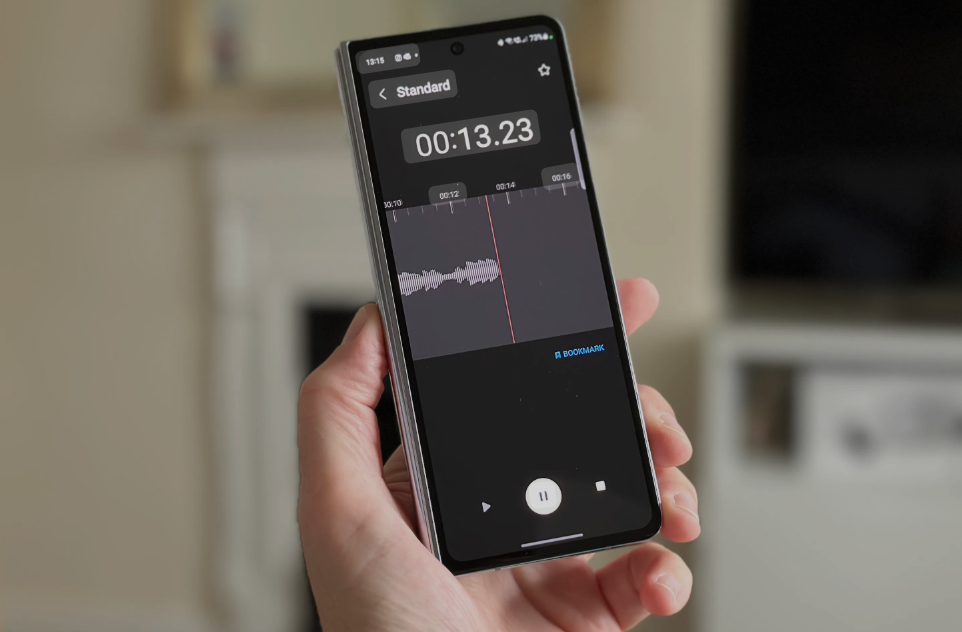
Leave a Reply