You know that sinking feeling when you recorded a brilliant idea last week, but now you’re scrolling through dozens of voice memos trying to find it? Or worse—you remember recording something important, but the audio is so unclear you can’t understand your own words?
You’re not alone. The average smartphone user has 47 voice memos buried in their device, and 73% of them never get listened to again. That’s potentially hundreds of valuable thoughts, meeting notes, and creative sparks lost forever.
Quick Answer: How to Transcribe Voice Memos to Text
The fastest way to transcribe voice memos: iPhone users can use the built-in transcription in iOS 17+ Voice Memos app, while Android users should try Google Voice Typing (free). For professional accuracy and automated workflows, paid services like Rev ($1.25/minute) or VoxDocs ($7/month for Google Docs integration) deliver superior results without the manual hassle.
Why Your Voice Memos Are Failing You (And How Transcription Fixes Everything)
Think about the last time you actually went back and listened to a voice memo from three months ago. Exactly—it probably never happened. Here’s why audio recordings are productivity quicksand:
The Hidden Costs of Audio-Only Notes:
- Search Nightmare: Try finding “that idea about customer retention” in 30 audio files
- Time Drain: Listening to a 5-minute recording takes… 5 minutes (revolutionary math, right?)
- Sharing Struggles: Ever tried emailing a voice memo to your team? Awkward.
- Battery Vampire: Playing audio files repeatedly kills your phone faster than a TikTok binge
The Transcription Game-Changer:
Text transforms those scattered audio thoughts into searchable, shareable, actionable content. See this post on why transcribe voice memos, for an illustrative story on the hidden costs of losing voice memos. Suddenly, that brilliant 2 AM idea about improving your morning routine becomes part of your productivity system instead of digital dust.
For users specifically working with Google Docs, understanding why Google Docs voice typing falls short can help you choose better alternatives. Writers, in particular, benefit from specialized dictation software designed for their unique workflow needs.
The Free Route: Built-in Phone Features That Actually Work
iPhone Users: Your Hidden Transcription Superpowers
Method 1: The iOS 17 Magic Trick
Apple quietly revolutionized voice memo transcription, but most users don’t even know it exists.
Here’s the step-by-step process:
- Open Voice Memos and tap any existing recording
- Look for the “Transcript” button (it’s easy to miss)
- iOS automatically converts speech to text
- Tap and copy the text to use anywhere
Note: This feature requires iOS 17 or later and may not be available in all regions.
Real Example: Sarah, a marketing manager, uses this to transcribe client feedback during commutes. She records 15-minute voice memos while driving, then copies the transcript directly into her project management tool when she arrives at the office.
Method 2: The Siri Dictation Workaround
When iOS transcription isn’t available, this clever hack works on any iPhone:
- Open Notes app and start a new note
- Tap the microphone icon on your keyboard
- Play your voice memo while holding your phone near the speaker
- Siri converts the audio to text in real-time
This method works on any iPhone and involves playing your voice memo while using Siri’s dictation feature, though writers may prefer dedicated dictation software for better results.
Pro Tip: This works best in 2-minute chunks. Pause, rewind, and repeat for longer recordings.
More information on iPhone Voice Memo Transcription
Android Users: Google’s Free Transcription Arsenal
Method 1: Google Live Transcribe (The Underrated Champion)
Google’s Live Transcribe app is shockingly good for a free tool:
- Download from Google Play Store (completely free)
- Open the app and grant microphone permissions
- Play your voice memo recording
- Watch real-time text appear on screen
- Copy and paste into any app
Real Example: David, a freelance writer, uses Live Transcribe to convert interview recordings into draft articles. He estimates it saves him 4 hours per week compared to manual typing.
Method 2: Google Voice Typing with Voice Memos
This method uses Google’s built-in voice recognition while playing recordings. However, google voice typing has many problems, and there are better alternatives available:
- Open Google Docs, Keep, or any app with voice typing
- Tap the microphone icon in the keyboard
- Play your voice memo recording near your Android device
- Google Voice Typing converts the audio to text automatically
Live transcription while recording is very inconvenient for many use cases. It interferes with the flow of speech, for example. Consider trying something better than Google Voice Typing.
Method 3: Google Recorder App Integration
If you recorded using Google’s Recorder app, transcription might already be waiting:
- Open Google Recorder
- Select your recording
- Look for the transcript icon (looks like lines of text)
- Copy the pre-generated transcript
Web-Based Solutions: When Phone Apps Aren’t Enough
Sometimes you need more power than built-in phone features provide. These web-based options bridge that gap:
Google Docs Voice Typing Hack:
- Open Google Docs in your browser
- Go to Tools > Voice Typing
- Play your voice memo through your phone’s speaker
- Google Docs transcribes in real-time
The Otter.ai Free Tier Strategy:
Otter.ai gives you 600 free minutes monthly—enough for most casual users:
- Upload voice memo files directly through their website
- Get back formatted transcripts with timestamps
- Export to your favorite note-taking app
Transcribing voice memos to google docs involves recording the audio, using dedicated transcription services, then AI post-processing for cleanup before importing to Google Docs. This multi-step approach ensures higher accuracy than direct methods like google voice typing. VoxDocs.me automates this process.
Professional-Grade Solutions: When Accuracy Matters
Free methods get you 80% there, but some situations demand perfection. Here’s when to consider paid services:
VoxDocs.me: The Google Docs Automation Game-Changer
Perfect for: Anyone who lives in Google Docs and wants zero-effort transcription
VoxDocs connects directly to your voice memo app and automatically transcribes recordings into Google Docs. No uploading, no copy-pasting, no manual workflow.
How it works:
- Connect your voice memo app to VoxDocs
- Record voice memos as usual
- Transcripts appear in Google Docs automatically
- Edit and organize from any device
Real Example: Jennifer, a consultant, records client insights during site visits. By the time she’s back at her desk, formatted transcripts are already waiting in her Google Drive, organized by client and date.
Investment: $1 trial, then $7/month (less than one fancy coffee per month)
Rev: The Accuracy Perfectionist
Perfect for: Business meetings, interviews, legal documentation
Rev offers both AI transcription (fast and cheap) and human transcription (slow but 99% accurate):
- AI Service: $0.25/minute, ready in minutes
- Human Service: $1.25/minute, 24-hour turnaround
When to choose Rev: Your voice memo contains critical business information, multiple speakers, or technical terminology that AI might misinterpret.
Otter.ai Pro: The Meeting Maven
Perfect for: Regular meeting recordings and team collaboration
Otter.ai’s paid plans excel at speaker identification and real-time transcription during live conversations:
- Identifies up to 10 different speakers
- Integrates with Zoom, Teams, and Google Meet
- Creates shareable transcripts with timestamps
The Smart Upgrade Path: Start with Otter’s free tier (600 minutes monthly). If you consistently hit that limit, upgrade to Pro for unlimited transcription.
Maximizing Transcription Accuracy: The Recording Secrets
Even the best transcription service can’t fix terrible audio. These techniques dramatically improve your results:
The 6-Inch Rule
Hold your phone 6-8 inches from your mouth. Closer creates distortion; farther reduces clarity.
The Pause Strategy
Instead of saying “um” or “uh,” simply pause. Silence transcribes better than filler words.
The Room Selection
Record in rooms with carpet, curtains, or furniture. Hard surfaces create echo that confuses transcription algorithms.
Before/After Example:
- Bad: Recording in your car during traffic (background noise + echo)
- Good: Recording in your bedroom before bed (quiet + soft furnishings)
The Topic Statement Technique
Start every voice memo with: “This is about [main topic].” This gives transcription services context and improves accuracy for technical terms.
Troubleshooting: When Transcription Goes Wrong
Problem: Transcription shows gibberish instead of words
Solution: Your audio might be too quiet. Re-record while speaking closer to your phone’s microphone.
Problem: Technical terms come out as random words
Solution: Spell out important terms phonetically. Say “S-A-A-S software” instead of just “SaaS software.”
Problem: Multiple speakers create confusion
Solution: Use services like Otter.ai that offer speaker identification, or record separate voice memos for different people.
Advanced Workflows: From Voice to Value
The Content Creator’s Pipeline
- Record voice memo ideas during inspiration strikes
- Batch transcribe weekly using Descript
- Transform transcripts into blog outlines using the best dictation software for writers
- Publish polished content 3x faster than traditional writing
The Student’s Study System
- Record lecture highlights as voice memos
- Transcribe using Otter.ai’s free tier
- Import transcripts into note-taking apps like Notion
- Create searchable study guides from multiple lectures
The Professional’s Meeting Machine
- Record key discussion points during meetings
- Use Rev’s human transcription for important decisions
- Convert transcripts into action items
- Share formatted notes with team within hours
For Writers and Authors
Professional Writing Workflow:
Professional writers can streamline their creative process using specialized dictation software designed for writers, which offers features specifically tailored to long-form content creation.
Privacy and Security: Protecting Your Voice Data
The Reality Check: When you upload voice memos to transcription services, you’re sharing potentially sensitive information with third parties.
Smart Privacy Practices:
- Use local transcription (phone built-ins) for confidential content
- Check data retention policies before uploading sensitive recordings
- Consider paid services with stronger privacy commitments for business use
- Delete uploaded files from transcription services after downloading transcripts
Red Flag Warning: Never upload voice memos containing passwords, social security numbers, or confidential business information to free web services.
The Future Is Speaking: What’s Coming Next
Transcription technology is evolving rapidly. Here’s what’s on the horizon:
Real-Time Everything: Soon, your voice memos will be transcribed automatically as you record them, with perfect accuracy and instant searchability.
Context-Aware AI: Future transcription will understand the subject matter and automatically format your transcripts as meeting notes, creative briefs, or technical documentation.
Universal Integration: Every productivity app will have native voice memo transcription, eliminating the copy-paste workflow entirely.
Your Next Step: Stop Procrastinating, Start Transcribing
The perfect transcription method doesn’t exist—but the method you actually use does.
Your 5-Minute Action Plan:
- Test your phone’s built-in features right now (iOS 17 transcription or Google Live Transcribe)
- Record a 2-minute voice memo about your goals for next week
- Transcribe it using your chosen method
- Save the transcript in your preferred note-taking app
- Compare the time saved versus typing the same content manually
If built-in features meet your needs, you’re done. If you need professional accuracy or automated workflows, try VoxDocs for Google Docs integration or Rev for critical transcriptions.
Quick Recommendations by Use Case:
- Casual Personal Use: Start with your phone’s built-in dictation features
- Google Docs Users: VoxDocs for automated integration ($7/month, very affordable)
- Students: Google Live Transcribe (Android) or Otter.ai free tier (iPhone)
- Business Professionals: Rev or SpeakWrite for accuracy-critical content
- Content Creators: Descript for transcription plus editing capabilities
- International Users: Sonix for multi-language support
The Bottom Line: Every voice memo sitting untranscribed in your phone represents lost potential. Whether you choose free built-in features or invest in professional services, the goal is the same—transform scattered audio thoughts into organized, actionable text that actually improves your productivity.
Stop losing your brilliant ideas to digital clutter. Start transcribing your voice memos today, and watch your productivity soar while your stress levels plummet.
Ready to reclaim those lost thoughts? Pick your transcription method and record your first voice memo in the next 60 seconds. Your future self will thank you.
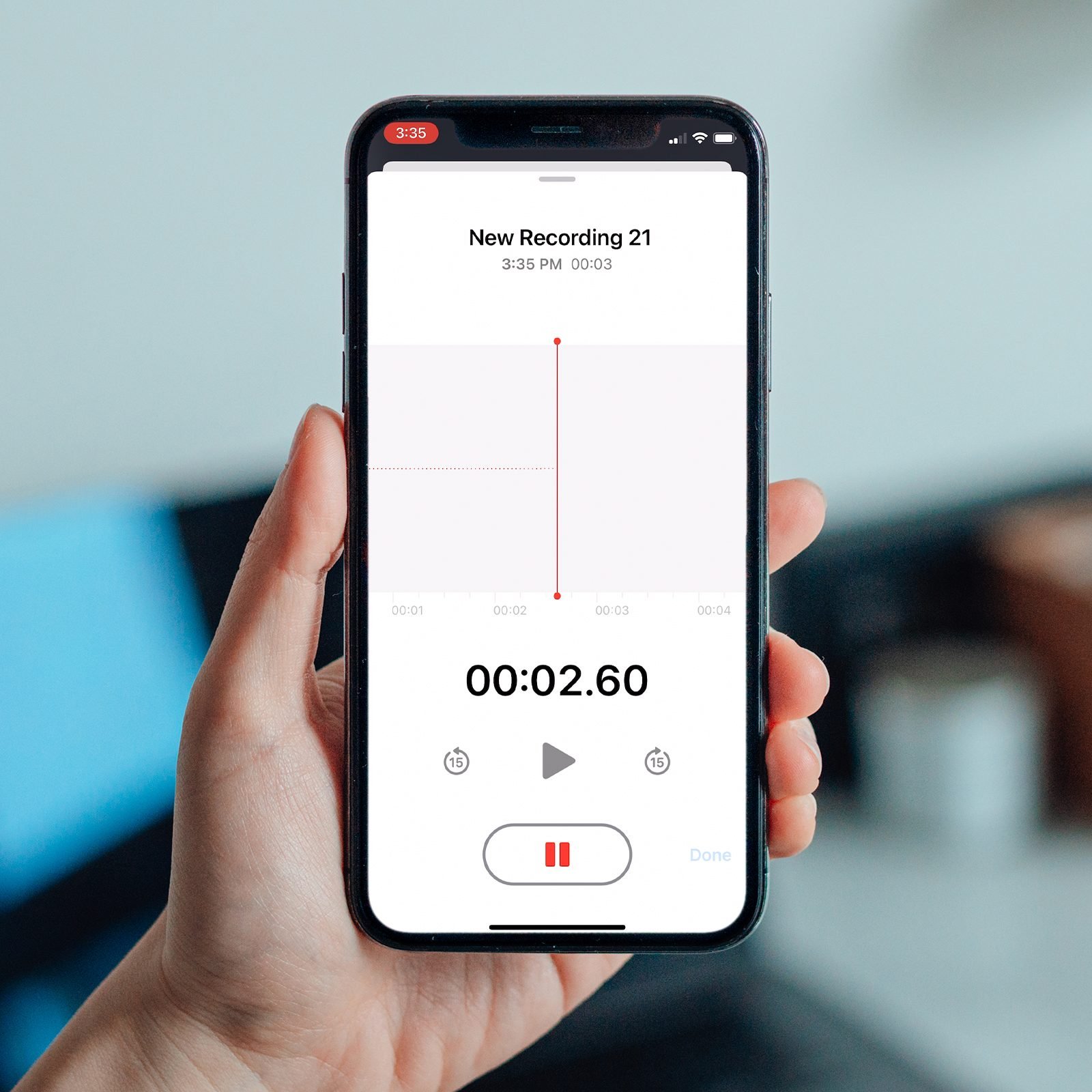
Leave a Reply to AI Music Generator Cancel reply